The advanced settings tab for a text element are described here:
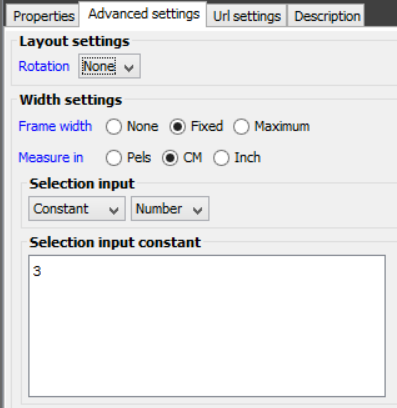
Rotation
The rotation of the text element. Possible rotations are: None, 90, 180 and 270 degrees.
Frame width
This is the width of text. If you leave it blank, then the width of the text is undefined i.e. it will be as long as needed.
With a value below you can chose to set either a fixed or a maximum width:
Fixed width: If you set the width value to be a fixed width, then the width of the text will be exactly as wide as the size set below. If you use the text inside a flow area, then you can use a fixed width to set columns for some detail lines - if you set the bounds overflow (on the text style) to either ‘cut’ or ‘break’. If you want to align the text inside the designated ‘frame’, then you need to use the Width adjustment option of the text style.
Maximum width: The maximum width allowed of the text element. This option also works closely with the Bound overflow option of the text style.
Measure in:
The measurement unit, in which the width is given in the selection input field. Possible measurement units are:
Pels
The number should be read a pels. 240 pels equals one inch, and 95 pels equals one CM.
CM
The number should be read as centimeters.(2,54 cm.= 1 Inch).
Inch
The number should be read as inches.
Selection input:
In the bottom you set the width of the text in the unit set above. The value can be a result of an Xpath expression to create a varying width.
You need to remember to set the type to number (instead of the default ‘text’). If you forget, then this width setting is ignored.
Index Settings - Index label
In the bottom of the advanced tab (of the text element) you can decide if you want to include the text element in an xml file, that is intended for archiving in e.g. in InterArchive. The output xml file is created if the index label is defined for one or more text elements and only if you are creating an output PDF file.
The output XML file will be created in the same directory as the output PDF file and with the same name - except the extension .xml. The XML file contains each index label and the value (the text that is the output in the text element) and some general meta values e.g. the name of the original input xml file, the path of that input file and the total number of pages.
The index can also be added without adding the index text to the actual output. For that you can use the index element.