Before you can use SSL for encrypted use of the graphical designer some configuration is needed.
First you need to configure DCM (Digital Certificate Manager), if you have not done so already. Now you need to signon to DCM via this web page:
http://your_system_name:2001
Now click the link named: i5/OS Tasks Page on the lower left:
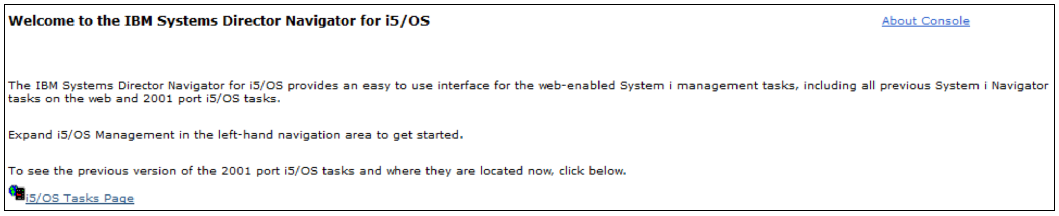
On the next screen you click the ‘Digital Certificate Manager’:
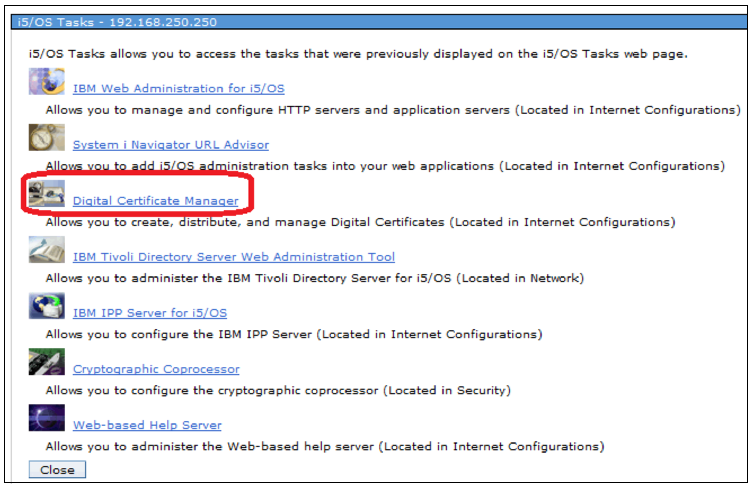
Now select the certificate store (*SYSTEM):
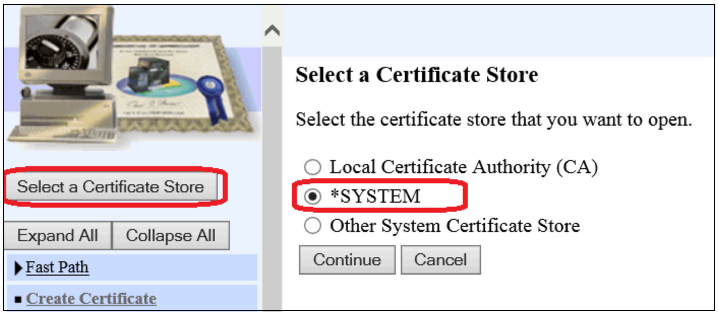
And sign on:
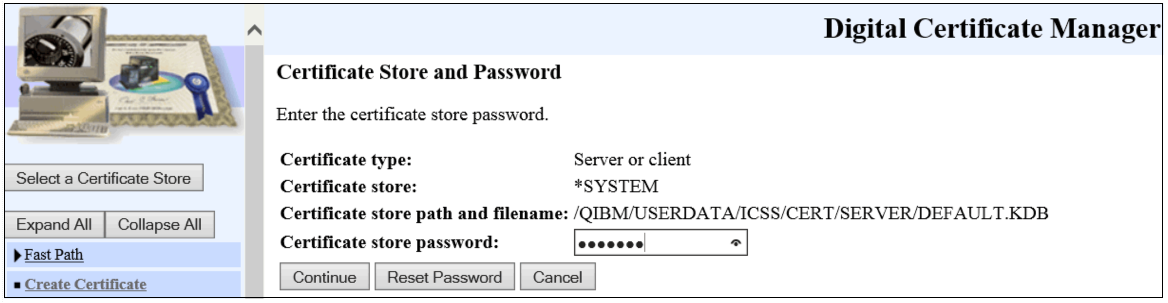
Now you can create a new certificate:
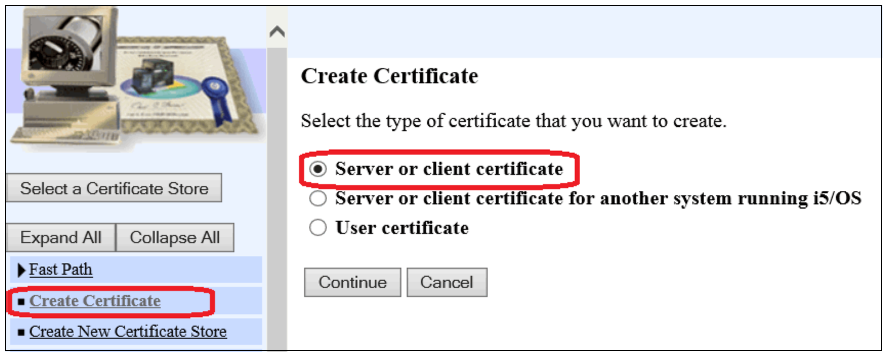
The certificate must be Local Certificate Authority (CA):
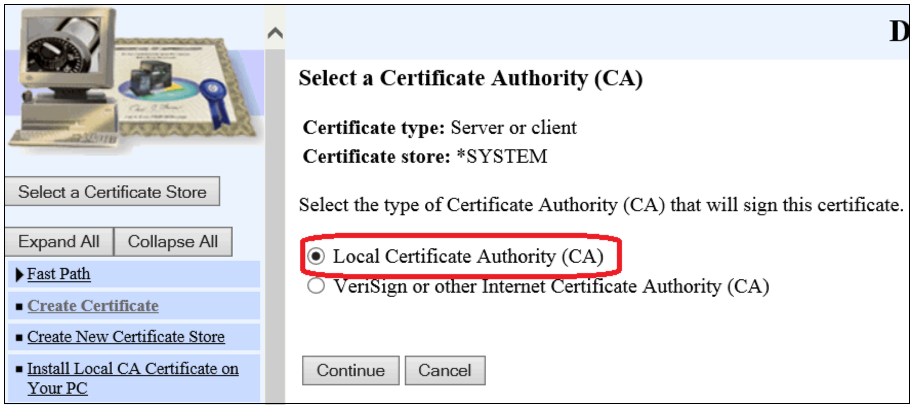
The certificate is configured:
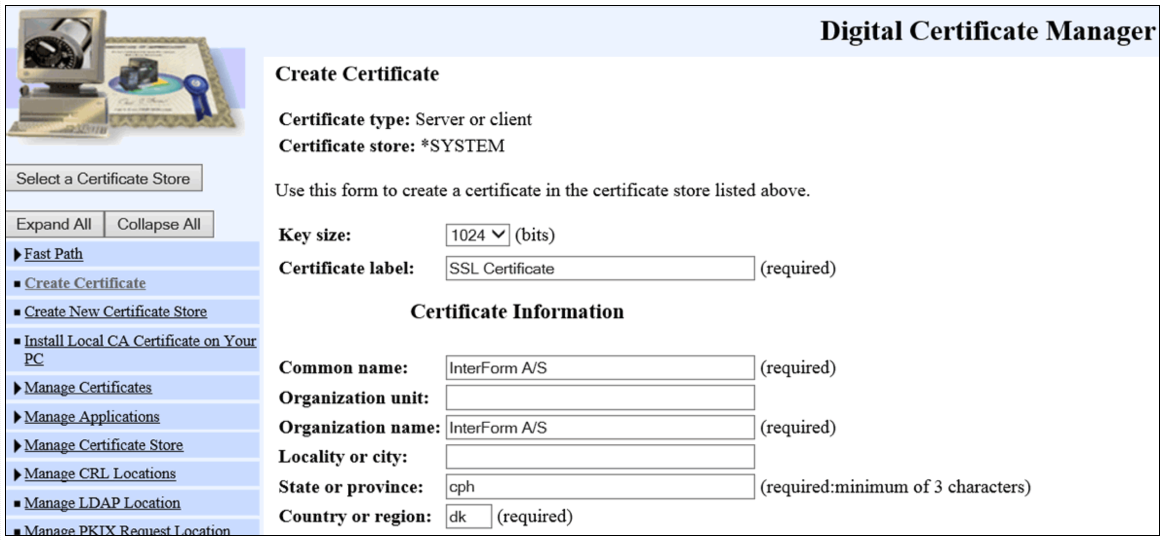
Now you need to assign the certificate to some applications. To do that you need to select Assign certificate on the left under Manage Certificates, followed by Assign to Applications on the right/middle:
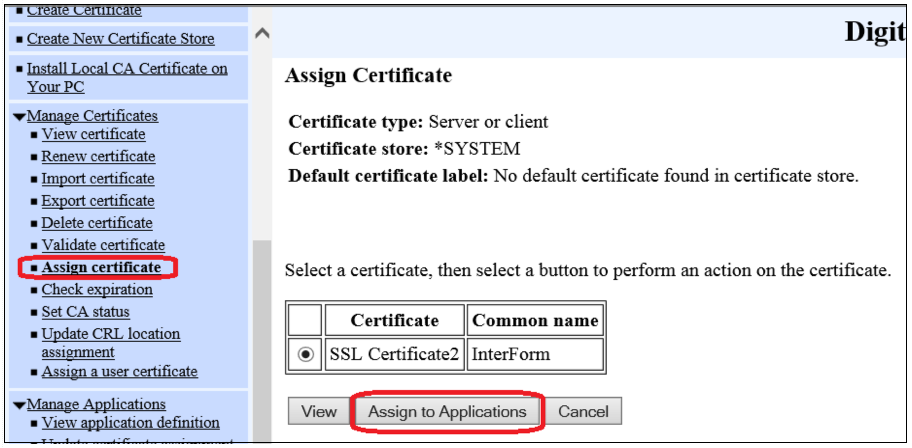
Now you will see this screen:
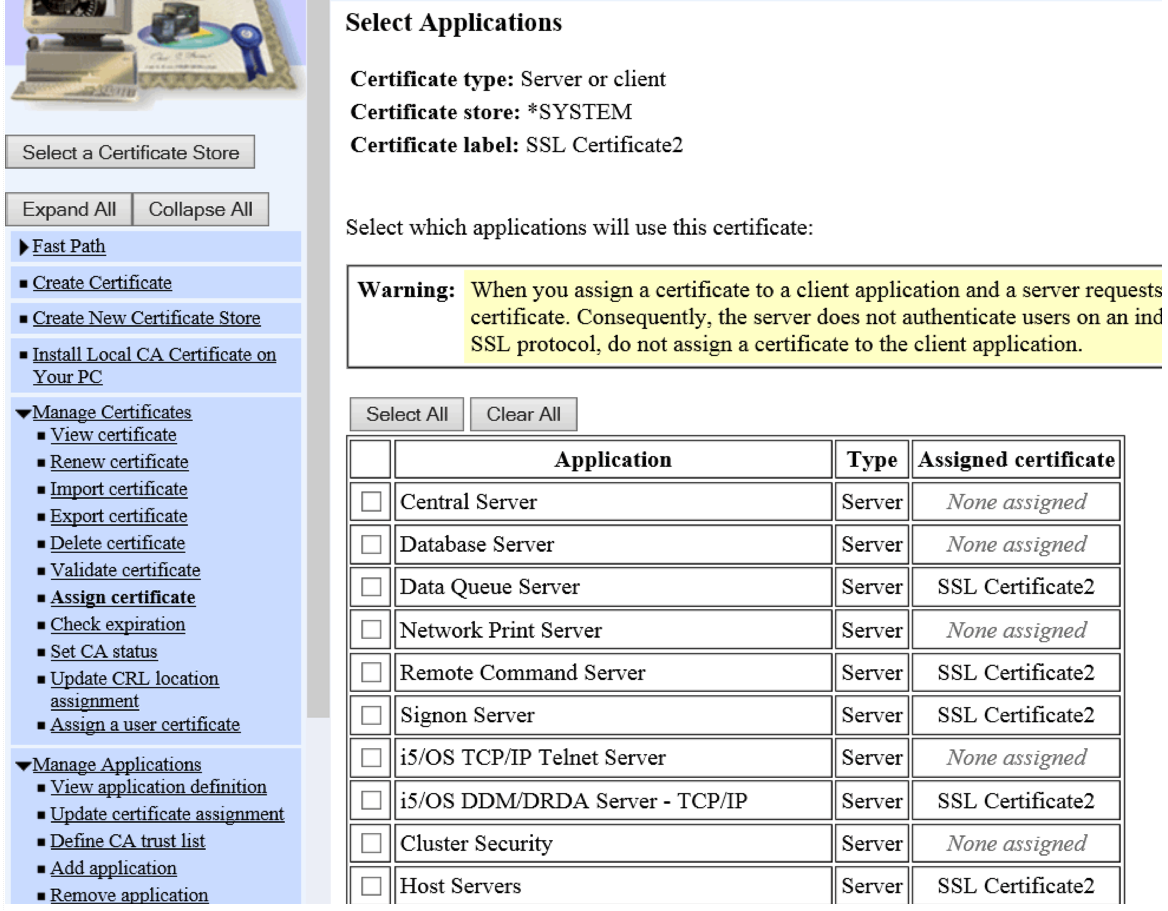
On the screen above you need to assign your certificate to the applications:
Data Queue Server
Remote Command Server
Signon Server
i5/OS DDM/DRDA Server - TCP/IP
Host Servers.
To use SSL when you use the graphical designer you just need to enable SSL on the sign on window.