Apart from the ability to create advanced XML files, the XML+ Module also includes VANS (Value Added Network Service). VANS can be used for EDI.
Prerequisites
•The following prerequisites must be met in order to use VANS with InterForm400:
•The related subsystem APF3812/INTERVANS must be started.
•An InterForm400 license code, which enables the XML+ module.
•Port 80 must be open for outgoing communication to CSC.
•Java 6 must be installed on the IBM i.
•A subscription with the VANS distributor (CSC).
Configure VANS
You use this command to configure VANS:
APF3812/CFGVNS TYPE(*CSC)
Currently only CSC is supported as the type for VANS in InterForm400.
With this command you will see this:
Work with csc vans configurations CSC100D
Position to . . . . . . Type
Type options, press Enter. 2=Change 3=Copy 4=Delete 5=Display 12=Work with CSC receivers
Opt Type ID Description CVR 0000026511682 Test InterForm A/S
End F3=Exit F5=Refresh F6=Create F12=Cancel
|
You can add new VANS configurations with F6=Create and edit existing with 2=Change:
Change csc vans configuration CSC110D
Type . . . . . . . . . . : CVR ID . . . . . . . . . . . : 0000026511682
Description . . . . . . . Test InterForm A/S Polling interval . . . . . 60 30-600 seconds
User . . . . . . . . . . . mytestuser2 Password . . . . . . . . . mytestuser2_password
F3=Exit F12=Cancel
|
The type and ID must be supplied by CSC. The type must be ‘CVR’ and the CVR number must be 13 digits with preceeding zeroes. The description is for your own use. The polling interval is the time interval between each connect to send/receive any pending file. The user/password is used when logging on to the external VANS account.
You can use option 12=Work with CSC receivers for a VAN configuration to configure the GLN/EAN numbers to receive files for:
Work with csc receivers CSC150D
Type . . . . . . . . : CVR ID . . . . . . . . . : 0000026511682
Position to . . . . . . Type
Type options, press Enter. 2=Change 3=Copy 4=Delete 5=Display 7=Rename
Opt Type ID Description EAN 0000000000093 Test for receive
End F3=Exit F5=Refresh F6=Create F12=Cancel
|
The INTERVANS subsystem
In order to use VANS you need to start the APF3812/INTERVANS subsystem. It can be started with this command:
STRSBS SBSD(APF3812/INTERVANS)
If you want to use VANS in production you need to make sure this subsystem is always running. One way to ensure that is to add these commands in the end of the startup IPL program (specified in the system value, QSTRUPPGM):
STRSBS SBSD(APF3812/INTERVANS)
MONMSG CPF0000
You need to take care, when you edit the IPL startup program. If you have any doubts, you should contact your local InterForm400 support.
Send/receive via VANS
This folder structure will be created in the IFS, when the INTERVANS subsystem has been started the first time:
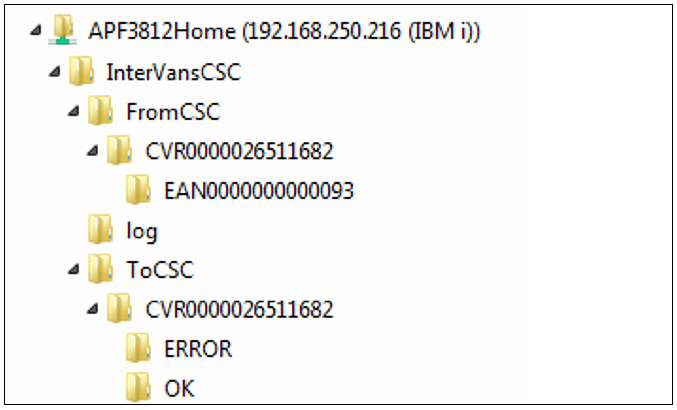
Sending files
The files you want to send must be placed inside the ‘ToCSC’ folder, and inside the correct ‘yyyxxxxx’ subfolder. The subfolder is named <Type><ID> e.g. ‘CVR1234567890123', where ‘CVR’ is the type and ‘1234567890123' is the ID.
InterForm400 will check for new stream files in the ToSCS subfolders - if the INTERVANS subsystem is running. InterForm400 is checking for new files every 60 seconds. If the transmission went fine, the file is moved into the ‘OK’ subfolder. If the transmission did not succeed, then the file is moved into the ‘ERROR’ subfolder.
Receiving files
Received (stream) files will be placed inside the ‘FromCSC’ folder.
The VANS Log
A log of all transmitted/received files is available. You can view the log via the command: APF3812/WRKVNSLOG. You will see this, if you prompt the command with F4:
Work with Vans log (WRKVNSLOG)
Type choices, press Enter.
Type . . . . . . . . . . . . TYPE > *CSC Character value, *CSC Combined ID . . . . . . . . CID
Bottom F3=Exit F4=Prompt F5=Refresh F12=Cancel F13=How to use this display F24=More keys
|
You can prompt both the Type and the combined ID with F4 and select a valid value:
TYPE
Currently the only supported type is *CSC.
CID
This is the combined type and ID as specified in the VANS configuration.
The log looks like this:
Work with vans log VNS100D CVR0000026511682 Position to . . . . . . DDMMYY HHMMSS
Type options, press Enter. 5=Display 11=Open file
Opt Date/time U/D File name Status 13:03 D e712bd12-5979-4ae2-8eb1-cc46c65814da.xml *DUPLICATE 13:08 D e712bd12-5979-4ae2-8eb1-cc46c65814da.xml *DUPLICATE 13:13 D e712bd12-5979-4ae2-8eb1-cc46c65814da.xml *DUPLICATE 13:18 D e712bd12-5979-4ae2-8eb1-cc46c65814da.xml *DUPLICATE 13:22 D e712bd12-5979-4ae2-8eb1-cc46c65814da.xml *DUPLICATE 13:27 D e712bd12-5979-4ae2-8eb1-cc46c65814da.xml *DUPLICATE 13:32 D e712bd12-5979-4ae2-8eb1-cc46c65814da.xml *DUPLICATE 13:37 D e712bd12-5979-4ae2-8eb1-cc46c65814da.xml *DUPLICATE 13:42 D e712bd12-5979-4ae2-8eb1-cc46c65814da.xml *DUPLICATE 13:48 D e712bd12-5979-4ae2-8eb1-cc46c65814da.xml *DUPLICATE 13:53 D e712bd12-5979-4ae2-8eb1-cc46c65814da.xml *DUPLICATE 13:58 D e712bd12-5979-4ae2-8eb1-cc46c65814da.xml *DUPLICATE End F3=Exit F5=Refresh F11=View 2 F12=Cancel F15=Subset
|
The U/D column indicates if the transfer was an upload (U) or download (D).
You can subset the list with F15 to e.g. only list entries with status *ERROR:
Subset list
Upload/Download . . . . . U=Upload, D=Download
For ID . . . . . . . . . Status . . . . . . . . . *ERROR *OK, *ERROR, *NEW, *DUPLICATE File name . . . . . . . .
F3=Exit F4=List F12=Cancel
|