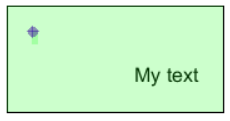The fixed element:
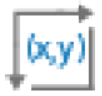
Use the element to group elements physically together. Then you can move all elements inside by moving the complete area. This can also be used inside a flow area, when you want to create columns for all the detail lines.
The elements inside a flow area are positioned relatively to the position of the fixed area. Here is an example:
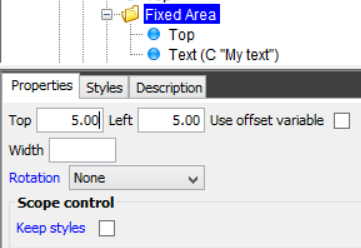
A text is inserted in a fixed area. The fixed area is placed 5 cm. from the top and 5 cm. from the left of the paper. Inside the fixed area we here have only a single text, which is placed 1 cm. from the top and 2 cm. The actual (final) position of the text is 5+1 = 6 cm. from the top and 5+2 cm. from the left:
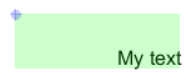
The blue dot is the position of the fixed area, and the green box is the fixed area, which simply extends, for each element inserted. You can also set a minimum width if needed. That can be used, if the fixed area is used in a flow area, or if you want to insert to paint the borders of the fixed area.
This video can help you to decide when to use a flow and fixed area:
It is possible to rotate the fixed area with the rotation option.
You can also insert a line around the fixed area, if you select 'Paint borders' under the Styles tab:
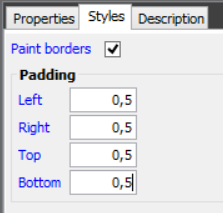
The result of the 0.5 cm. padding and the painted border (on the example above) is this: