A digital pkcs12 certificate ((PKCS#12 w/ x.509 certificate) can be bought from various, trusted suppliers.
For test purposes you can order a free trial signature now e.g. from this web site:
It looks like this:
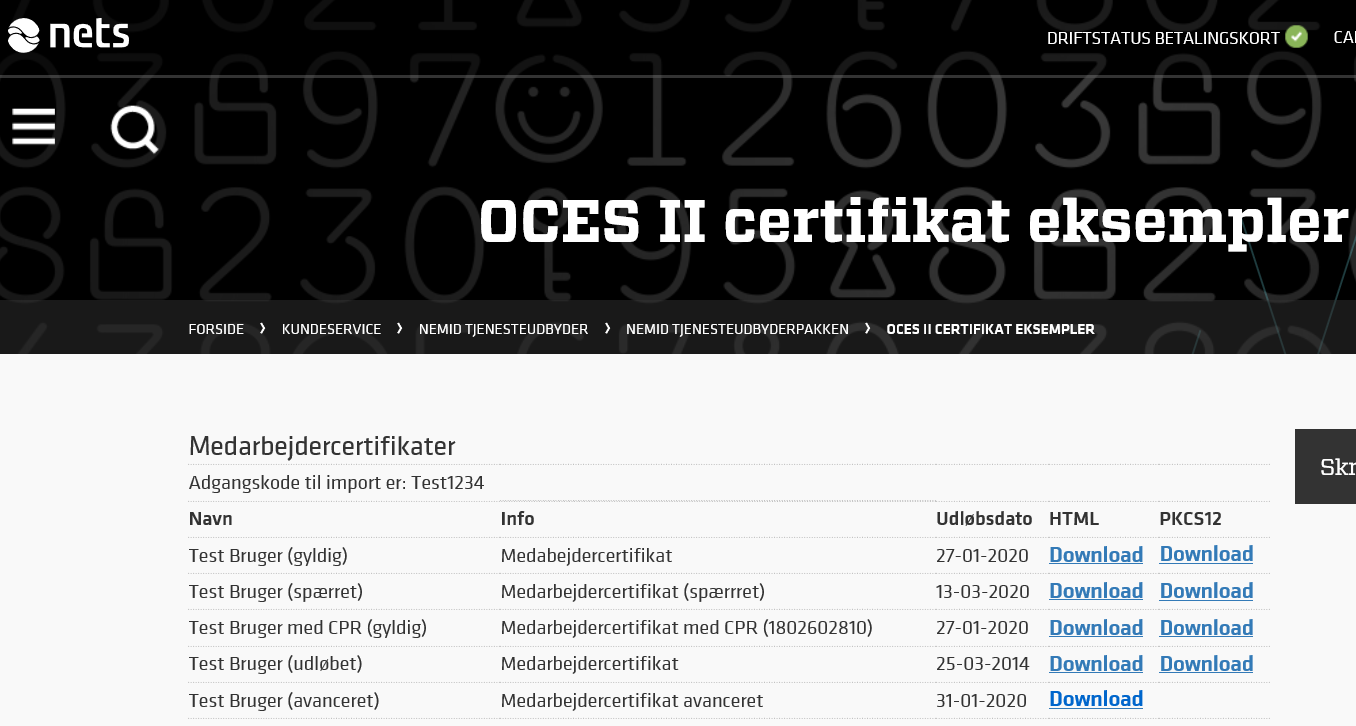
If you click the top right Download link (Test Bruger (gyldig)- PKCS12) - or use this link:
- then you will download a valid digital signature, that you can use for testing. The password needed to open the file is ‘Test1234'. This .p12 file can directly be used in InterFormNG as a digital signature.
The second line (Test Bruger (spærret)) is a sample, test certificate, that has been revoked, so if you want to test that, then you can download the PKCS12 link in that line via this link:
You can place the certificate file anywhere, and later refer to the complete path, or you can place it is {INTERFORMNG_HOME}/resources/certificates, and then you only need to refer to the file name and subdirectories - if used.
If you have fixed the prerequisites you can now start to digitally sign PDF files. This is simply done by assigning values to these meta data keys:
Meta data key |
Description |
|---|---|
pdfCertificate.fileName |
The certificate file. Should contain the absolute path or the path relative to {INTERFORMNG_HOME}\resources\certificates. |
pdfCertificate.alias |
A pkcs#12 is able to contain multiple certificates. So you need to state the alias of the one to use. |
pdfCertificate.password |
The password needed to open certificate file. |
Below is an example of how this can be setup.