Images are installed simular to fonts. You copy the image(s) to the \resources\image directory within the home directory (the default path is:
C:\Documents and Settings\All Users\Application Data\InterFormNG\resources\image).
Supported image formats are:
BMP, GIF, JPEG, PNG, SVG and TIFF.
Multi-page tiff files are not supported.
Note:
You can also refer to (dynamic) images directly in the image element in the designer without prior import.
After copying the image you can refer to the image in the designer in this manner: Open the ‘Import’ tab and the yellow ‘Images’ folder, click on ‘Top’ inside and press this icon:

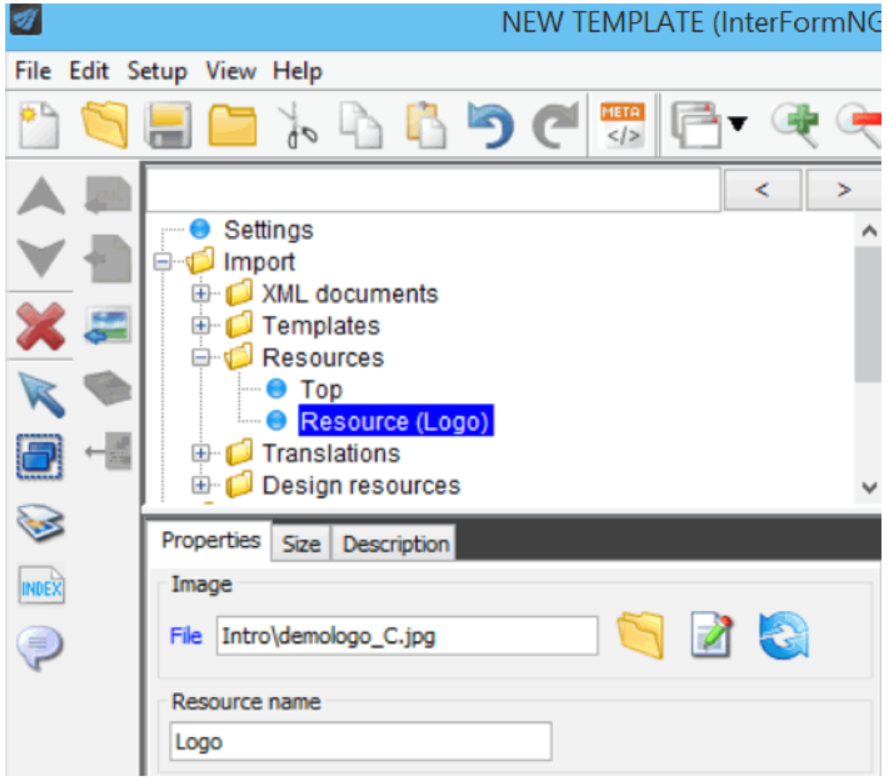
The icons on the are:

Opens an image file inside the {InterFormNG_Home}/resources/image - or subfolder.
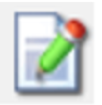
Opens the image file in your preferred editor. The changed image file is reloaded within a couple of seconds after you have saved the changes.

Reloads the template and any referred resource. If you have changed an image file with the icon above, then you might need to reload before the output is updated - if you are using sub templates.
The Resource name in the bottom is the name you want to use/refer to in your template.
Now the properties window in the bottom is opened and you can open an image file with the open icon. You also state a name for the image, which you can refer to in the template design later.