You set the size of an image during the import under the ‘Size’ tab:
(The image size can also be set on the image element, if you are using a dynamic image).
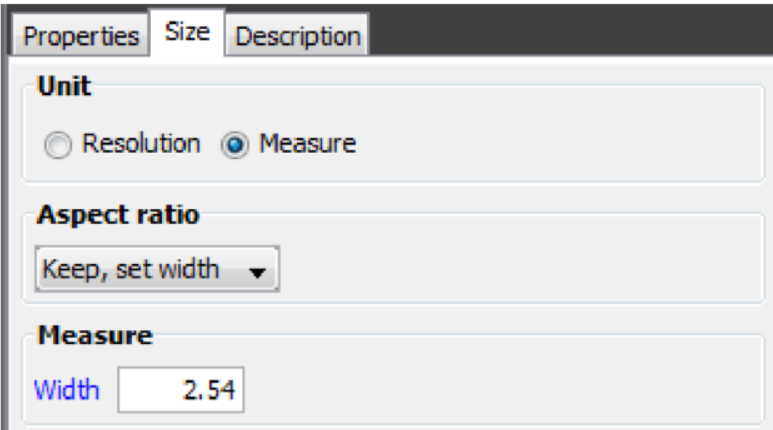
Here you can set either a resolution or a fixed size (Measure).
If you select Resolution, then the image size will depend on the resolution selected. The higher resolution you select the smaller the image will be. The reason is, that the image is a certain number of dots in height and width. The resolution is set as a number of dots per inch (DPI), so if you set a large DPI, then each dot will take up a very small space and the image will be small.
When selecting the measure you can set the size of the image via the Aspect ratio.
The aspect ratio can be set to these values:
(The measurement used is the measure, that you have chosen under ‘Setup’ and ‘Measure’).
Keep, set width
Sets the width below.The height is adjusted to keep the ratio between height and width.
Keep, set height
Sets the height below. The width is adjusted to keep the ratio between height and width.
Do not keep
If you select this you will need to set both the width and the height of the image.