It is possible in InterFormNG2 to export resources in multiple ways. This section covers the option to export only selected resources and/or configurations of a tenant.
This option is linked with the import resources options, which is also shown on the list below.
To start the export you need to be signed on to a tenant and here you first need to select Settings tab in the top:

Then you need to select the Export resources in the bottom left:
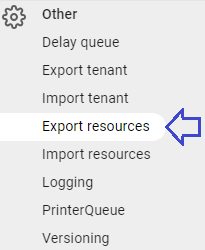
Then you see this:

If you now click the icon, Prepare export then InterFormNG2 will prepare a list of all resources and show this:
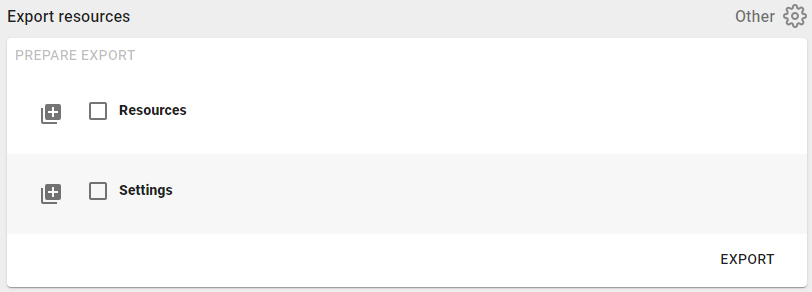
Here you can simply click the plus icon on the left to see all resources and/or settings, that you want to export and simply select them with a click. When you are done, you click the export icon in the bottom right to wrap all the resources into an export zip file. This creates the export file in the downloads folder.
Specific resources can be selected like below:
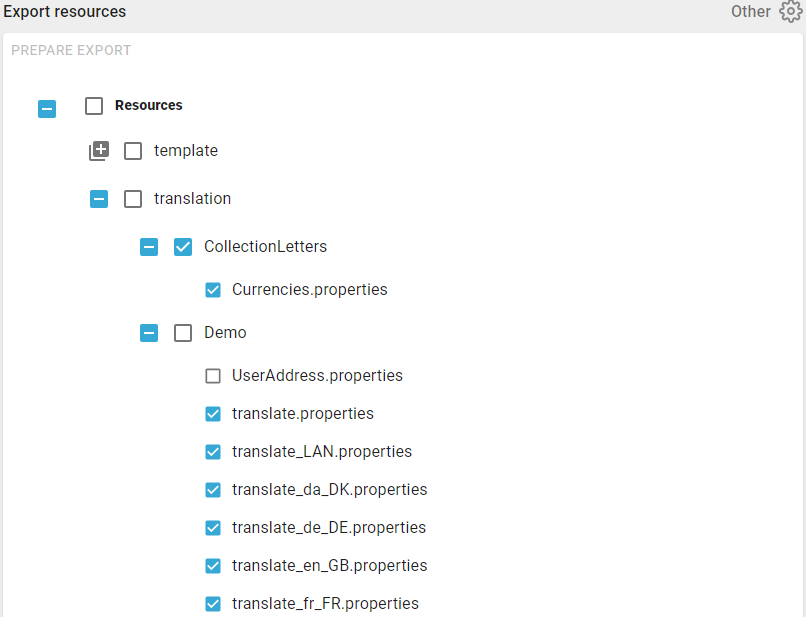
Please notice, that if you export one or multiple templates, then InterFormNG2 will also include the dependencies i.e. referenced fonts, images, translation files, documents are also included in the export.
If you export configurations then you should consider if the passwords should be protected in the export. As default they are encrypted and the password can only be used on the current installation. If you want to move the configuration to a new machine and keep these passwords, then you should consider to (temporarily?) allow export of unencrypted passwords. This is setup on the global system settings as covered here.