This section concerns advanced system setup for InterFormNG2.
In order to setup the global system settings, you first need to sign in as described here.
Then you click System on the left below Other:
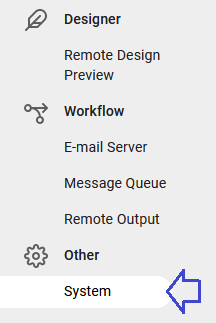
Then you see this:
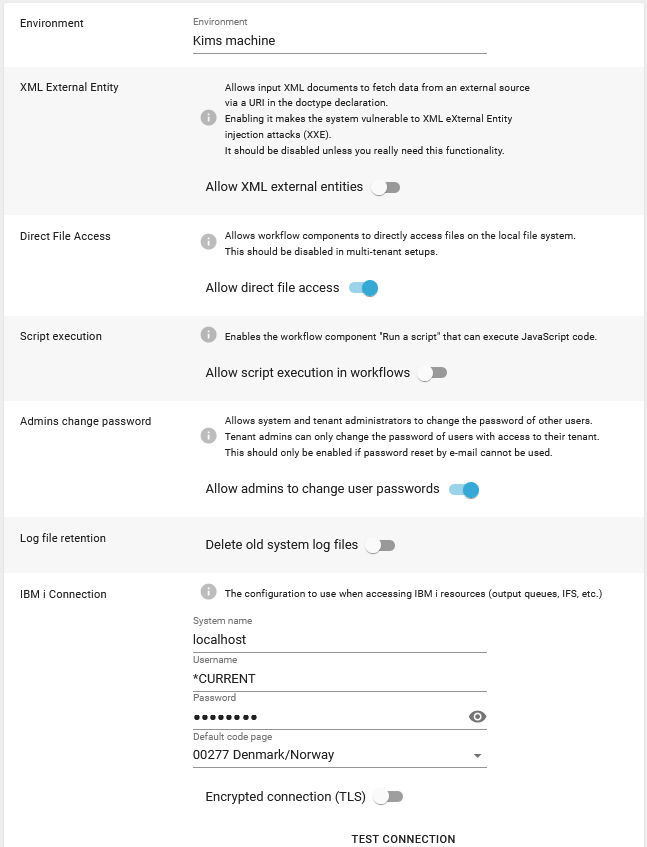
The options are:
Environment
Here you can state a name for the InterFormNG2 installation. This environment name e.g. Test or Production is shown in the bottom of the Dashboard.
XML External Entity
As default the Allow XML entities is disabled to ensure the best security of InterFormNG2. It is highly recommended to verify with your local InterForm support before allowing XML external entities.
This option is normally enabled, but if disabled, then all file access workflow components are disabled. This is a requirement for cloud solutions to ensure totally separated tenants.
Script execution/Allow script execution in workflows
This option is disabled as default. You need to enable this, if you want to execute scripts in InterFormNG2. Currently this is linked with the workflow component, Run a script. Before enabling scripting support, be aware of the following security implications:
•The JavaScript load function can be used to load JavaScript files from the file system. On a multi-tenant setup that uses the file system for resources, this will allow a tenant to load and execute JavaScript files that are stored in another tenant's resource folder.
•JavaScript is a general programming language with infinite possibility. InterFormNG2 sets some boundaries for what is possible in the scripts, but creative people may still be able to exploit loopholes.
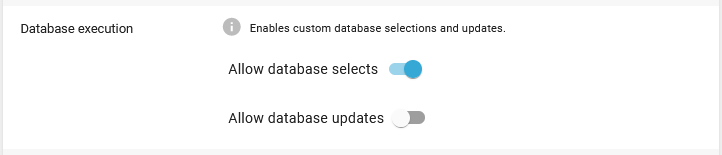
If you enable either of these actions, then you allow InterFormNG2 to execute either select and/or updates with SQL. Please verify with your system administrator before changing these settings, as custom SQL statements to a database can cause security issues and concerns.
This option is default disabled:

When the option is disabled then all passwords in the configuration of a tenant will be encrypted in an export. The encryption match the current machine, so the encryption prevents the passwords to be used on another machine. If you however do want the export(s) to included unencrypted passwords (so that the passwords can be used on another machine), then you need to enable this option first.
Admin change password
With this setting you can decide if tenant admins are allowed to change the password of other users, that has access to the tenant in question.
As default the system log files inside {InterFormNG2_HOME}\profiles\default\logs are never deleted, and it is expected that the admin deletes old log files when necessary. If you however active this option, then you can setup how of the log files should be before they are deleted from the system.
This section is only shown, if either InterFormNG2 is installed on an IBM i (iSeries or AS400), or if you have added this option to the configuration file: enable.as400.functionality=true as covered in the section, Connecting to AS400 from another platform.
This section has these parameters:
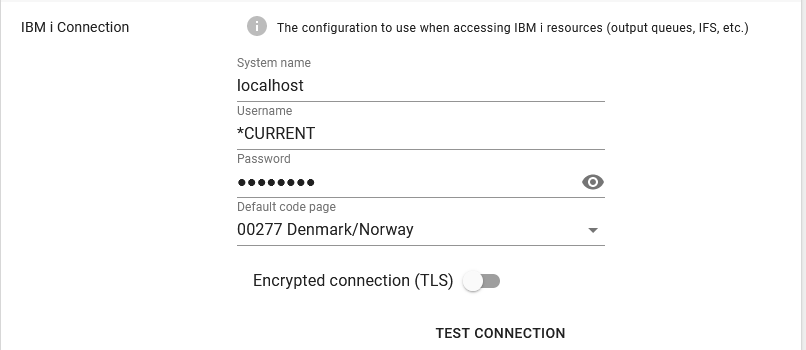
System name
The IP-address or hostname of the IBM i to connect to. You can use localhost like above, if you want to refer the machine on which InterFormNG2 is installed.
User name
The user profile, that you want InterFormNG2 to use for contacting the IBM i machine. *CURRENT refers to the user profile. You should consider to setup this user profile, so that the password does not expire. You can do that by setting this parameter on the user profile: Password expiration interval (PWDEXPITV) to *NOMAX.
Password
The password to use for the the user profile above.
Default code page
State the default codepage to use for the connection. This should normally be the same as setup in the system value, QCHRID (DSPSYSVAL QCHRID).
Encrypted connection (TLS)
Enables/disables an encrypted connection to the IBM i.
Test connection
This is an icon for testing the connection to the IBM i.