You can edit the system performance settings, if you sign on to InterFormNG2 as a system administrator.
If you want to change tenant throttling setup or the cache settings for InterFormNG2, then you can now click the Performance option in the bottom left:
Another performance related setting is the multi-threaded option for the Read from file workflow component.
You can also consider the XML usage report as inspiration to reduce the size of the input XML files.
You can also setup some limitations for the designer and template usage, which can prevent a long running template from causing a slow response on the installation.

Then you can see and change the throttling and caching:
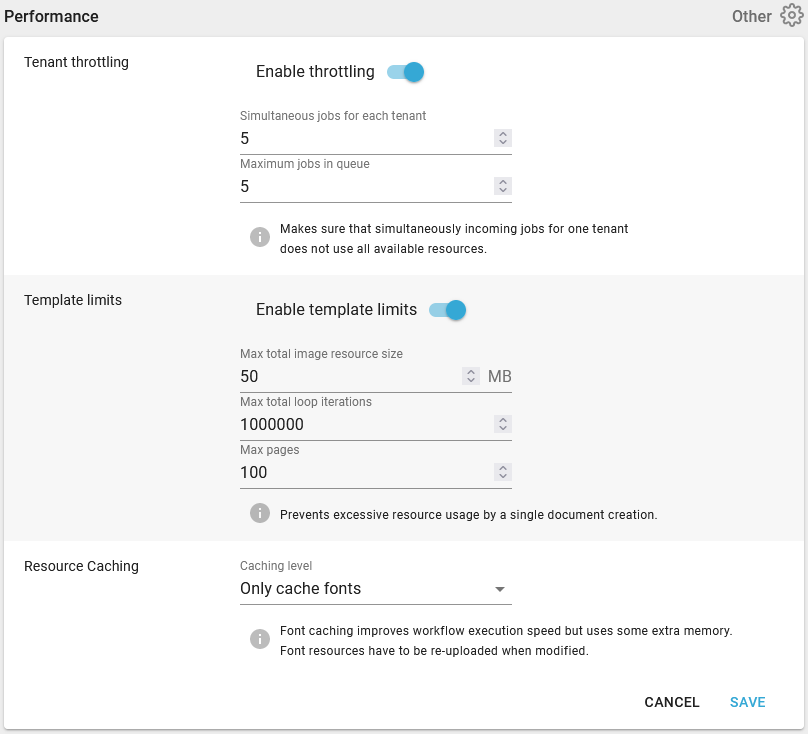
Tenant throttling
In a multi-tenant setup you can limit each tenant to prevent a busy tenant (that is processing many files in parallel) from taking up too much of the system CPU. If you want to limit the tenants, then you can enable the Throttling option as shown above and limit the number of simultaneous jobs for each thread.
Template limits
If you want to ensure, that a long running (or even looping) template does not slow down the processing of the templates, then you can activate this option to setup a limit to how large an output, that can be generated by a tenant.
The parameters are:
Max total image resource size
This is the maximum size of all image in a single document.
Max total loop iterations
The maximal number of loop accepted within a single template.
Max pages
The maximum number of pages, that you allow a single template to generate.
Resource caching
If you want to change cache settings for InterFormNG2, then you can now click the Performance option in the bottom left of the system settings and then Resource Caching:
Possible caching levels are:
Cache all resource types
This is the standard, default and recommended setting. With this InterFormNG2 will perform as fast and efficient as possible. The downside is, that if you want to change any of the resources stored in the Library, then you need to upload them again via the web interface of the Library. This can be annoying, if you are testing a lot, so in such scenarios it can make sense to reduce caching.
Only cache fonts
Caching of fonts is highly recommended as the performance is highly impacted, if fonts are not cached, so if you want to disable caching in order to dynamically change resources in the Library folders, then you should normally use this option instead of caching all resource types.
Disable caching
This setting is normally not recommended as performance will be reduced by this setting. If you select this, then no resources are cached in the workflow including fonts.