Translation tables can be used for maintaining texts in various languages. With InterFormNG you can then e.g. let information found in the XML file determine which translation table to use, which e.g. could determine the language of all fixed text elements in the resulting PDF file.
The translation tables are built up of a list of key values and translated values. The test.properties file contains this:
NORWAY = Norway
DENMARK = Denmark
SWEDEN = Sweden
GERMANY = Germany
The leftmost values are the keys and the rightmost are the translated values. The key can be a string without any spaces. The translated value can be a longer text with spaces. The text and keys must be written as UTF-8 encoded text. Later you can set the locale style in the template and thereby selecting the right translation table.
After you have created a simple text file e.g. in Notepad with keys and values specified like above, you then save it into /resources/translation in the configuration directory as specified during installation. The default full path is:
{INTERFORMNG_HOME}\resources\translation
Before you can refer to the translation table in the designer, you need to import it like other resources. So click the ‘Import’ tab, open the ‘Translations’ folder, click ‘Top’ and then this icon on the left:

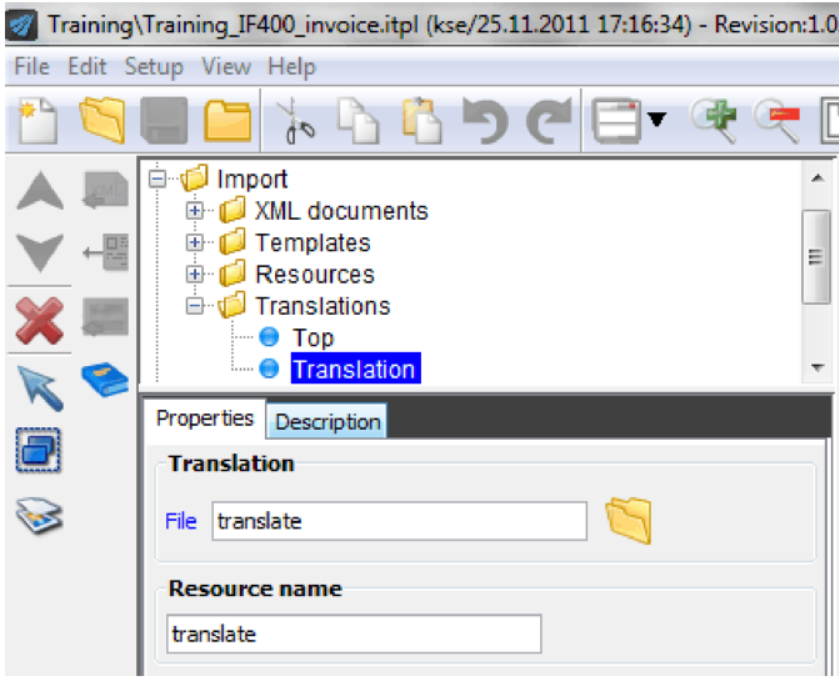
Now you can refer to the translation file either by typing in the name or by clicking the ‘Open’ icon and selecting the file. The ‘Name’ field indicates the internal name to use in the template whenever you want to use this translation table.