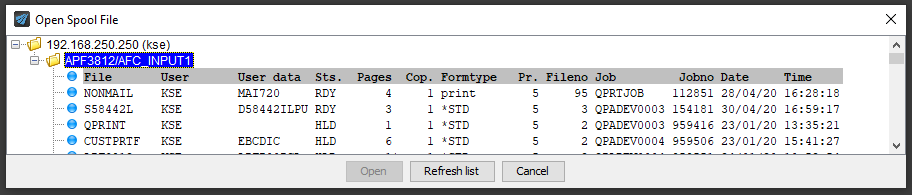This section covers the scenario, where it takes too long to load a spooled file in the graphical designer.
This is normally not a problem, but for some, rare installations the waiting time can be too much.
To help you in such a situation there are here two scenarios and tips to fit them:
1.You can see the output queue and spooled file id quickly enough, but the actual loading of the spooled file itself takes too long. The problem is probably, that the spooled file is too large (too many pages). You can get around the problem in two ways: a) Either find another, shorter spooled file. or b) Change the pagerange of the spooled file to only select a specific selection of pages.
2.It takes too long to load the list of output queues. This can be a problem, if you have thousands of output queues, which some customers have. You can here choose to cache the list of output queues, but you can also edit the cache file (if caching of output queues is activated) yourself to select a specific output queue as described below:
Edit the cached list of output queues
The list of cached output queues is stored in a text file locally on the Windows PC on where the graphical designer is running.
The file is placed here:
C:\Users\<user>\.interform\save\<sn-partition>\cache\output_queues.txt
e.g.:
C:\Users\myuser\.interform\save\785F48X-9\cache\output_queues.txt
These variables are a part of the path:
<user>
This is the user ID used on Windows PC, that is running the designer.
In the example above it is myuser.
<sn-partition>
This is the serial number of the IBM i (sn) followed by the partition number (partition).
In the example above the serial number is 785F48X, and the partition number is 9.
When you edit the file e.g. with Notepad, then you will see a list like this:
LAO000100338 AFC_INPUT1APF3812 AFC_OUT1 APF3812 APFSYS APF3812 AFC_INPUT1APF3812A08 AFC_INPUT1APF3812M0A AFC_OUT1 APF3812M0A APF3812 APF3812M0A AFC_INPUT1APF3812M01 APF3812 APF3812M01 |
The file contains a list of all output queues on the IBM i (with at least one spooled file), but you can shorten the list to only include the output queues, that you want to use with the designer. This could e.g. be the output queue AFC_INPUT1 in the library, APF3812. As you may notice above the list of output queues is in a fixed format:
From line 2 and onwards the first 10 characters are the name of the output queue. The next 10 characters are the library in which the output queue is placed.
You need to keep this format and insert optional blanks to fill out exactly 10 characters for the name of the output queue.
Next you also need to edit line 1 of the file:
The last 5 characters (00338 in the example above) are the number of output queues in the list. This must fit the number of output queues in the file, so if you reduce the list to be a single output queue, then the last 5 characters should be changed into '00001' as below.
Here we have chosen to only list the output queue APF3812/AFC_INPUT1 in the designer:
LAO000100001 AFC_INPUT1APF3812 |
With this change the designer will only show spooled files in the selected output queues, and it will show any new spooled files in the output queues without the need to refresh the list.
It is recommended to backup the file as a Refresh of the list will overwrite it. You can even consider to run a .bat file like the one below to copy a backup file before starting the designer:
copy C:\Users\kse\.interform\save\785F48X-9\cache\output_queues_list1.txt C:\Users\kse\.interform\save\785F48X-9\cache\output_queues.txt
"C:\Program Files\InterForm\InterForm Design\Design.exe" |
Prerequisites
1.You need to setup the designer to cache the list of output queues, when you sign on.
2.You should avoid to refresh the list of output queues in the designer: (If you do click the Refresh list icon, then the cache file mentioned above will be changed to (again) contain a list of all output queues.)