Improving performance of the designer
If you want to speed up the graphical designer you can do this:
On the logon screen you need to click on the ‘Advanced settings’ tab. For maximum performance you can consider either of these settings:
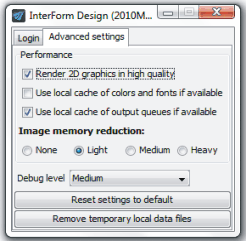
a) Disable ‘Render 2D graphics in high quality’. This will reduce the quality of the rendering a bit.
b) Enable ‘Use local cache of colors and fonts if available’. This will make the start up of the designer a bit faster. To update the fonts and colors later you can later select ‘File’ and ‘Reload fonts and colors’ in the designer.
c) Set the ‘Image memory reduction’ to ‘Medium’ or even ‘Heavy’. This will make any included images display in a low resolution but it will not affect the output quality of merges and previews. The higher reductions will use less RAM on the PC.
d) Set the ‘Debug level’ to either ‘Low’ or ‘None’.
e) Disable any background image that may have been included or reduce the size of the image used. You can toggle the background image via this icon in the middle of screen in the top:
Background image disabled:

Background image enabled:

f) You can locally cache the list of all spooled files by activating the option ‘Use local cache of output queues if available’ above. If you want to update the list of spooled files you will then need to click the ‘Refresh’ icon, when viewing the spooled file list.
g) You can also refer to the section of spooled file load time.