InterFormNG can monitor one or multiple folders for new XML files.
The input files should at best be created elsewhere and only copied to the monitored directories after they have been fully created.
The exact folders to monitor and related configuration is setup in the web interface under Input and File system:
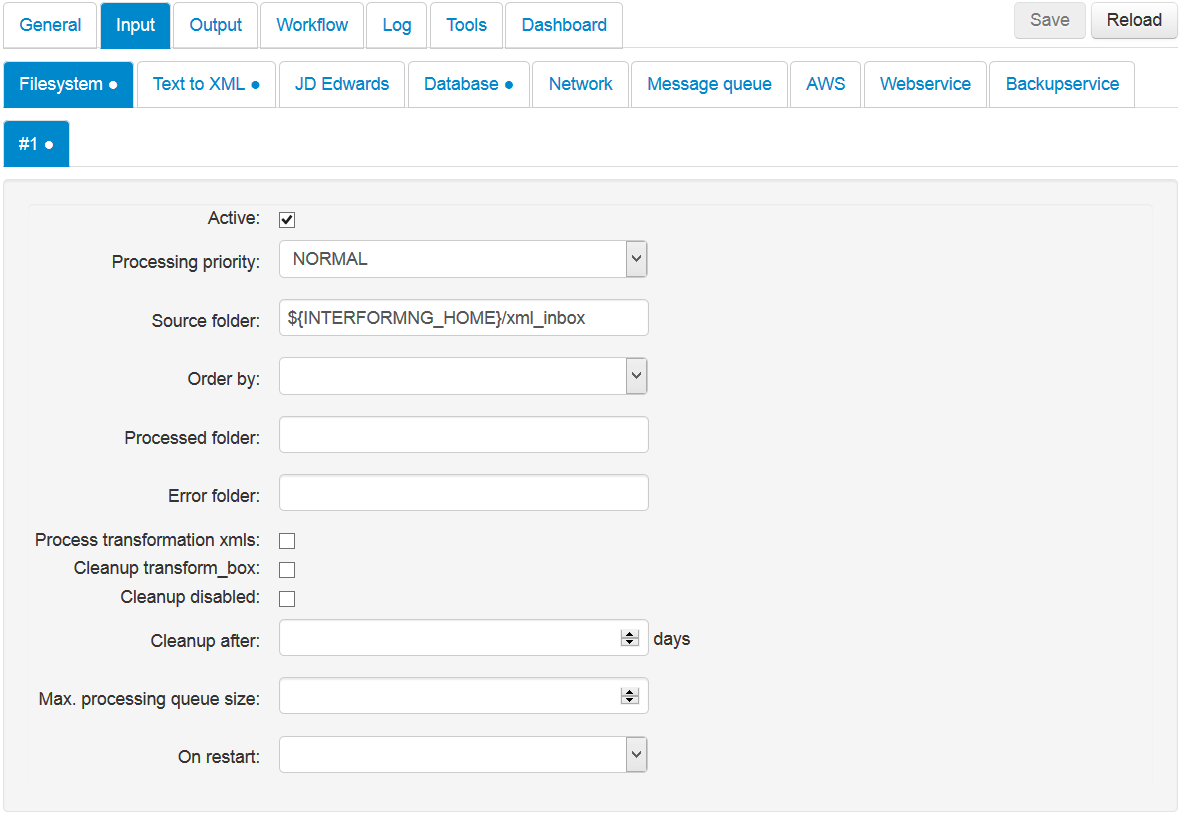
These are the configuration parameters:
Active
Select ‘Yes’ to activate this plugin.
Processing priority
Select between IMMEDIATE, NORMAL and BATCH. Batch is the lowest priority, and IMMEDIATE is the highest priority. If you select ‘BATCH’, then InterFormNG will process a single file at a time - for this input plugin. Remember, that you can define multiple plugins of the same type - e.g. with different priorities.
Source Folder
Here you can active the monitoring of new incoming XML files and state the directories to monitor for new files. The files must have the extension: .xml or .XML (case sensitive). Files with any other file extension e.g. .Xml is ignored.
${INTERFORMNG_HOME} refers to the home directory, which is stored in the systems environment variable. Instead of using this you can also specify the complete path. If you want to monitor multiple folders, then each must be separated with a comma (,). Examples of valid paths are:
${INTERFORMNG_HOME}/xml_inbox,C:/XML_inboks,
\\192.168.250.190\interform\KSE\XML_inbox.
When used, new subdirectories (in the monitored directory) will be created when needed:
/Processing
The XML files that are currently being processed.
/Processing-yyyymmdd-hhmmss
A directory of input xml files, that was never (fully) processed may be created. The last part of directory name is a timestamp of the time when this was created. This directory is described further below.
/Processed
The XML files, that has successfully been processed.
/Errors XML files that could not be processed (an error occurred during processing). Look to the service.log file to find out what went wrong.
Order by
With this you select the sequence, in which the input XML files are to be processed. Possible values are:
Don’t care
The sequence is irrelevant. (Fastest option).
Filename
The input file are processed in alphanumeric order.
Timestamp
Oldest XML files are processed first.
Processed folder
The folder to place the processed XML files. If blank (default) this will be a subfolder to the input folder called processed.
Error folder
The folder to place input XML files, that could not be processed. If blank (default) this will be a subfolder to the input folder called error.
Process transformation xmls
With this you can decide if transformed XML files (created by a rule with no action) should scan through the other workflow rules and select and run the first rule, that fits the new XML file. If this is disabled, then the transformed XML files will remain in the {INTERFORMNG_HOME}/transform_box directory.
Tranformation is described here.
Cleanup disabled
There are 3 types of cleanups in InterFormNG:
1.Cleanup (delete) of old processed xml files in the /Processed directory mentioned above. This option relates to this specific cleanup only. As default files older than one day will be deleted.
2.Cleanup of old files in {INTERFORMNG_HOME}/temp/InterFormNG/service. This is done every 3 hours and cannot be disabled.
3.Cleanup of {INTERFORMNG_HOME}/profiles/default/logs/processinglogs. This is done once a day and cannot be disabled.
If you active this i.e. disable cleanup, then old processed files will not be deleted and will of course build up over time, so if you chose this, then make sure to check the processed directory once in a while.
Cleanup after x days
As default any successfully processed xml files are deleted after one day. Alternatively you can set a number of days here to state for how long these files should be kept.
Max. Processing queue size
As default InterFormNG will with a fixed time interval move all xml files in the input directories into the ‘processing’ subdirectory, and then start processing each of these files. If InterFormNG is getting a lot of xml files at a time, it is a good idea to limit the number of xml files, that are moved at a time.
The number set here should be maximum number of xml files you would expect InterFormNG to be able to handle within the set polling interval (or between each time the trigger is triggered).
So in short: If this number is not set or too large, then InterFormNG might be ‘overloaded’ and stop processing files, and if the setting is too small, then InterFormNG is not processing xml files as fast as it could, and will sometimes stand idle waiting for new xml files.
On restart
Here you can chose what should happen if the processor service is ended while processing some xml files. These options are available:
Rename processing folder
If you select this, then any xml file found in the processing folder when starting the processor service are moved onto a separate processing folder, which includes the current date and time. If you want to process these files you will need to move them into the normal input directory. (This is default).
Move unprocessed files back
The processor service moves any files found in the processing folder when starting into the normal input folder. With this setting any files that where not successfully processed the last time the service ran will be processed when the service is restarted. A problem with this setting is, that if some xml files where partially processed (e.g. a PDF file was generated, but it was not printed or opposite), then the files are run again from scratch and some outputs may be created twice.