With this you can use a message queue (e.g. ActiveMQ) for sending XML files for processing in InterFormNG.
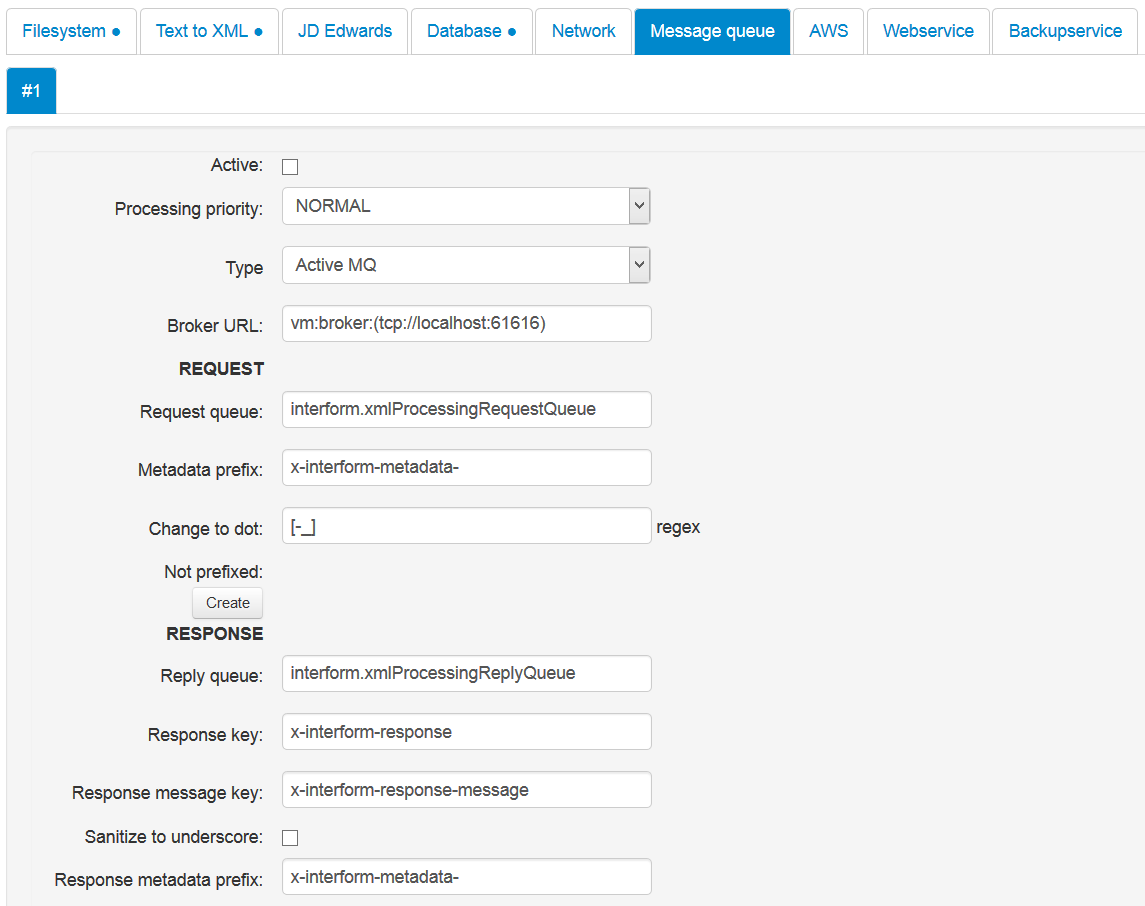
Remember: You need to restart the processor service before any change is put into production.
The fields for the message queue configuration are these:
Active
Must be selected in order to enable the message queue.
Processing priority
Select between IMMEDIATE, NORMAL and BATCH. Batch is the lowest priority, and IMMEDIATE is the highest priority. If you select ‘BATCH’, then InterFormNG will process a single file at a time - for this input plugin. Remember, that you can define multiple plugins of the same type - e.g. with different processing priorities.
Type
The type of message queue, that InterFormNG should connect to. Possible values are:
Active MQ and Websphere MQ. Active MQ is the most simple to configure. The following fields displayed depends on the selection here.
Option for Active MQ only:
Broker URL
The URL of the Active MQ broker to which InterFormNG is to connect to. The example above is for use of the embedded Active MQ.
Options for Websphere MQ only:
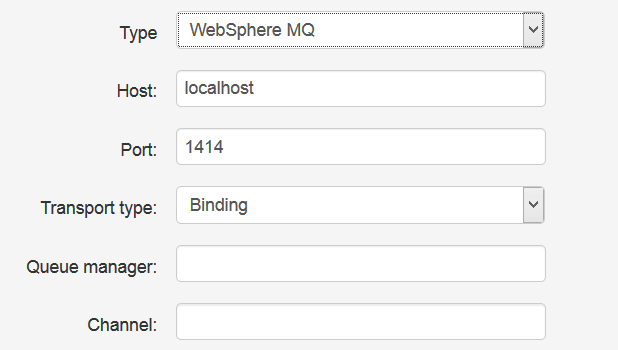
Host
The host, that is hosting the Websphere MQ.
Port
InterFormNG will connect to Wesphere MQ via this port number.
Transport type
Possible values are: ‘Binding’ or ‘Client’. For Binding e.g. a DLL (on Windows) or SO (Linux) is required. The Java library path should refer to a place, where such a file is found.
Queue manager
Refer to your Websphere documentation.
Channel
Refer to your Websphere documentation.
Common - for any message queue:
Request
Request queue
The queue,that InterFormNG is monitoring - waiting for incoming XML files.
Meta data prefix
The prefix needed for meta data keys, that should be sent on to InterFormNG. Any meta data, that begins with a different sequence, are not sent to InterFormNG. If e.g. you want to transfer the meta data key, mediaType into InterFormNG, then you need to add the meta data key, x-interform-metadata-mediaType in the message queue.
Change to dot (regex)
Inside many of the InterFormNG meta data keys a dot (.) is used. That can be a problem for some, if e.g. it is impossible to use a dot when the meta data key is inserted in the message queue. For those this option has been added. You can here enter a regular expression. The specification [-_] will e.g. convert any dash (-) or underscore (_) into a dot.
(Details about regular expressions can be found here: https://en.wikipedia.org/wiki/Regular_expression)
With the settings above you can send either of these meta data keys into the message queue to state the printer name:
x-interform-metadata-interform-destination-printer-printerName
x-interform-metadata-interform-destination_printer_printerName
The ‘Change to dot’ option does not change any of the meta data keys set in the
Not prefixed option below. They are transferred as they are.
Not prefixed
Here you can type a list of (other) meta data keys, that should be received and returned by InterFormNG e.g. to link an input XML file with an answer. Click on the <Create> icon to create such a meta data key. These meta data keys are not affected by the ‘Change to dot’ option above.
Reply queue
The queue on which InterFormNG will reply to the request.
Response key
The key used for returning the return code. This will always returned.
Respond message key
A text message describing the return code. This is always returned.
Sanitize to underscore
If activated, any dots and dashs inside the returning meta data keys are converted into underscore.
Response meta data prefix
A prefix, that will be added to any meta data key, that InterFormNG returns. InterFormNG returns any meta data key received.
Input files can be kept via the backup service.