The first time you start the designer you will see this:
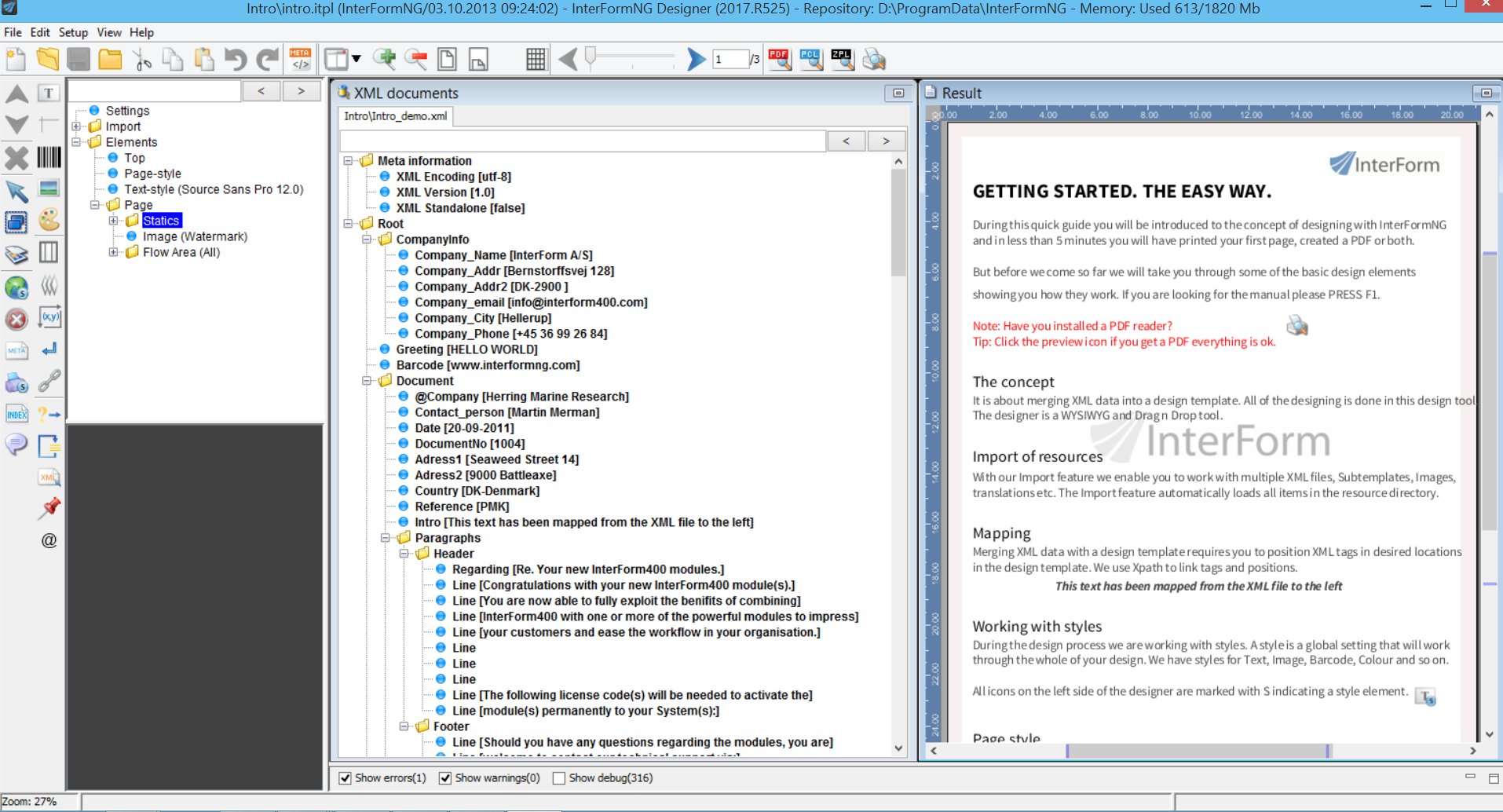
This is a combined introduction and demo of the designer. The leftmost ‘window’ displays the list of design elements, the middle contains a demo xml file and the rightmost window displays the result. For a first time user it is recommended to read the all the pages in the result view to get a fast introduction. You can click through the pages with the arrow icon on the top right.
The resources for this intro template are stored in sub directories called ‘intro’.
Disabling the Intro template
The intro template is shown each time you open the designer - unless you select ‘Setup’ and ‘Demo options’ and remove the flag for ‘Open Demo template on startup’.
Changing the settings for a new template
The new template is ‘born’ with predefined elements to help you to get starting. The basis for the new template is a template called ‘default.itpl’, so if you want new templates to open with other elements or different settings, then you can simply save it to a template called default.itpl. You can use this if you e.g. want to change the default page size (in the page style) into the letter size - as used in e.g. US.
If you want to open an existing template, you select ‘File’ and ‘Open’ or click this 2nd icon on the upper left of the screen:
