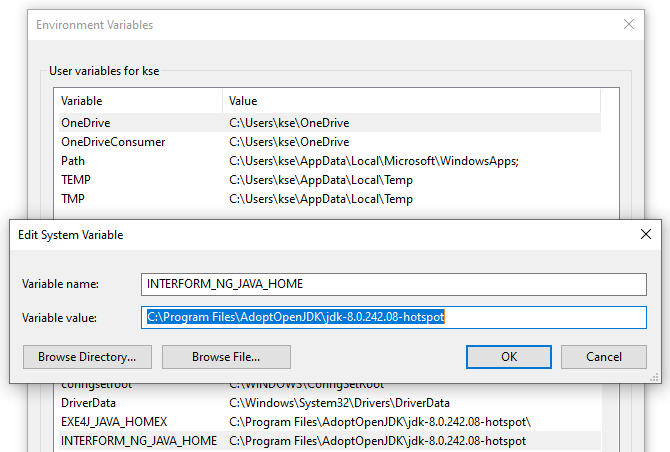Before installing InterFormNG you need to install Java Runtime Environment or JDK version (1.7 or) 1.8.
Important: Version 2020R20 and future versions of InterFormNG only runs on Java 1.8. Previous versions of InterFormNG also ran on Java 1.7.
This means e.g. that you can only install and run this version (and future versions) on AS400/iSeries/IBM i, that runs V7R1 or higher.
You should use the newest update of the version if possible.
You can download the latest Java Runtime Environment (JRE) or JDK from here:
http://www.java.com/en/download/manual.jsp
(Installing Java on windows require you to run the actual installer - not copying the JRE directory to the machine.)
A free alternative is to run InterFormNG under Adopt OpenJDK, which you can download here:
Installing Java Runtime Environment or JDK on Windows
If you are already using the InterForm400 graphical designer, then JRE is already installed.
If you already have installed a 32bit JRE on a 64 bit machine, then you need also to install a 64bit JRE and make sure, that InterFormNG is using the 64 bit JRE/JDK. That can be ensured by adding an enviroment variable called INTERFORM_NG_JAVA_HOME. The value for this should be the path to the Java library e.g. C:\Program Files\Java\jre7.
Selecting a specific JRE/JDK version
You can also use this procedure to force InterFormNG to use a specific JRE/JDK version when multiple versions are installed.
You can add/change an environment variable via Control Panel, System and Advanced System settings on the left. Now click Environment variables.. in the bottom of the next window and then click New.. under System variables:
Here you can set the path to the java version as the value of environment variable, INTERFORM_NG_JAVA_HOME as below.