When you receive a PDF file with a digital signature you need to decide if the signature can be trusted or not. If the signature (and its parent certificate is not trusted either) you will see something simular to this under 'Signatures' in Acrobat Reader:
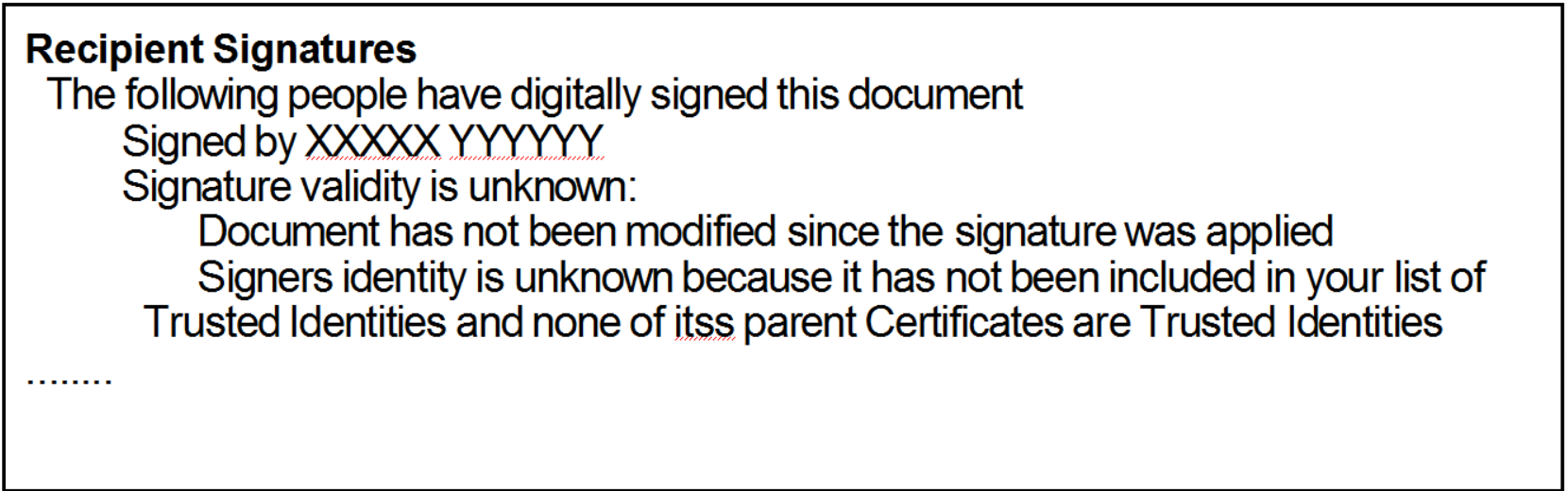
Now you would probably want to trust this identity. You can do this in these manners:
1) Right click on the 'Signed by XXXX' text above. Click 'Properties..' and you will see this:
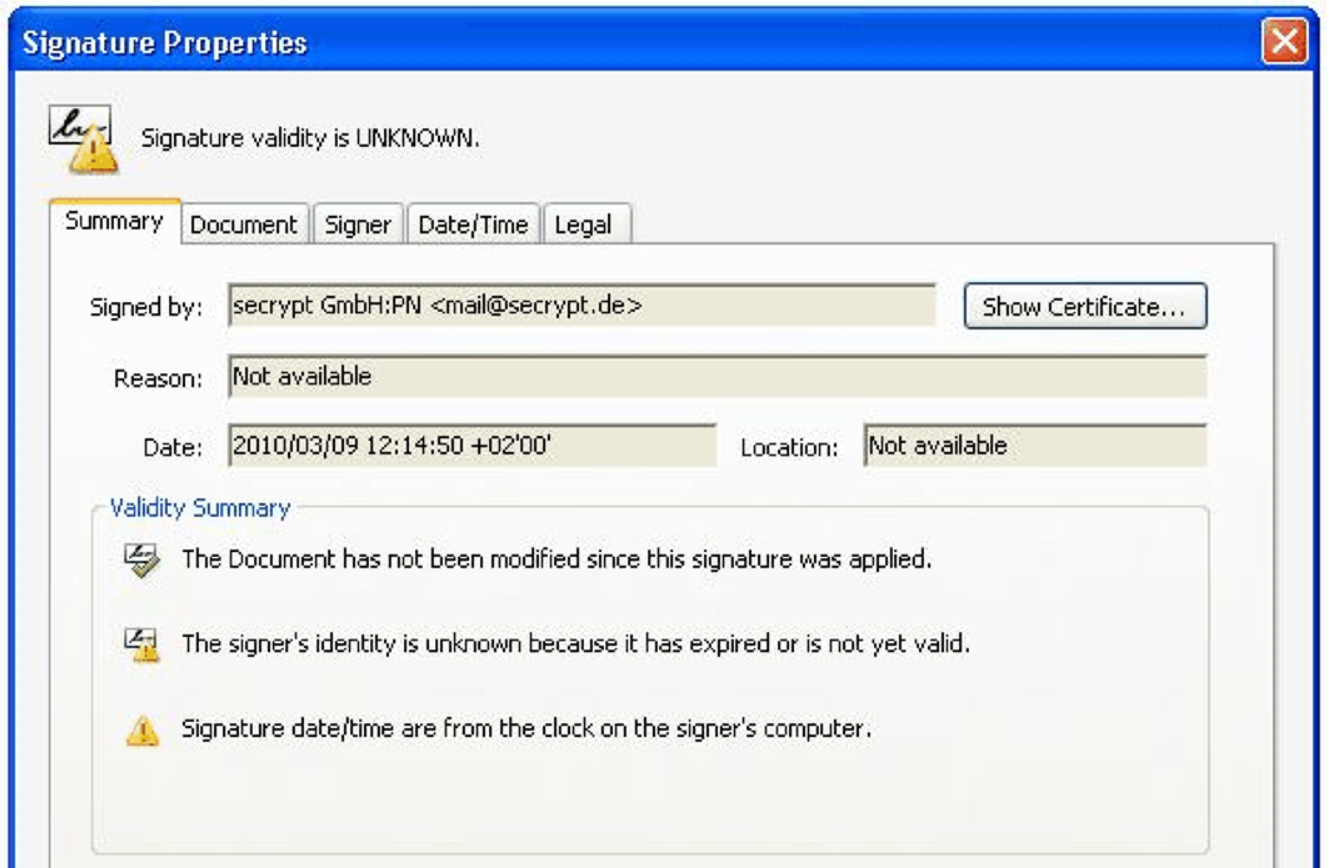
Then select 'Show certificate' and then another window will open (where you click the ‘Trust’ tab:
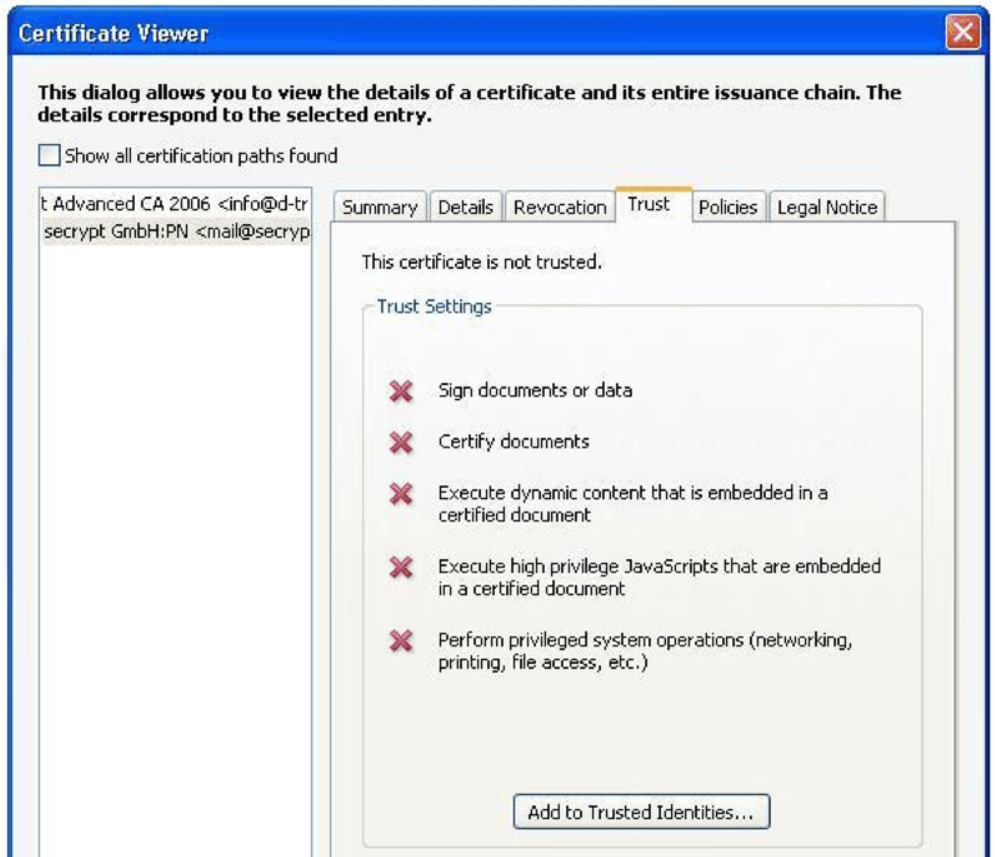
If you here click 'Add to Trusted Identities..' you can decide to trust the included signature in Acrobat Reader'. Note, that you will get a warning telling you that this is usually unwise as you then need to be 100% sure, where this document comes from...
2) Another way to trust a digital signature in Acrobat Reader is to select 'Document' and 'Trusted Identities' in Acrobat Reader. Then click 'Add Contacts..' and then 'Import' or 'Browse' to find a file with the public key of the digital signature, that you want to trust.
3) The third way to trust certificates in Acrobat Reader is to trust those, that has been trusted in Windows. You can set that up by selecting 'Edit', 'Preferences', 'Security', 'Advanced preferences' and 'Windows integration'.