Via this drop down menu you can select if you want to view the input XML file and/or the final result in the right part of the screen:
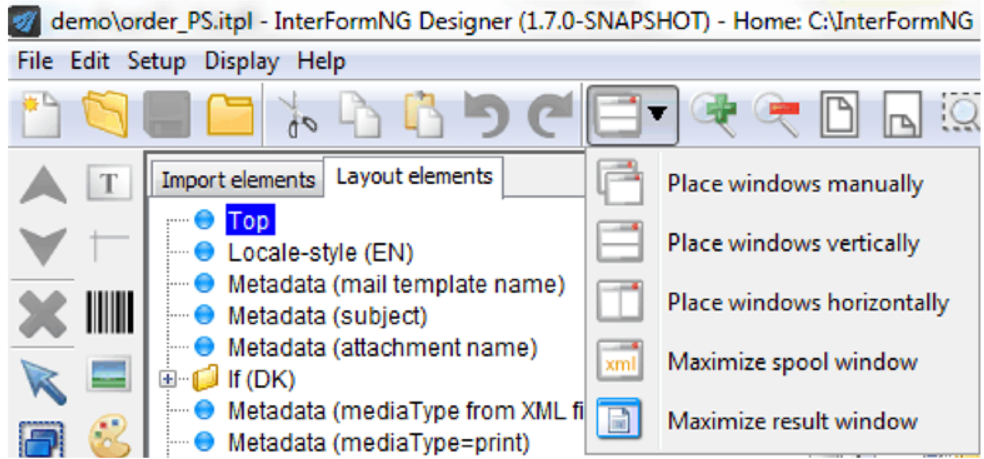
If you e.g. chose ‘Place windows vertically’ you divide the screen, so you can see both like this:
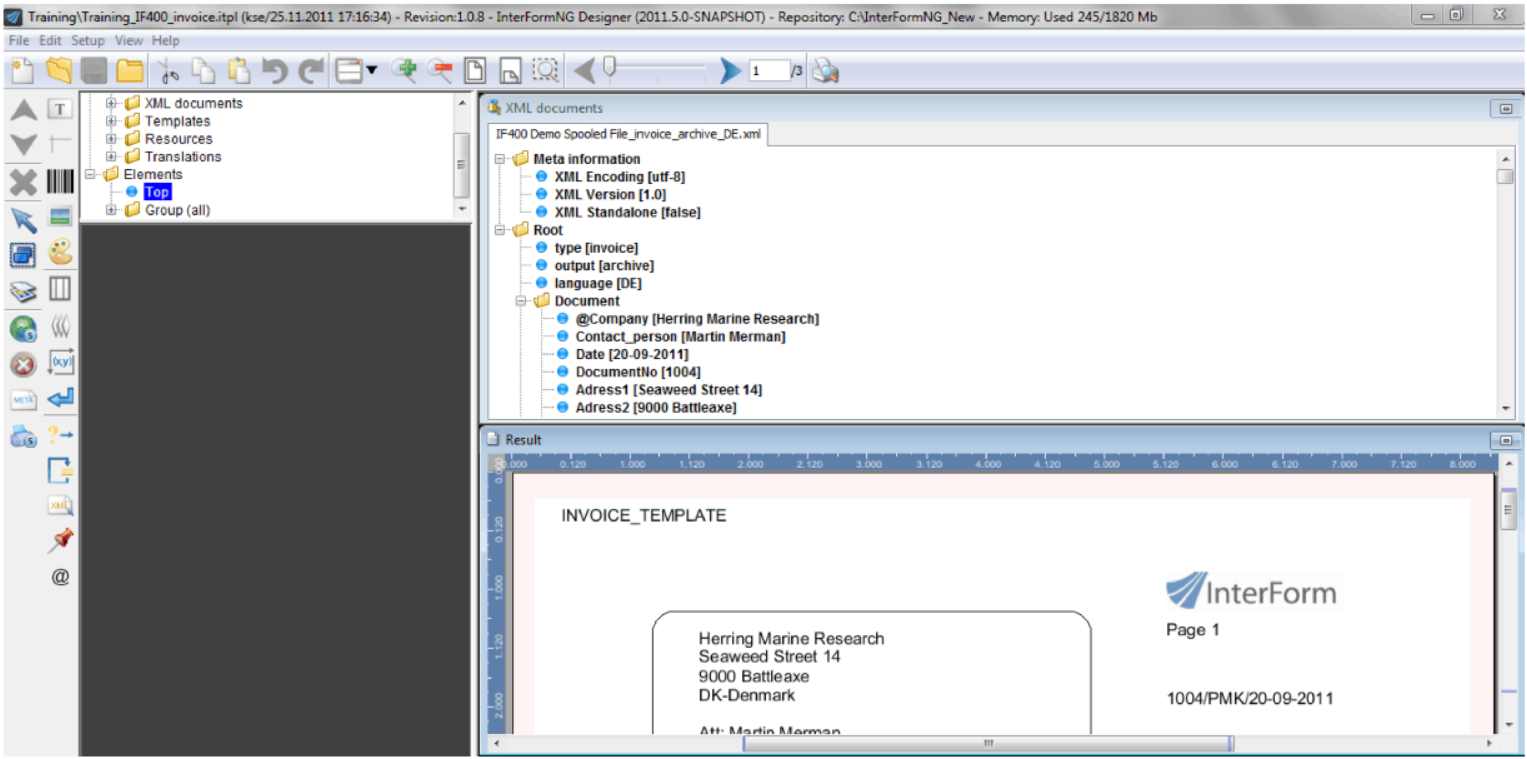
Grid: Activation and configuration
A grid can be activated in the result view. This can help you to align various elements as the elements will snap to the grid when you move or insert elements. The grid is enabled via this icon in the top of the designer:

If you click the icon again the grid will be disabled.
The size of the grid can be set if you select Setup and Grid in the top drop down menu. The size is default 40 pels, which equals 1/6 of an inch and 0,42 cm:
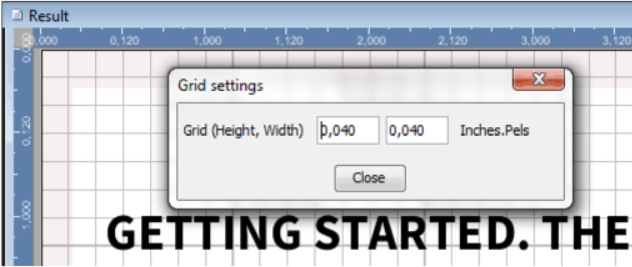
Search the element list and input XML file(s)
When you design your output, you might want to search the element list, or the input XML file(s) for a specific text. This can e.g. necessary, if the input XML file is quite large. To search for a text you simply type in the text in the top of either the element list or the XML input window.
InterFormNG will immediately tell you how many hits, that has been found. To jump between these hits, you click the arrow keys on top right:
