You can set multiple settings as an xpath expression for many of the design elements in the normal template designer (for printed and PDF result).
For almost all the physical elements you can setup an Xpath expression for the X- and Y-position of the element as described in the section Calculated position.
On top of that there is a variable list of settings on the design elements, that can also be set via an Xpath expression in the bottom of the properties of the design element. If these settings are set both as a fixed value and a dynamic Xpath expression, then the Xpath expression overrules the fixed value.
If we e.g. consider the text element, then you can setup the font size in the top of the text element here:
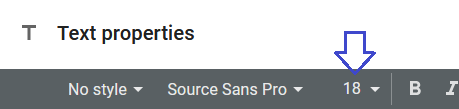
But in the bottom of the text element you can also set the font size as an Xpath expression:

This expression selects a smaller font size the longer the variable, text is. In that way we can approximately use the same space for the text no matter how long the text is. This expression of course overrules the fixed value of 18 in the top of the text element.
The list of properties, that you can set on an element depends a lot on the design element type.
Below is the list of the properties, that you can set dynamically for each design element:
(Apart from the X- and Y-position you can set on almost all if fixed positioning is selected).
Barcode element
Module width
Module ratio
Height
Left margin
Right margin
Top margin
Bottom margin
Chart element
Font face
Width
Height
Container element
Width
Height
Left margin
Right margin
Top margin
Bottom margin
Form field element
Font face
Font size
Width
Height
Image element
Width
Height
Left margin
Right margin
Top margin
Bottom margin
Page element
Size
Height
Width
Table element
Left margin
Right margin
Top margin
Bottom margin
Table row element
Height
Table column element
Width
Template element
Language
Text element
Font face
Font size
Width
Height
Left margin
Right margin
Top margin
Bottom margin