It is possible to print on other networks, that are protected by a firewall. For that you need a remote client in the remote network, that is able to access the InterFormNG server.
To do that you first need to enable this feature globally in InterFormNG2 as described below.
The setup of the remote client is covered here.
In order to setup InterFormNG2, you first need to sign in as described here.
Then you click Remote output on the left below Workflow:
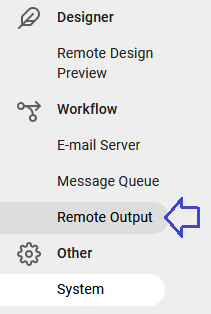
- and then you will see this:
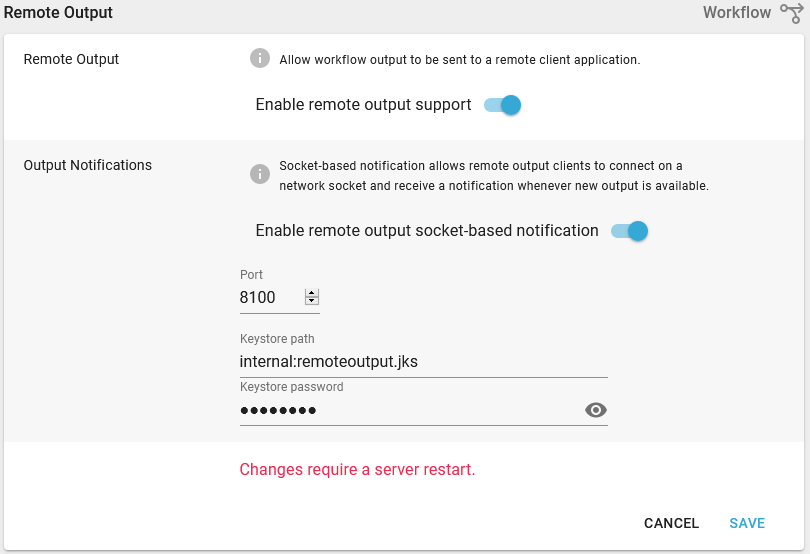
Output Notifications
By default, the remote output client will use a poll method to check for available outputs. In this mode the client will poll for outputs every 30 seconds.
In notification mode, the remote client will not be polling, but instead wait for notifications from the main application that new output is available, the process it immediately. I.e. less delay on output than the poll method. This mode also puts less load on the main application, as it does not need to process constant poll requests.
To enable notification mode on the main application, flip the switch "Enable remote output socket-based notification".
The notification system requires a constant socket connection from the client to the main application. On the settings you need to specify the port on which the client will connect, as well as the keystore for encrypted communication. The default "internal:remoteoutput.jks" means that the embedded keystore is used. This can be replaced with the file system path of another keystore. (Note that no customer data is sent in the notifications, so it is not strictly necessary to replace the keystore).
Sends notifications from the remote output server to the remote output client. The notification includes the ID of the output item as well as its associated metadata.
The actual notification technology is configurable, so it could be a message queue like Amazon SQS or a permanently open socket connection between client and server.
Notice, that any change is activated only after a restart of the InterFormNG2 service.
After a restart of the service you should consider to check the system log to verify, that the keystore and matching password could be used.