This section is for you, that wants to monitor an IFS folder from a Windows PC e.g. for XML files.
Prerequisites
These are the prerequisites for monitoring an IFS folder on an IBM i machine from e.g. a Windows machine:
1.The netserver must be running on the IBM i. You can start it with the command: STRTCPSVR *NETSVR.
2.You need to add a file share to the directory, that you want to monitor, if this is not shared already.
3.You need to be sure, that the InterFormNG2 service is running under a user profile on the Windows machine, that match a user ID and password on the AS400/IBM i.
4.The user ID, that you use need to have write access to the folder, that you are monitoring.
5.When you setup the folder to be monitored in InterFormNG2, then you should set it up as \\<Machine name or IP-address>\<Share>, where <Machine name or IP-address> is the machine name or IP-address of the IBM i and <Share> is the share name. You do that with the Read from file workflow input type. This is an example of how this can be configured:
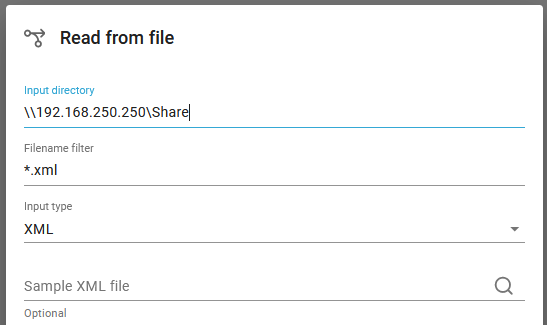
Add a file share to a folder in the IFS
One way to add a file share to an IFS folder is via the Navigator for i. You can see the list of the current shares on the right, if you select File Systems and File Shares:
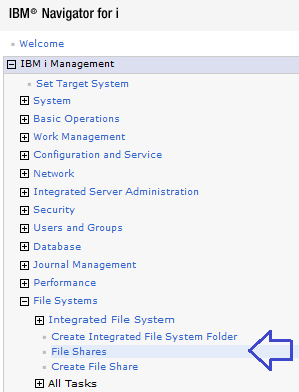
Now you see the shares on the right - both the share names and the path for each:
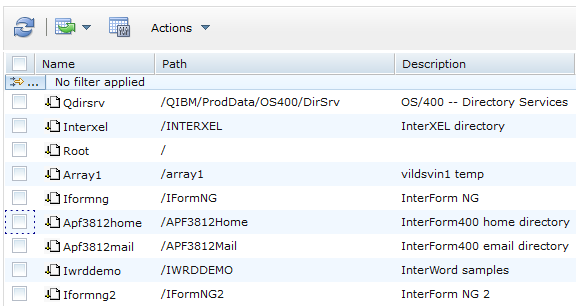
Remove a file share
If you want to remove a share, then you can select one or more shares, Select Actions in the top and then Stop Sharing.. and OK on the next screen.
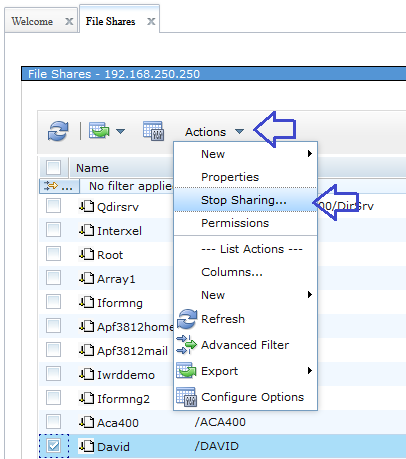
Add a file share
If you want to add a new share, then you need to click the Create File Share option below:
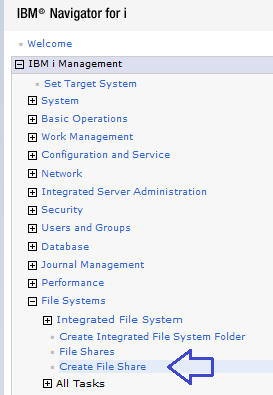
- and then this is shown on the right:
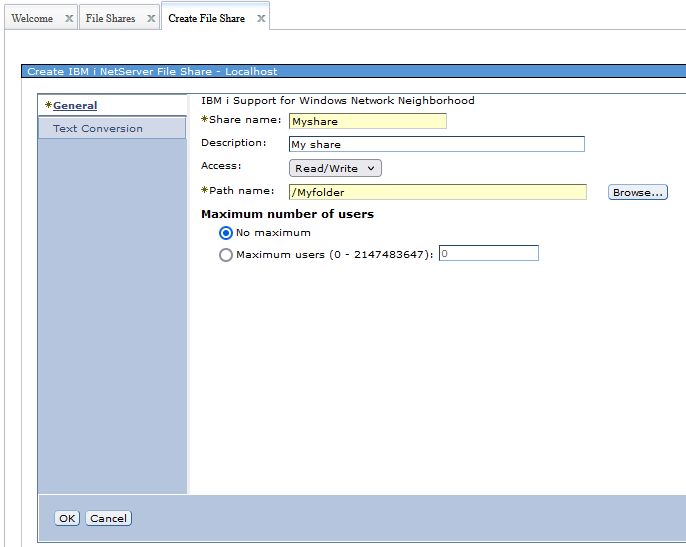
The entry fields and options are these:
Share name
This is the 'share folder', that you want to refer to in InterFormNG2, when you monitor this directory. It is normally a good idea to use the same name for the share name as the folder, that you are sharing, but this is your choice.
Description
A description of the share.
Access
InterFormNG2 need Read&Write access as InterFormNG2 is moving the input file into subfolder.
Path name
The path to the folder, that you want to share.