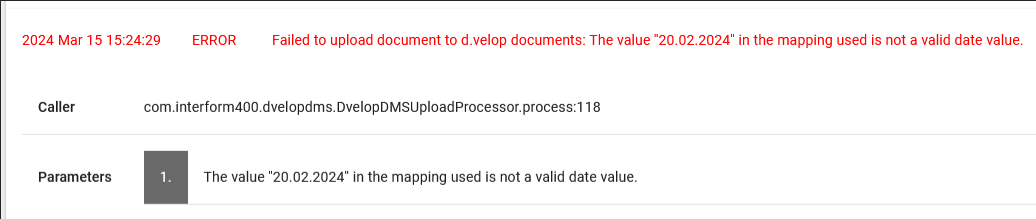The advanced output workflow component, To d.velop Documents can be used in order to output documents from InterFormNG2 into your d.velop application.
This component can create a new item in a d.velop documents archive with the current workflow payload as content. Multiple key/value metadata values can be attached to the item.
The document categories and document properties that you use with this component, must all have been configured in d.velop documents in advance.
InterFormNG2 should also be configured before you can use d.velop as covered in the section, d.velop configuration.
The component has these parameters:
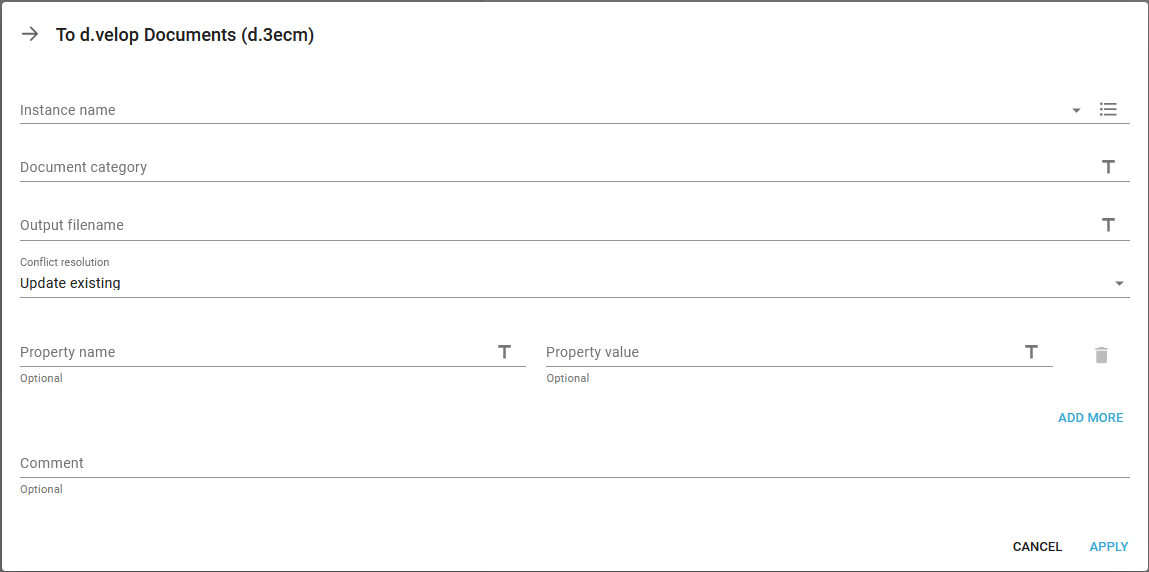
Instance name
As "Instance name" select the d.velop documents settings to use, as configured in the tenant settings.
Document category
Enter the display name of the d.velop document category that you want to upload to. You can also refer to IDs from d.velop, which you can refer to with a preceding and trailing @-sign like @CategoryId@.
Output file name
As "Output filename" enter the filename that you want for the document in d.velop documents. Note that the extension is used to determine the file type, so be sure to use a standard extension.
Conflict resolution
As "Conflict resolution" choose what should happen if an identical item already exists in the archive. Select "Update existing" to create a new revision of the existing item. Select "Create new" to create a new separate item. Two items are considered identical if both the category and all provided properties have the exact same values.
Property name..
Optionally you can add multiple properties with the Add more option on the right. For each property you must specify the property name and the value to assign to this property. You can also refer to IDs from d.velop, which you can refer to with a preceding and trailing @-sign like @CategoryId@. Note that any fields that are configured as required in d.velop documents, must be added here.
Note that for date property fields, the date must be written in ISO date format: YYYY-MM-DD. For date-time properties, milliseconds and timezone must be included, or just Z to indicate UTC: YYYY-MM-DDTHH:MM:SS.MMMZ. Example: 2022-03-18T14:20:00.000Z
If e.g. the date format used does not fit the required format, then you get this error in the workflow:
Failed to upload document to d.velop documents: