Translation files to enable e.g. multi-language templates. These can be used in the translation element in the designer and the built-in ng:translate function.
The translate files are explained on the translation element.
New or changed translation files can be uploaded via the Library.
Please note regarding underscore _
Please note, that the underscore character, '_' is a protected character and should not be a part of either the folder names used for the translations and the only place to use underscore in the name of the translation file is at the end to delimit the two parts of the locale.
Please note regarding the translation key
The key in the translation file must not contain any spaces. Here you can e.g. consider to use underscore instead as underscore are allowed as a part of the key.
How to edit a translation file
When you change a resource in InterFormNG2, then you will normally need to upload the resource again in the Library. You can also do that for translation files, but there is also an alternative as you can edit the translation files directly in the InterFormNG2 Library.
If you select the translations folder or tile in the InterFormNG2 library, then you will see a list of the translation files and folders:
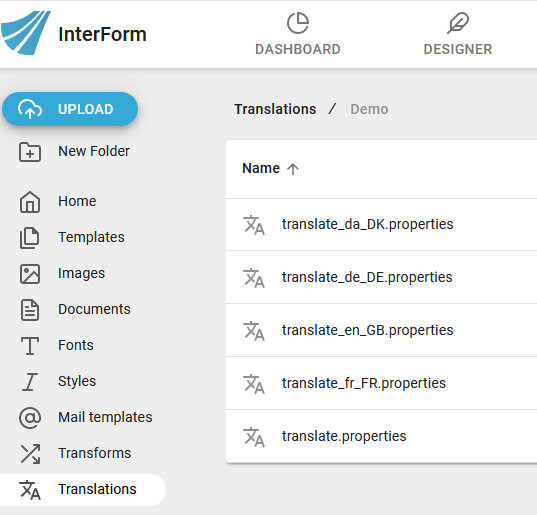
If you click on the left on one of the translation files, then this editor will start:
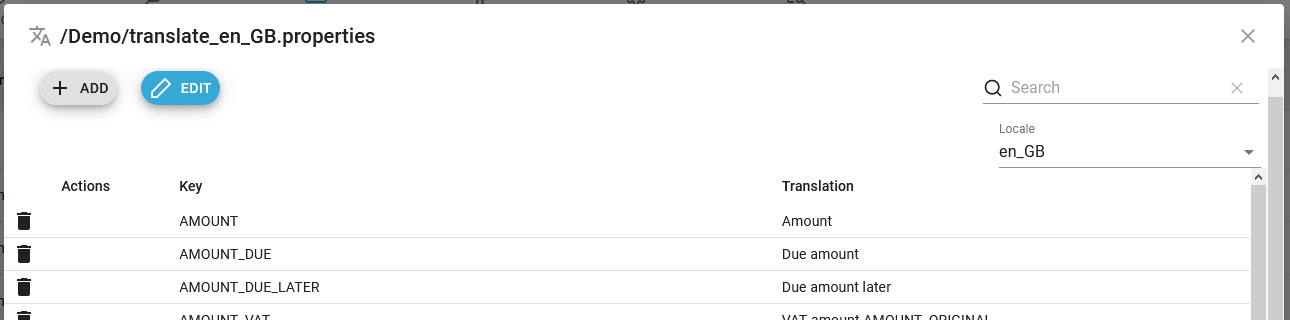
The full information about this text editor is found in this section.