The templates library contains the forms, that you want to merge your input data files (xml or spooled files) with. The forms can be both:
1.InterFormNG2 templates. These are files with the extension .ift. These templates can be edited with the InterFormNG2 designer.
2.InterFormNG templates. These are files with the extension .itpl. These InterFormNG templates are supported with a few limitations as mentioned here.
Export/import of templates (and related resources), as well as move of templates are covered below. (Apart from a complete tenant export and import).
1.Listing templates in the Library
2.Export templates in the designer.
3.Export templates in the Library.
4.Import templates in the designer.
5.Import templates in the Library.
6.Move templates to another folder
7.How to delete templates
Listing templates in the Library
From the Library you can see a list of all templates. You can in the overview decide, if you want to see simple list with the template names, or if you want to see thumbnails of each template. You can select your preferred view in the upper right corner:

If you select the detail view, then you will see a simple list like this:
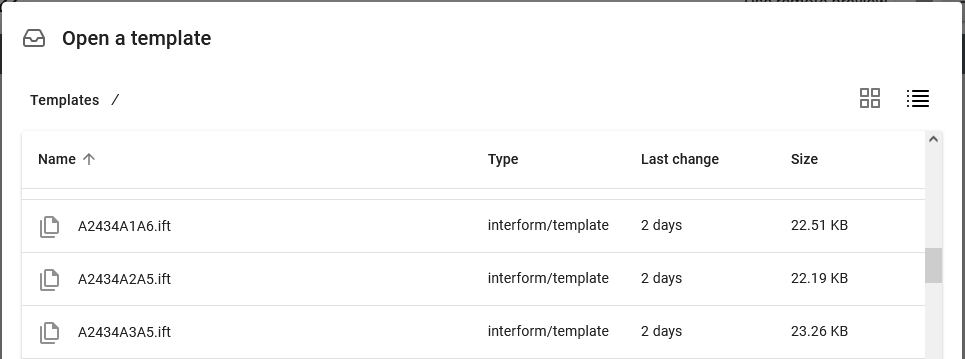
- and if you select the thumbnail option, then the view will look like this:
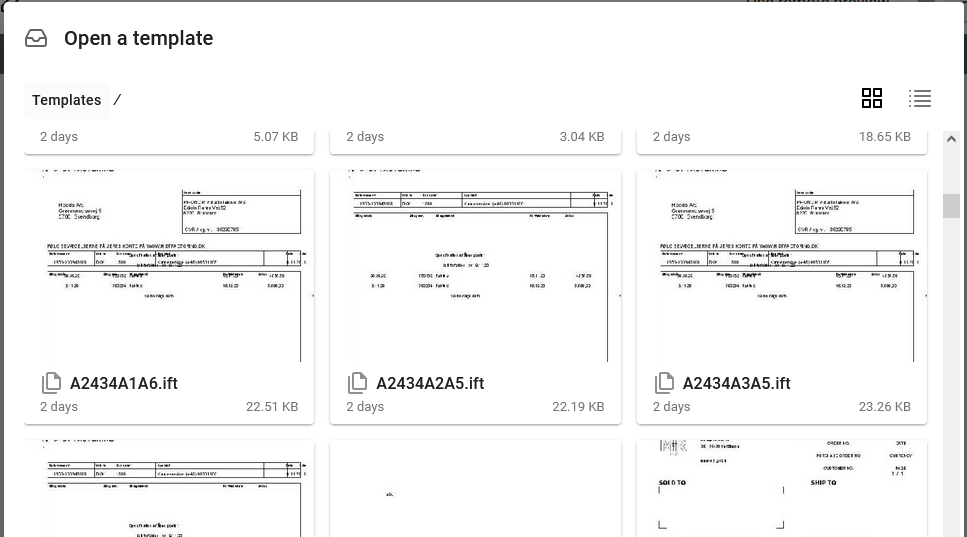
1.You can export the templates from the designer, if you click on the arrow pointing down on the upper right and here select Download:
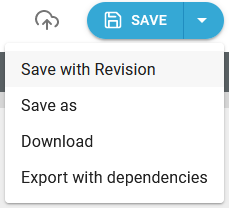
This will download the template only - as a .ift file. You will be prompted for where the file is to be saved.
2.You can also select Export with dependencies above and that will save a zip file with the .ift file and all referenced resources like image, documents, translation files etc.
You can also export templates from the Library. Here you have the same options as in the designer, when it comes to export. If you place the mouse on a template, then you can see a few icons on the right:
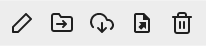
Use this icon:

- to save the .ift file locally.

- to export the template with used resources as an archive in a zip file.
Import templates in the designer
You can import/upload a template in the designer, if you select this icon on the top right:

- then you select the .ift file to upload it into the designer, when you later save the template, then it is stored into the template Library.
Import templates in the Library
It is also possible to import templates in the Library, and here you can import the templates in two ways:
1.You can click the blue Upload icon on the upper left to import an .ift or .itpl (an InterFormNG template) file:

2.You can also import an archive (zip file) with a template and all referenced resources, if you click the import archive option in the template Library:
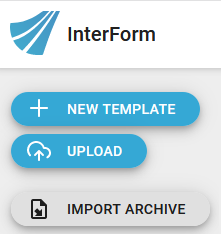
- then you can choose, if you want to overwrite existing resources or not, before importing it:
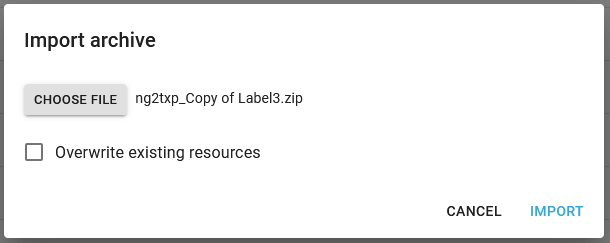
During the import you might see something like this in the bottom of the list of the imported elements:
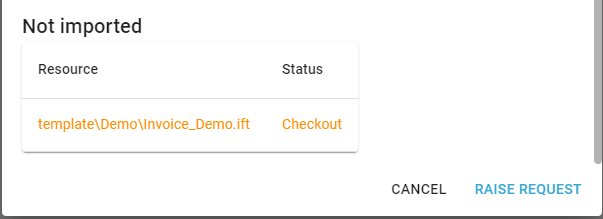
Such a message indicates that the resource(s), that you are trying to import are versioned and this requires an approval, so you can request an approval with the Raise request icon in the bottom right.
Move templates to another folder
If you want to move a template to another folder in the template library, then you first place the mouse over the template, that you want to move, then these icons are shown on the right:
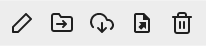
Now click this icon to move the template:

Then you just need to select the target folder and then click Move here. Take care when moving templates, as the workflow might have references to the template in the old folder and such references are not updated when moving the template.
You can delete a template from the templates library, if you first place the mouse over the template, that you want to delete, and then these icons are shown on the right:
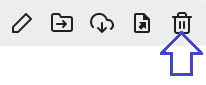
You can now delete the template, if you click on the marked icon above.