InterFormNG2 is shipped with these user roles:
System Admin |
System administrator for the whole installation. |
Administrator |
Tenant administrator. Can do anything for the tenant including adding/deleting users, change password for the users. |
User |
Tenant user. Can do anything for the current tenant except administration of tenant users. |
Read only user |
Tenant user without authority to change anything. |
Web service |
Web service user. Can be used for web servíces. |
Each user role are described below in details. It is possible to combine them: A user, that is system administrator for the whole machine can also be any of the other user role for various tenants. A user can also have different user roles for each of the tenants, that the user has access to.
System Administrator
The user role System Administrator (or System Admin) has full authority to do anything on the machine: The user can create new tenants and create new users with any user role for each tenant. The system administrator can of course also set any general configuration for the complete installation. Only system administrators can change the global license key for InterFormNG2. In a new installation the user "admin" with password "password" is included. It is recommended to change this e.g. even delete this user after you have created a new system administrator.
Please notice, that the admin user in a new installation is 'only' a system administrator thus this user can setup everything on a system level, but the admin user does not initially has access to the 'home' tenant as the default user has. It is however easy to give the admin access to the home tenant if you want:
To add access to the home tenant for the admin user you first need to sign on as the admin user and then click Settings in the top ribbon:
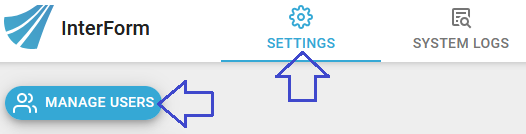
Then you click manage users on the left and then you see the users below:

Here you click the pencil on the right and then you see this:
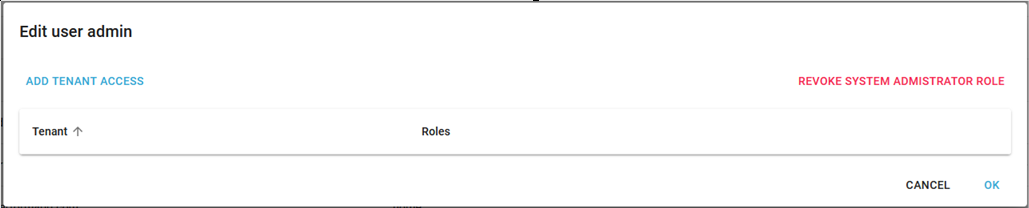
Here you can click Add tenant access on the left and then add the home tenant and set the rights to be e.g. administrator:
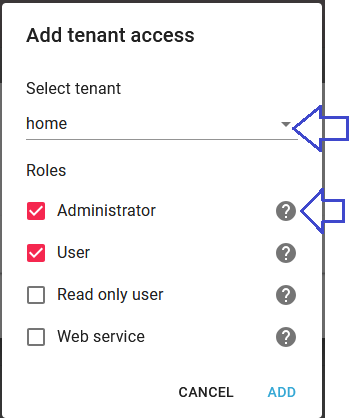
Click Add to add the access. The next time you sign on as admin you can then choose to either work with the system administration or work in the home tenant:
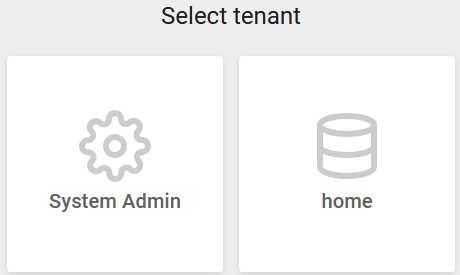
Administrator
An administrator is administrator for a tenant only. The administrator can create, change and delete users for this tenant only. If the administrator deletes a user, that is a system admin and/or has access to other tenants, then the user is only deleted for the current tenant. The administrator can also change the password for users, that are defined as users for this tenant. In a new installation the user "default" with password "password" is administrator for the default tenant, "home". It is also recommended to create a new administrator and delete the original default administrator to ensure high security.
User
A user for a tenant can do everything for the specific tenant, but a user is not able to create/add/delete other users.
Read only user
A Read only user can only see the settings for the specific tenant, but is unable to change anything.
Web service
If you want a web service to be able to communicate with a specific tenant, then you should define a user of this role to be used for this communication.,