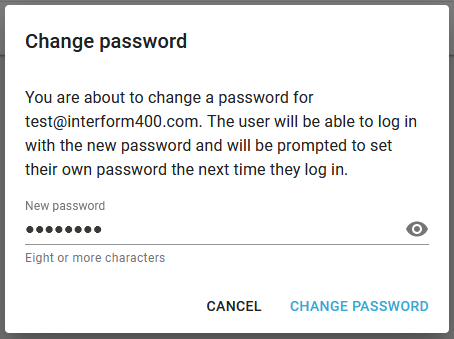If you are logged on as a tenant admin, then you can work with users for this tenant only. If you have access to multiple tenants, then you need to sign off and on, if you want to work with users for another tenant.
As a tenant administrator you have these options:
1.Edit the roles of users.
2.Delete users from the tenant
3.Add users for the tenant
4.Import users from other tenants
5.Change the password for the tenant users
If you select SETTINGS in the top you see this:
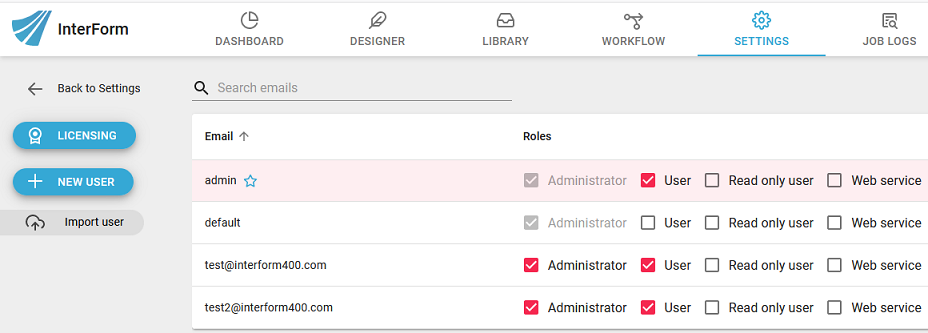
Edit the user roles
Here you can change the roles for users of the current tenant, by simply clicking them off or on.
Delete a user
If you want to remove a user, then you can hold the mouse pointer of the user and these two icons are shown on the right:

Here you click the trash can on the right to remove access to the tenant for the selected user. (If the user still has access to other tenants (or if the user is a system admin), then the user is still kept on the system. If you want to totally to remove a user from the InterFormNG2 system, then you need to sign on as a system admin, remove access to any tenant for this user and revoke the system admin role from the user.
Add a user for the tenant
The tenant admin can add new users; notice however that if the user already has access to another tenant, then the you cannot create the user, but you should instead import the user as described below.
To add a new user you click the blue + NEW USER icon on the left on the window above.Now you will see this pop up window:
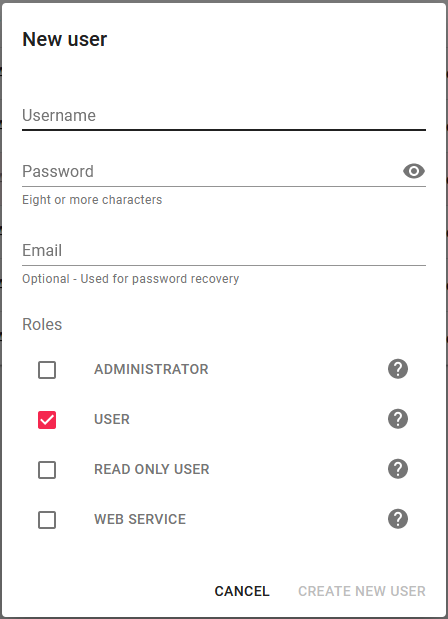
Here you type in the user name (user ID) of the new user. It is also recommended, that an email address is entered. On the screen above you can type in an email address of the new user. If you do that (and an email server for the system and password reset link has been configured), then the user can recover from a forgotten password by requesting that from the login window. The user will be forced to change the password the first time the user signs on.
If you see the error message 'cannot create user xxx: User already exists' in the red in the bottom of the screen, then the user already exists for another tenant, and you should import the user instead as described below.
Import a user
If you want to add a user for the tenant, while the user already exists for other tenants (or is a system admin), then you need to use the import function instead of creating the user as described above. To import a user you click the Import user icon shown on the window in top of this section. Then you see this:
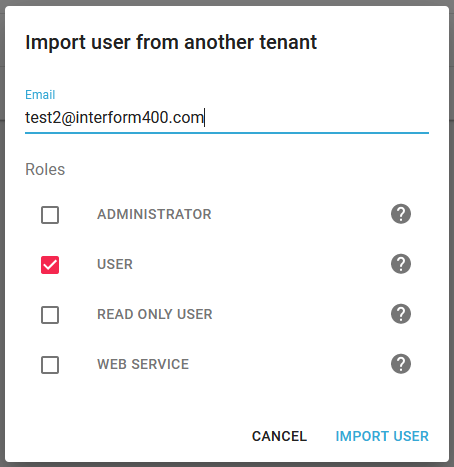
Type in the email of the user, select the roles and click IMPORT USER to import the user and give the user access to the current tenant.
Change password for tenant users
As a tenant admin you can change the password for the tenant users.This can help in case of a forgotten password. To change the password for a user, you hold the mouse pointer over the user, and then these icons are shown:

Click the marked icon looking like a lock, and now you can enter the new password: