Manage users as System Admin
If you are signed on as the system admin the user list looks like this:
(Click SETTINGS and MANAGE USERS to see this view)
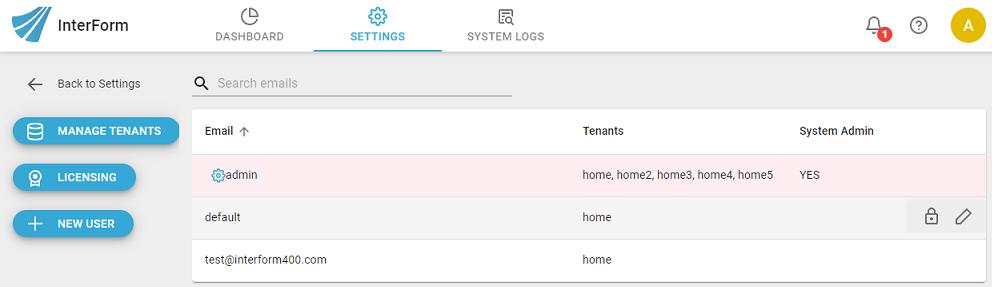
The list of the users show which tenant the user has access to (if any) and if the user is a System Admin.
Here you can:
Change the password for a user
Change the role(s) and tenant access for a user.
Add/remove the System admin role to/from a user
Delete a user of InterFormNG2.
Create a new user as a System admin
To add a new user you need to click the + NEW USER icon on the left:
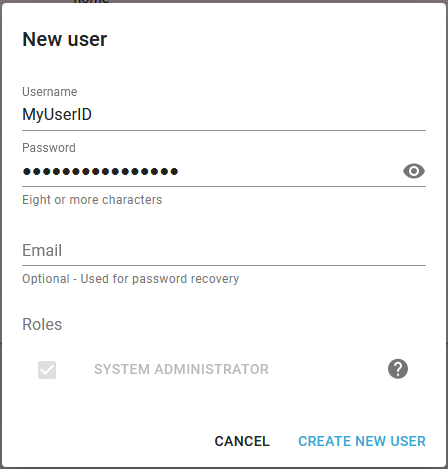
On the screen above you can type in an email address of the new user. If you do that (and an email server for the system and password reset link has been configured), then the user can recover from a forgotten password by requesting that from the login window. The user will be forced to change the password the first time the user signs on.
Click CREATE NEW USER to create the user.
Please notice, that the new user will be created as a new system administrator. It is your responsibility to remove this user role afterwards if necessary.
Change the password for a user
You can change the password of another user, if you are signed on as either a system administrator or tenant administrator in the same way:
Select the SETTINGS icon in the top, and then the blue MANAGE USERS icon on the left. Now you see a list of all users. Now place the mouse over the user, that you want to change the password for. On the right these two icons will pop up:

Now click the marked icon above to set a new password for the user in the pop up window:
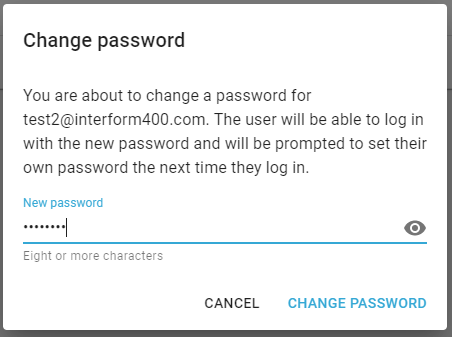
Type in the new password and click CHANGE PASSWORD. The user will be forced to change the password when signing on.
Change user as a System administrator
While logged on as a system administrator you can change users. To change a user you first place the mouse pointer on the user, that you want to change and then these icons appear on the right:
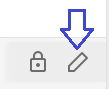
Here you click the icon above to edit the user and this window is shown:
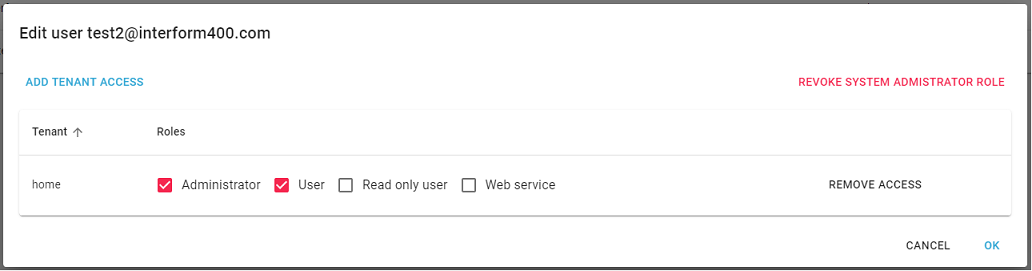
Add/remove system administrator role
When you edit a user while being signed on as a system admin you can choose to add or remove the system administrator role on the screen above.
If the user already is a System admin, then you can remove this role by clicking the red text REVOKE SYSTEM ADMINISTRATOR ROLE above.
If the user is not a system admin, then the text GRANT SYSTEM ADMINISTRATOR ROLE is shown instead. If you click this text, the System admin role is added to the user.
Change user role for an tenant
All tenant accessible for the user is shown on the screen above. You can change the user roles independently for each tenant by clicking the roles above. If you click the REMOVE ACCESS text on the right, then you remove the access to he tenant for this user.
Add/remove tenant access for a user
To remove access to a tenant for a user you need to click the text, REMOVE ACCESS to the right.To add access to a tenant you click the DD TENANT ACCESS on the top left on the window above. The you see this pop up window:
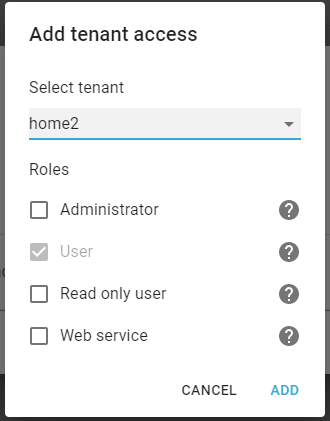
Here you can select the new tenant on the drop down list above and select the users role(s). Click ADD in the bottom to add the access.
Delete a user from InterFormNG2
If you want to remove a user from InterFormNG2, then you need to do this:
1.Sign on as a system administrator and select System Admin.
2.Click SETTINGS and MANAGE USERS.
3.Click the pencil icon on the far right to edit a user.
4.First you need to remove the users access to all tenants, that the user has access to.
5.If the user is a system administrator, then you also need to remove the system administrator role.