To start editing or adding design elements for an overlay you need to open the ‘Elements’ folder of the overlay:
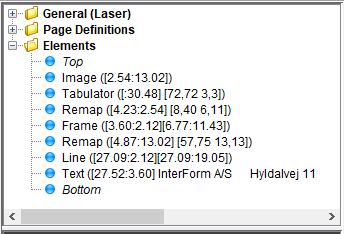
Press this icon to move the marked element upwards in the list.

Press this icon to move the marked element downwards in the list.

This icon deletes the marked design element. You can also just mark an element and press the <Delete> key.

You can also use the normal clipboard options cut/copy/paste to change the elements as well as ‘undo’ and ‘redo’ the last changes. You need to click the element(s) in the element list on the left to use the clipboard options.
All elements are placed between ‘Top’ and ‘Bottom’. Activate the position between ‘Top’ and ‘Bottom’, where you want to insert the element. The new element will be placed after this position. After activating an element you need to place it on the result view on the right.
Sticky elements
Note: If you want to insert many elements of the same type you can double click on the element type (on the list to the left) making the element type stick and it is marked with a red frame. Now you can insert many elements of the same type without having to select the element type each time. Just click on the element type again (hold down the key for a while) when you are done.
Page Control
For all the elements (except the Suboverlay element) you can chose to insert the element on specific pages only via the Page Management tab.
You can chose to insert the element on:
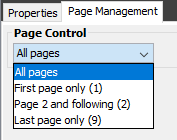
Copy management
If you have enabled copy management on the overlay, then each element can be inserted on all or specific copies. You set that on the Page management tab of the element.
The primary and secondary pages refer to the merge type.
You can set if you do a primary (default) or a secondary merge when you specify the merge with an overlay or overlay selector.
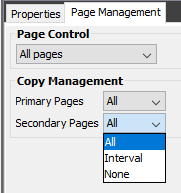
All:
Include the element on all copies.
Interval:
Include the element on an interval of copies.
None:
Do not include the element on any copies.
Duplex
You can also chose to print in duplex on the overlay header. This is covered here.
The design element types are explained in the sections below.