Before you can use SSL for encrypted use of the graphical designer some configuration is needed.
For SSL communication, you need a digital certificate.
A X.509 digital certificate with RSA keylength of 2048, packed in a PKCS#12 file is recommended and we also recommend using a well known supplier of certificates, such as Digicert, Comodo, Entrust, etc.
When using certificates in SSL communication, ensure that you have the entire SSL chain in your keystore, including the Root CA certificate.
First you need to configure DCM (Digital Certificate Manager), if you have not done so already. Now you need to signon to DCM via this web page:
Now click the link named: i5/OS Tasks Page on the lower left:
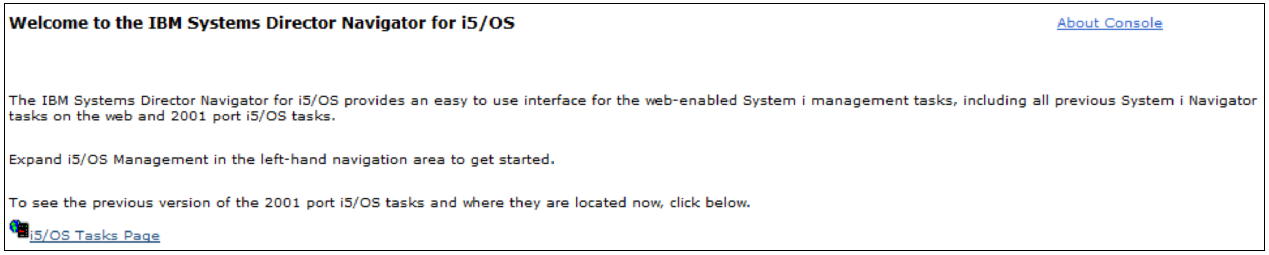
On the next screen you click the ‘Digital Certificate Manager’:
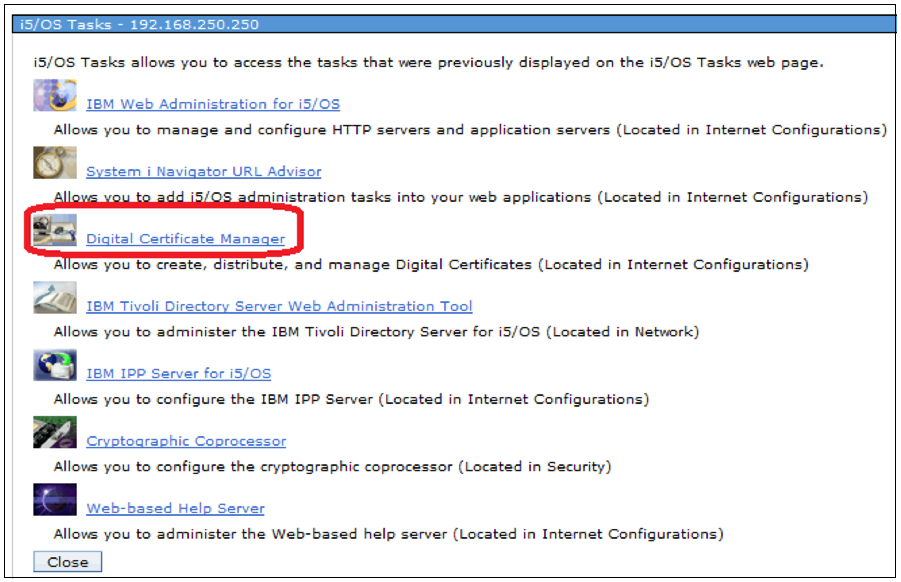
Now select the certificate store (*SYSTEM):
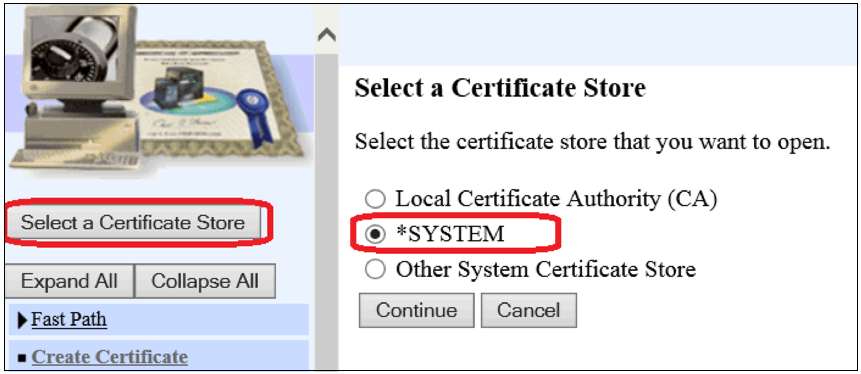
And sign on:
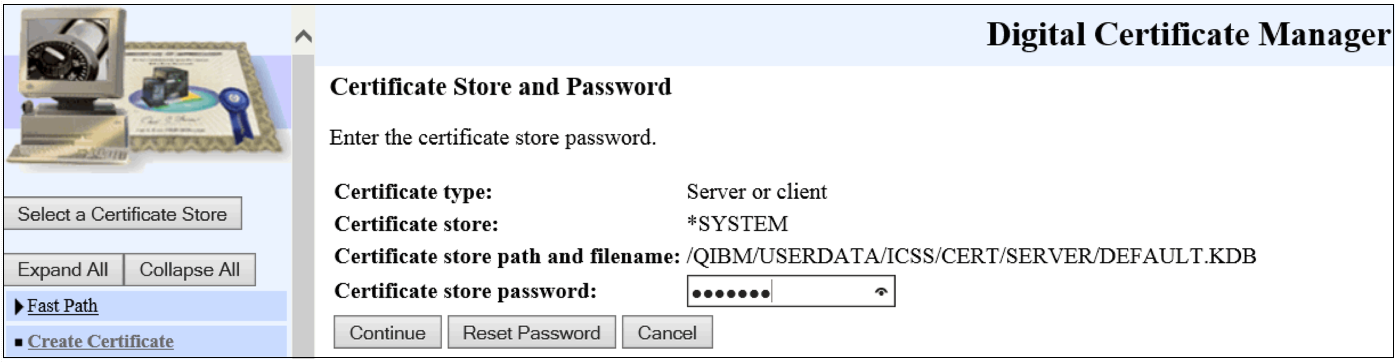
Now you can create a new certificate:
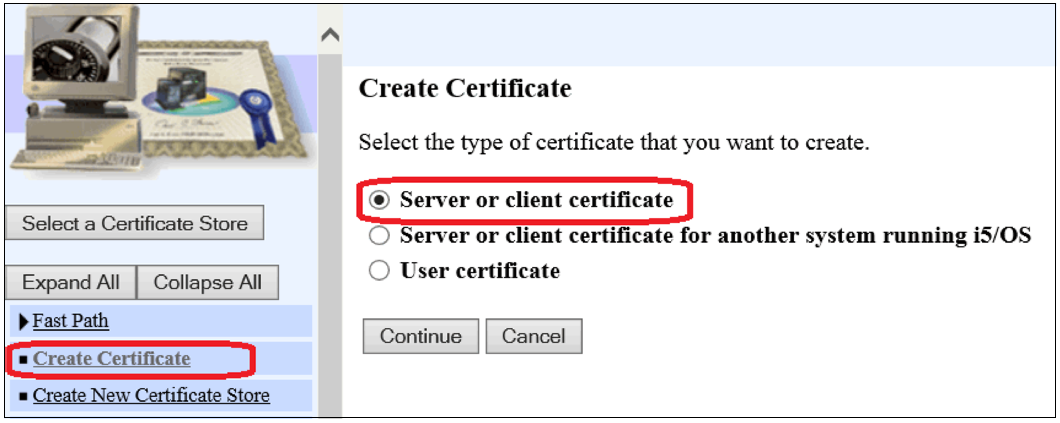
The certificate must be Local Certificate Authority (CA):
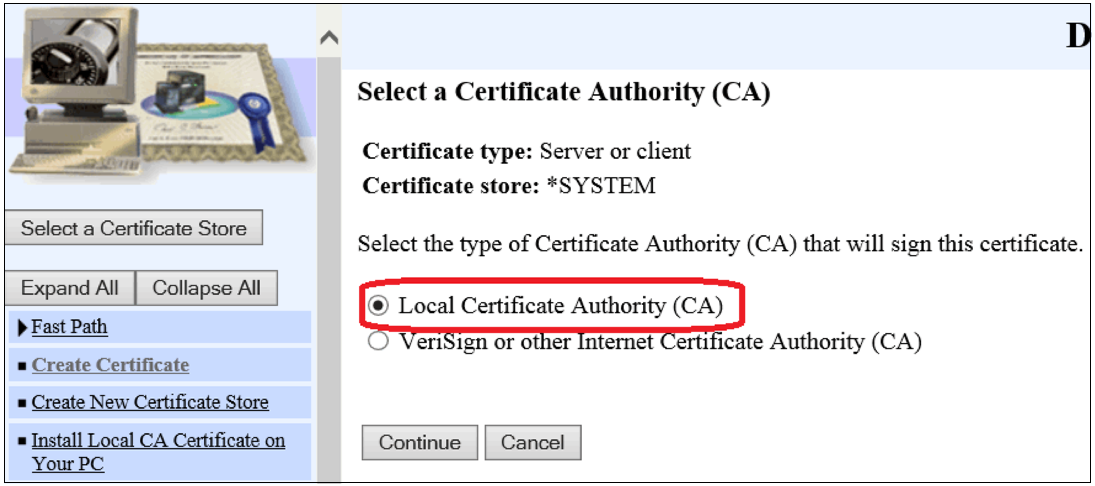
The certificate is configured:
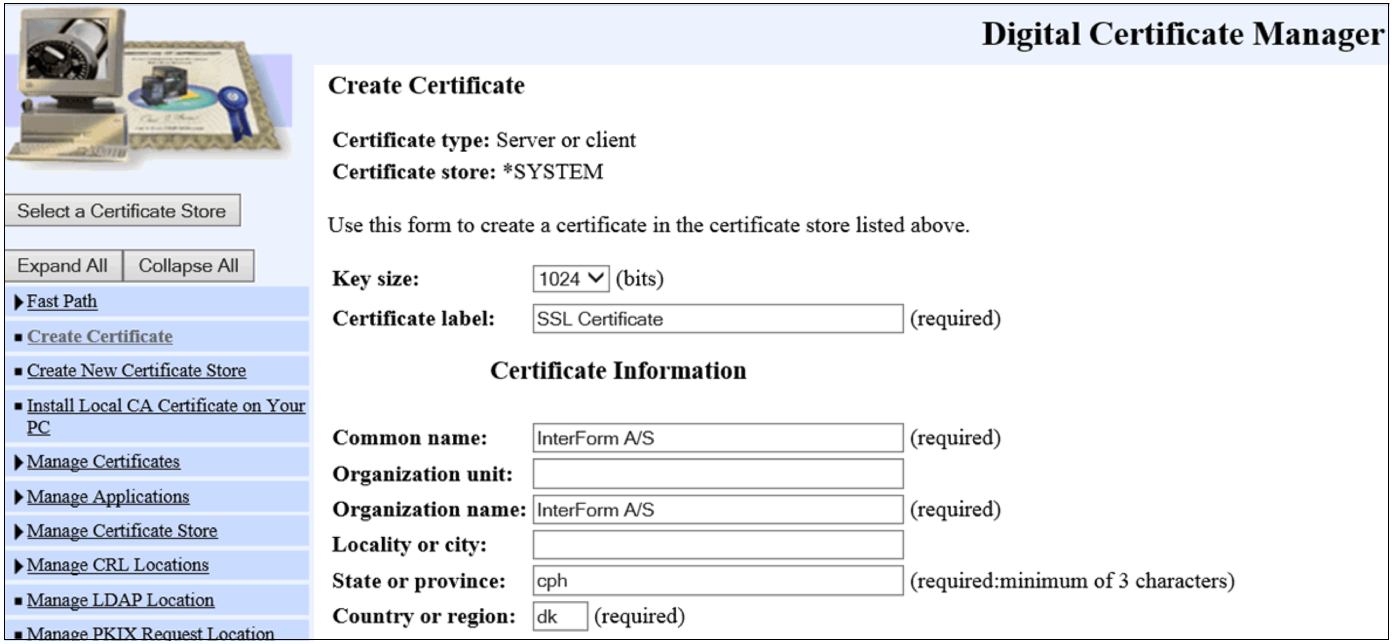
Now you need to assign the certificate to some applications. To do that you need to select Assign certificate on the left under Manage Certificates, followed by Assign to Applications on the right/middle:
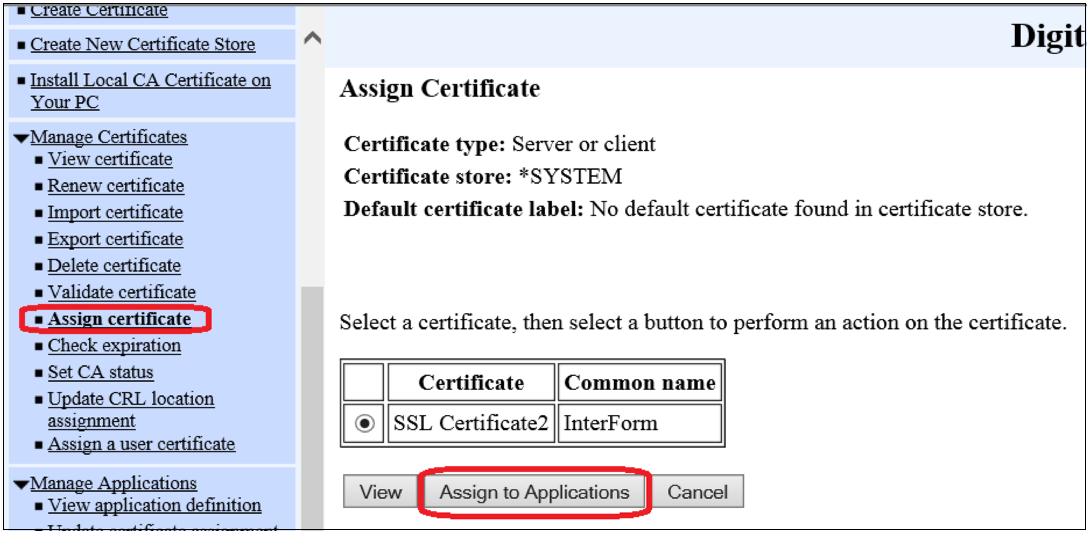
Now you will see this screen:
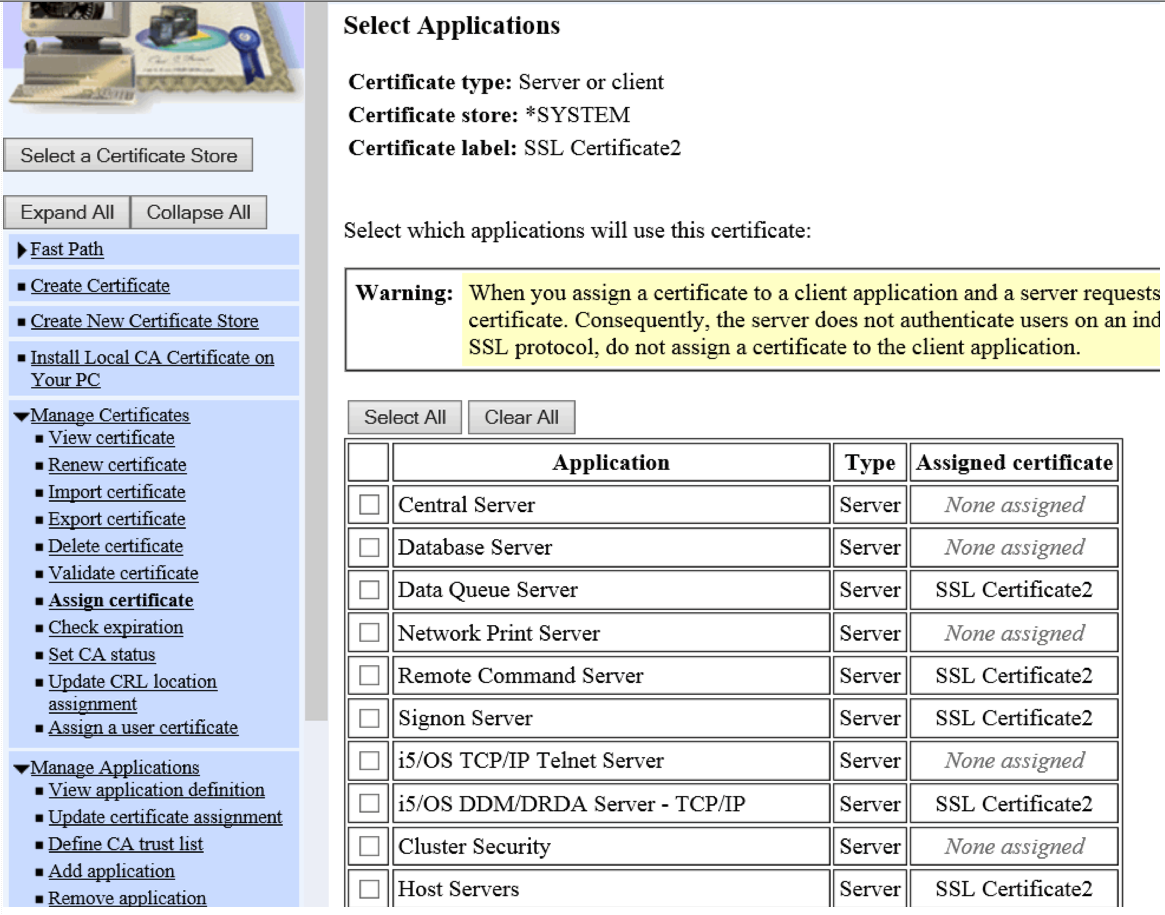
On the screen above you need to assign your certificate to the applications:
Data Queue Server
Remote Command Server
Signon Server
i5/OS DDM/DRDA Server - TCP/IP
Host Servers.
To use SSL when you use the graphical designer you just need to enable Secure connection on the sign on window.