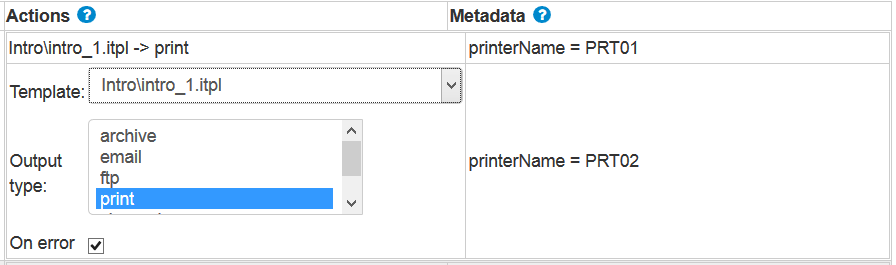For each rule you can setup one or more (or even none) actions to be executed. The action defines what kind out output, that you want to generate.
The ‘Actions’ column displays the actions for the specific rule. You can setup the relevant action either here in the template selection, in the input data or by setting the meta data key, mediaType e.g. in the template. The latter is necessary if you want to set a dynamic value.

A blank action means, that no action will be done.
If the template is blank (with one or more actions set), then the default template setup in the General System configuration will be used, and that will decide what output to generate.
A blank action can be used for transformations.
You can add a new action by right clicking in the Actions column and select Add Action.
If you leave the output type blank in the screen above, then the meta data key, mediaType must be setup in the used template and then this will be used.
Workflow: Deselect output types
If you want to select multiple output types (mediaTypes), then you just hold down the <Ctrl> key and left click on the types you want to generate. If you want to deselect all you can also do that by holding down the <Ctrl> key while left clicking on the output types you want to deselect.
On Error action
The On error can help you to setup an action to execute, if the previous actions should fail with an error.
The On error option should be disabled on the first action in a rule (if it is enabled on the first action, then the action will never be executed). You can add multiple actions for a single rule like below:
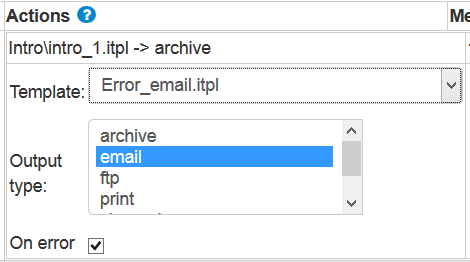
In the example above we are first trying to create a PDF file based on the template, Intro_1.itpl, and if that fails, we will send an email based on the Error_email.itpl template to inform an admin about this specific error.
The ‘On error’ option can also be used for dynamically substituting a printer: We first try to print on printer, PRT01, but if that fails we will use PRT02 instead: