General settings for InterFormNG are set on the screen below, which you find by clicking ‘General’ and ‘General system’ in the web interface:
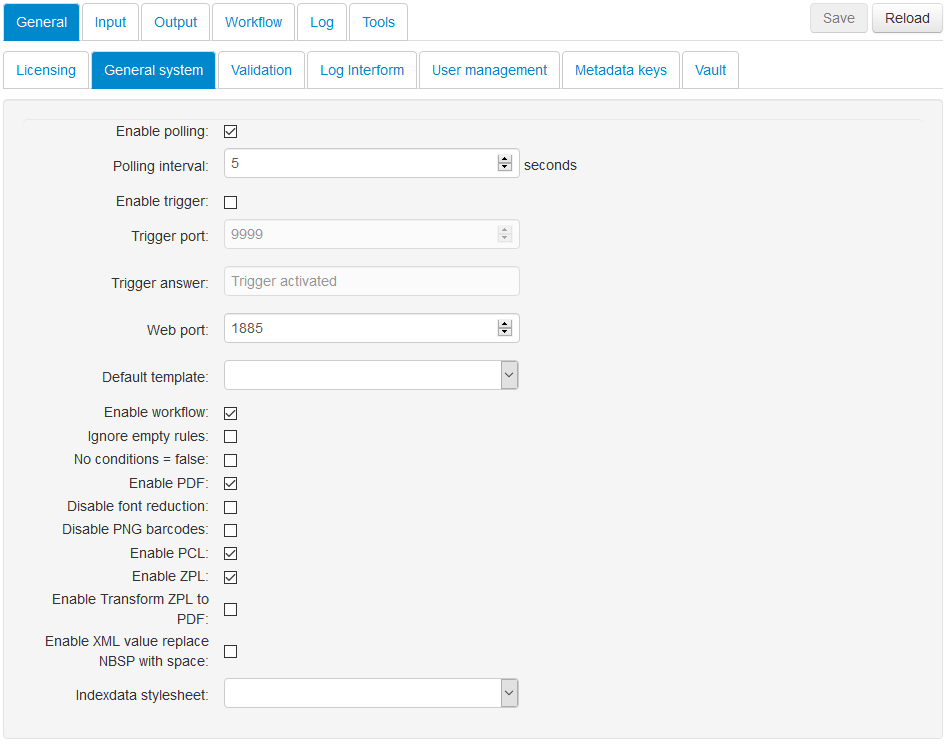
Each option is described below:
Enable Polling
Select if you want the server to monitor an input directory (for new XML files) via polling.
Polling Interval
The number of seconds between each time that the server will check for any new XML file in the various input options.
Enable Trigger
If you want InterFormNG to run more efficient and react faster, then you should not use polling, but use a trigger instead. You enable the use of a trigger via this option.
Trigger Port
If you enable the trigger as described above then this trigger port will be used. You signal that a new XML file is available by opening and closing a connection to this port. This technique works for both databases and files.
Trigger answer
The answer to be sent back to your application, if you trigger InterFormNG.
The port number to use for the web interface. You need to restart the web server to activate the change.
Default Template
If you are using the Workflow option (which is recommended), then this option is ignored. This is where you setup the template to use for all merges in the server. Normally this template should then include another other template depending on the contents of the XML file. If you are using the workflow, then this template is only used, if no other template has been selected.
If this is enabled, then the workflow will decide what will happen with incoming XML files. If it is disabled the default template will be used and this will decide what will happen with the XML files.
Ignore empty rules
If you enable this option, then any workflow rule without any condition, transform or action settings are ignored.
No condition=false
In the workflow (template selection) a rule without a condition is always executed. However if you activate this option , then all rules with a blank condition are ignored.
Enable PDF
This is as default enabled. If you disable this, then no PDF files will be generated.
Disable font reduction
Fonts are included in the output, if this option is activated. The fonts are normally reduced in size, but in case of problems with this you might be asked to disable this reduction, and the output will become slightly larger.
Disable PNG barcodes
In older (pre 2017 versions) the barcodes in PDF was written as full color JPEG images. With the introduction of the 2017 versions the barcodes became much smaller as they are now written as black/white PNG images instead. If you enable this option the older JPEG images are included and the PDF result (if using barcodes) is expected to be larger.
Enable PCL
This option is enabled as default. If deactivated you will not be able to generate PCL5 print out, as normally is required for printing on laser printers.
Enable ZPL
This option is enabled as default. With this you can decide to enable or disable the possibility to generate ZPLII output, that is used for (Zebra) label printers. Additional settings for ZPL printing is setup per printer as described here.
Enable Transform ZPL to PDF
If you enable this option, then you can preview the ZPL output as a PDF file in the designer. This works by selecting a ZPLII compatible network printer, that is reachable from the InterFormNG server. The designated printer should not be used in production as you cannot use it for preview in parallel with printing. (InterFormNG do a virtual ‘print’ to the printer and retrieves the result as an image). The exact printer to use for this preview is setup under the printer configuration as described here.
Enable XML value replace NBSP with space
This option (which was introduced in version 2019R14) is disabled as default. If you enable it, then any non-breakable spaces in the input XML (hexadecimal 0A or C2A0 in UTF-8). It may cause a problem during processing, if you try to print a field from the input XML file with this character, as this character might be missing in the font, that you use. The solution is to activate this option, and then the non-breakable spaces will be replaced with a normal space character to avoid this problem. Another way to solve this issue (e.g. in older versions of InterFormNG without this feature) is to search and replace any unbreakable space with a normal space. Related errors are: 001010 Invalid barcode and 001011 Undefined font glyphs. The more technical explaination can be found in the section, Replace non-breakable space with a normal space.
Indexdata stylesheet
If you chose to generate XML index data files while generating PDF output, then index XML files normally have a fixed layout. However if you want to change this layout, then you can set an xslt stylesheet to use for these index files here. The stylesheets are expected in the {INTERFORMNG_HOME}/resources/transform folder. You can also include a subfolder in the path. You can also specify the complete path and refer to a file outside {INTERFORMNG_HOME}/resources/transform.
You can also refer to a specific stylesheet for each index XML file. That is possible to set when you create the PDF file via the indexdata.archivestylesheet and indexdata.extension meta data keys.
Remember to click the ‘Save’ icon after changing any option and ,restart the related service(s) to activate the changes.