The remote client is installed like InterFormNG, except you need to enable the remote client on the installation:
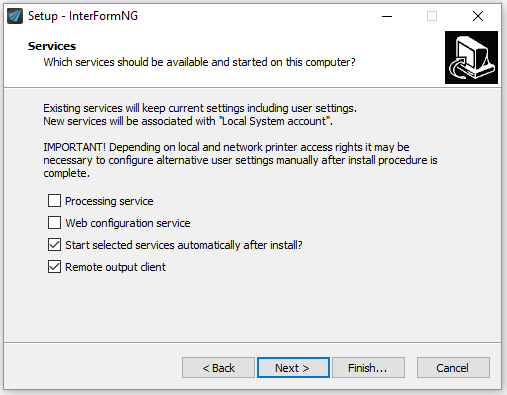
Start and stop of the remote client service
A service must be started to enable the remote client. The service also need to be restarted, if you have changed the configuration of the remote client client.
You might also need to restart the processor service on the host (after reconfiguring remote print settings here).
To start or stop the remote client you can e.g open the services app on the PC, that is running the remote client, select the InterFormNG Remote Print Client and click Start or Stop on the left:

On the remote client you can configure the port number as well as user name and password for the connection to the host.
You can setup the remote client (by accessing it locally) in two ways:
2.By editing the configuration file of the remote client
Setup the remote client via a browser
To setup the remote client via a browser the InterFormNG Remote Print Client must be started like shown above.
You access the configuration of the remote client via port 1890:
Now you are prompted for User name and password below. The default values are:
Username = interform
Password= secret
(If it of course recommended to change this).
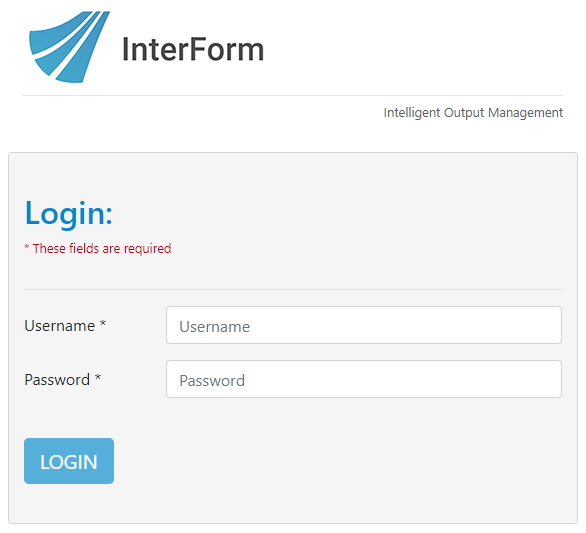
After a successfully sign on you will see this screen:
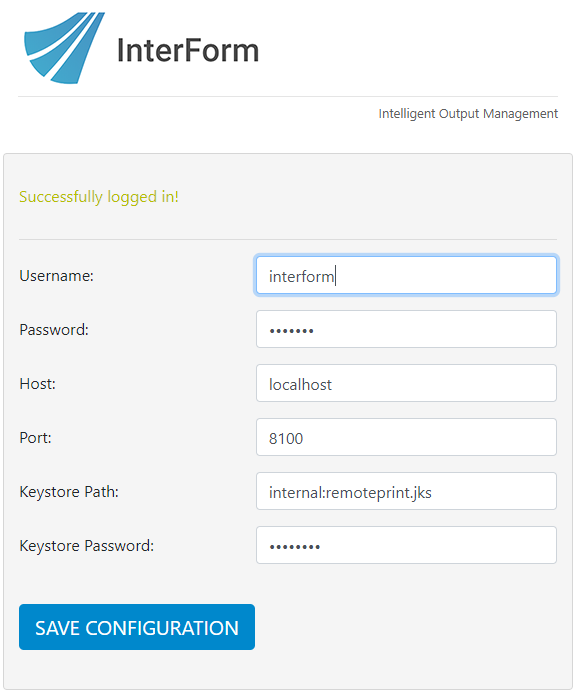
The setting fields are described below.
Above you can change the configuration of the remote client. After changing the configuration you should remember to:
1.Restart the remote print client service.
2.Reconfigure the remote client settings on the host to match the new settings.
3.Restart the document processor service on the host to use the new settings.
How to edit the remote client configuration file
The configuration is done via the configuration file, {InterFormNG_Home}\profiles\default\remote_print_settings.json
On a new installation the configuration file contains this:
{
"host" : "localhost",
"port" : 8100,
"username" : "interform",
"password" : "secret",
"keystorePath" : "internal:remoteprint.jks",
"keystorePassword" : "password"
}
The fields are:
Host
The name or IP-address of the InterFormNG host, that the client is to connect to.
Port
The port number via which the client is to connect.
Username
User name of the certificate
Password
Password of the certificate
KeystorePath
The path and file name of the keystore file.
KeystorePassword
The password of the keystore.
After changing the configuration you should remember to:
4.Restart the remote print client service.
5.Reconfigure the remote client settings on the host to match the new settings.
6.Restart the document processor service on the host to use the new settings.