Installation of InterFormNG on the IBM i platform is described below.
Please refer to Spool2XML for details regarding use of InterFormNG on the IBM i platform.
Important: Version 2020R20 and future versions of InterFormNG only runs on Java 1.8. Previous versions of InterFormNG also ran on Java 1.7.
This means e.g. that you can only install and run this version (and future versions) on AS400/iSeries/IBM i, that runs V7R1 or higher.
This video also shows how to install on the IBM i (also referenced as AS/400 or iSeries):
Installation/Upgrade on the IBM i platform
Spool2XML and InterFormNG for IBM i is shipped as a save file named IFORMNGNEWn.nn.LIBF, where n.nn is the version number.
The save file contains the library, IFORMNGNEW.
The first step of either an install or upgrade is to restore the IFORMNGNEW library from the save file.
If you have an old IFORMNGNEW library e.g. from an upgrade that failed, then you should delete the contents of the library before you restore and install/upgrade again.
The easiest way to upload and restore the library is to use a small program which you can run on your PC. In the distributed zip file you find a file called RSTLIBPC.exe. In order to start uploading you can double click on the RSTLIBPC.exe file (Java is required). This window will then appear:
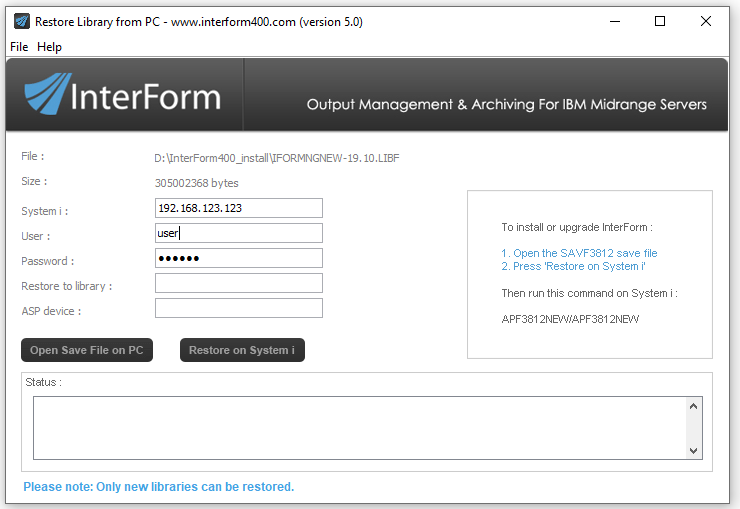
In the screen above you enter the System i identification i.e. IP-address or server name and a user ID and password used for signing on to the System i. Now select the save file to upload
(called IFORMNGNEW-n.nn.LIBF) via the icon Open Save File on PC.
Now click Restore to System i, and then the save file will be restored to the default library,IFORMNGNEW.
Before you go ahead with an upgrade, you need to stop the IFORMNG subsystem in either of these ways:
1.With the command: ENDSBS SBS(IFORMNG)
2.Or with the command: IFORMNG/IFORMNG and option 11. End IFORMNG subsystem.
After the library has been restored, you run this command to do either a new install or upgrade:
IFORMNGNEW/NGINSTALL.
There are two parameters to this command:
OPTION
This parameter tell which kind of install/upgrade you want to do. You should specify *NORMAL.
WEBPORT
The port number to use for the web service in InterFormNG. Default port (*DFT) is 1885. You should verify that the selected port number is not used on the IBM i before proceeding.
This command will either do a new install or upgrade if an existing IFORMNG library was found.
Spool2XML will respond with the message ‘InterForm NG upgraded successfully.’, when an upgrade is finished.
It is recommended to ensure, that the IFORMNG/IFORMNG subsystem is started automatically during IPL. Such an automatic start should be inserted as one of the last commands in the program referenced in the system value, QSTRUPPGM. At best a MONMSG CPF0000 should also be added after the start of this subsystem. Please refer to your system administrator or InterForm support for more details.
After installing Spool2XML and InterFormNG you should go into the IformNG main menu with this command:
IFORMNG/IFORMNG.
Activating an InterFormNG license code on the IBM i platform
After applying a valid license to InterFormNG you need to restart the IFORMNG subsystem to enable document processing in InterFormNG and an invalid or missing license key may cause the InterFormNG document processor to stop.
After the upgrade
If you have done an upgrade the old version is kept:
The previous IFORMNG library is renamed into IFNG.xxxx, where xxx is the old version of the IFORMNG library. The previous directory, /IformNG/InterFormNG-shell is after the upgrade renamed into /Iformng/InterFormNG-shell-xx.xx, where xx.xx is the old version.
After a while (making sure that the upgrade went fine and all is running as expected), you can delete the old library and the old directory from the IFS.
Please note: It is - like other InterForm software - NOT recommended to include the IFORMNG library in the library lists of jobs - especially not the system library list to avoid any locks of the library when an upgrade is done.