It is possible to create an email, that is to be sent at a later time. This can e.g. be used, if you want to send an invoice to a customer at the end of the day, but you want to hold the email to make it possible to issue another email later (to replace the first one), if additional products are ordered (and invoiced) later in the day.
It is recommended to setup a unique cancel key prior to the execution of this workflow component.
To send out the delayed emails you need to run the Send emails from delay queue e.g. in a workflow with a scheduled start.
Related workflow components are:
1.Cancel delayed email. This can be used, if you want to cancel a delayed email in the workflow
2.Delayed email cancel key. This should be used for defining a unique cancel key for the specific email.
3.Send emails from delay queue. This sends out all delayed emails for a delay queue, that has not been canceled.
Cancelling an e-mail - another way
An alternative to the Cancel delayed email component is to cancel an e-mail from the email log. To do that, you need log in as tenant admin and go to the email log. In the email log you can type in a cancel key on the upper right and then use the button "Remove all " to cancel all e-mails with the given cancel key.
To create a delayed email you can use the PDF Delayed e-mail shortcut component. It has these parameters:
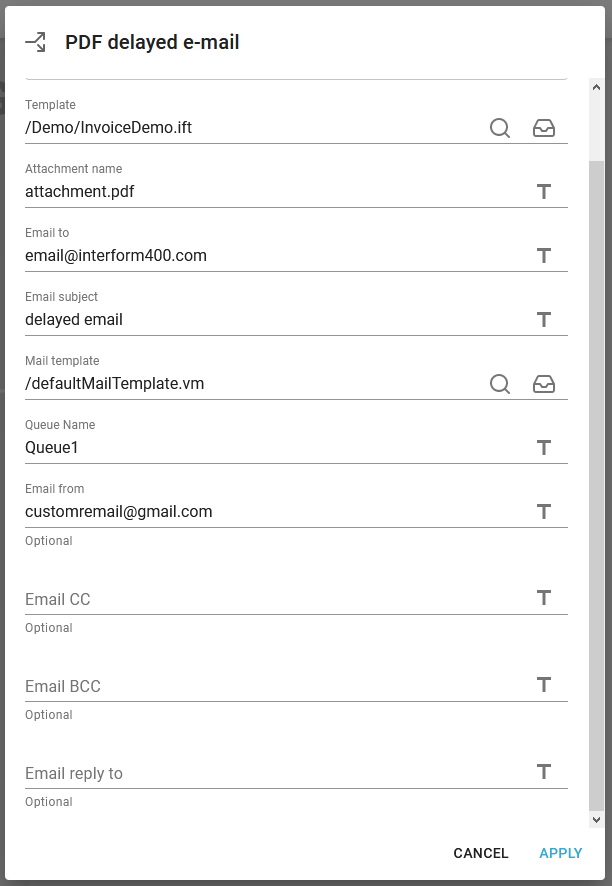
Template
The template to merge with in order to create the PDF file, that is to be attached to the outgoing email.
Attachment name
The name of the attachment, that contains the merged PDF file.
Email to
The email address to send to. You can delimit multiple receivers with a comma.
Email subject
The subject (header) of the email.
Mail template
The mail template refers to a email template resource file (with extension .vm) placed in resources/Mail template.
Inside the mail template file you can use workflow variables by preceding the name with a dollar sign e.g. $variable. The Mail template files can be uploaded via the library.
Queue name
The name of the delayed queue. You can later work with the queue and cancel email requests via the InterFormNG2 settings.
Email from
The email address used as the sender.
Email CC
An optional CC (Carbon Copy) receiver.
Email BCC
An optional BCC (Blind Carbon Copy) receiver.
Email reply to
An optional email address, that is setup as the email address, that the receiver will reply to, if the receiver decides to reply.