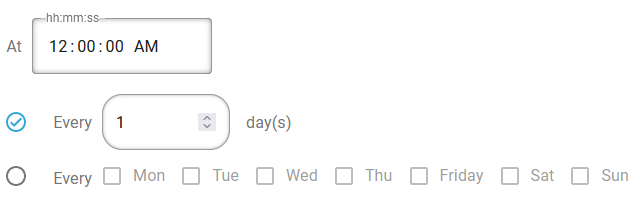Normally InterFormNG2 setup to react to a new input file, which triggers a workflow, but you can also create a workflow with input type, scheduled start. A workflow with input type, scheduled start, starts up each day at a specific time (You can however make it more advanced with the Advanced scheduling option below):
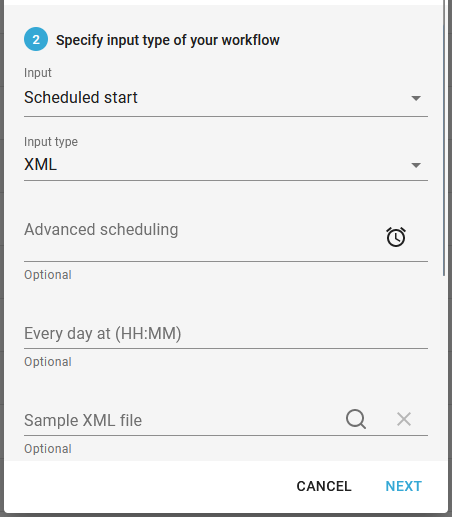
The fields are:
Input type
The type of the input files, that are handled as input in the workflow and perhaps loaded at some point.
Advanced scheduling
This is optional. If selected, then this will override the other parameter, Every day at (HH:MM). With the advanced scheduling you can setup the workflow to start with a fixed time interval or e.g. on specific days, months or years. The advanced scheduling is covered in details below.
Every day at (HH:MM)
The time at which the workflow should start up each day.
On error workflow (not shown above)
Another workflow to be called, if there is an error during processing of this workflow. This can be overwritten with another workflow.
Advanced scheduling in details
If you select the advanced scheduling option (by clicking the clock icon on the right), then you will see the scheduling options:
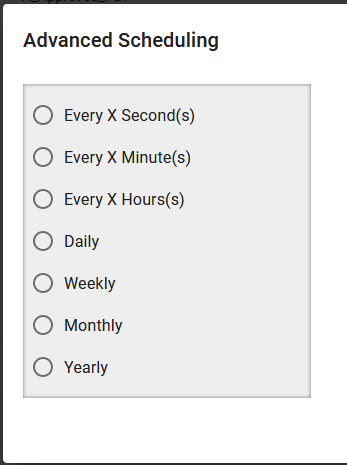
Each of the options are described in detail below:
4.Daily
5.Weekly
6.Monthly
7.Yearly
Every X Second(s)/Minute(s) or Hour(s)
If you select this option, then you are asked for how many second(s)/Minute(s) or Hour(s) InteFormNG2 should wait before scheduling the workflow. You are simply prompted for the seconds, minutes or hours to wait. The most advanced is the Hour option:
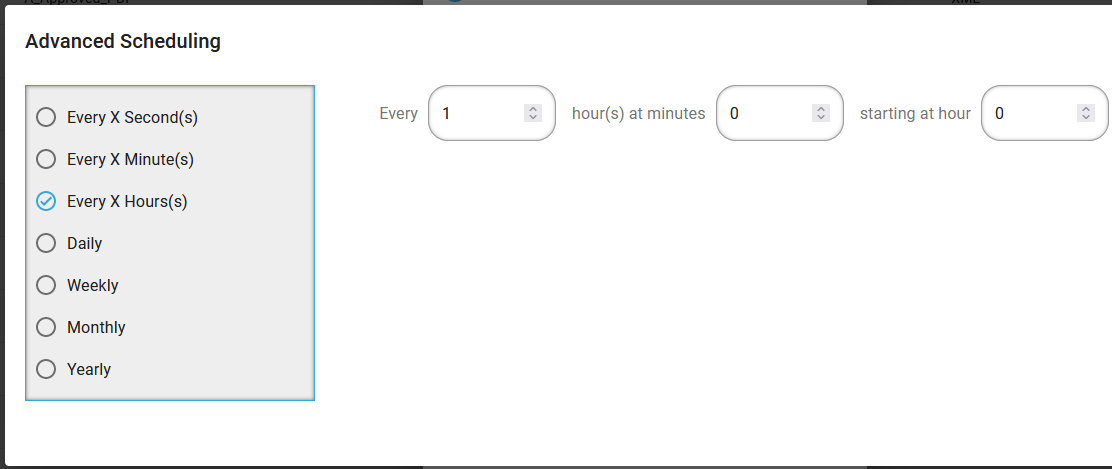
So above you can not only state how many hours to wait between each run, but you an also choose at how many minutes past the hour it should run and when to start.
Daily
If you select a daily run, then you will have these options:
So you can choose:
1.At what time of the day, that the workflow should run.
2.You can choose to run it every day (every 1 day(s)) or wait multiple days between each run.
3.Instead of running with an interval of day(s) between each run you can also choose to run it at specific day(s) of the week.
Weekly
If you select weekly the options are pretty close to the options for the daily selection:
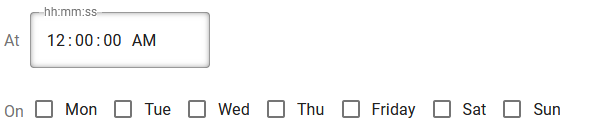
So here you select:
1.At what time of the day, that the workflow should run.
2.You choose on at which specific day(s) of the week, that the workflow should run.
Monthly
These are the options for a monthly, scheduled run:
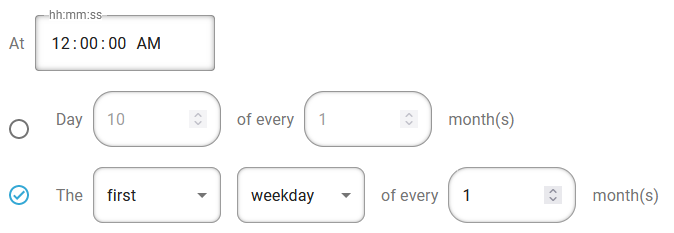
1.First you state the time of the day on which the job is to run.
2.Next you can choose to run the scheduled job at a specific day number of the month (1st to 31st) and you can choose to wait multiple months between each run.
3.Alternatively to a day number you can also refer to week days, with these parameters:
1.The first parameter (followed by The) can be: First, second, third, fourth, fifth or last.
2.The second parameter can be: Monday, tuesday, wednesday, thursday, friday, saturday, sunday, day or weekday.
3.The third paramater like above can be a number of 1 to 12 to state how many months to wait between each run.
Yearly
The options for a yearly, scheduled run are:
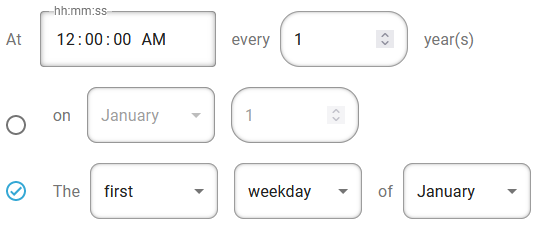
1.First you specify the time of the day to run the workflow and how many years to wait between each run.
2.Secondly you can choose a month and a fixed day of the month to run the workflow.
3.Alternatively you can choose to run the job more flexible with these last options:
1.On the first, second, third, fourth, fifth or last of what is selected in the second parameter:
2.Monday, tuesday, wednesday, thursday, friday, saturday, sunday, day or weekday of the month selected in the last parameter.
3.In the last parameter you simply select between the months of the year.