If you want to insert a QR barcode in a template, then you need to insert a barcode element, then you need to select it as the barcode type, after you have selected the barcode element:
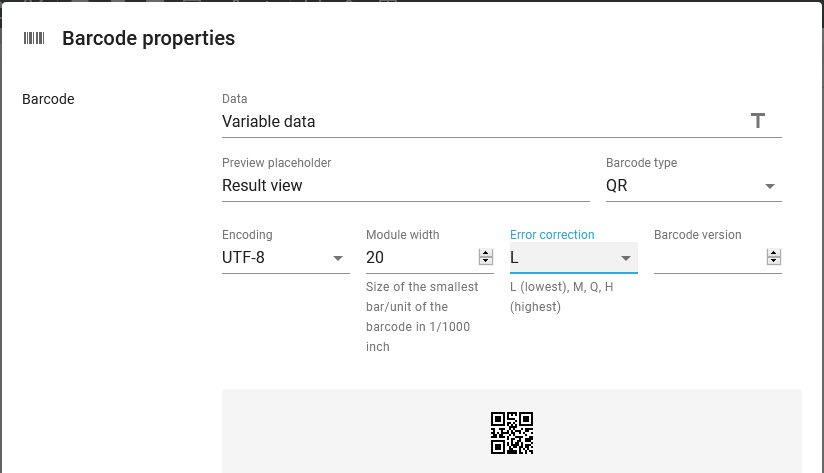
The parameters are:
(The headers are links to the common description).
The data, that you want to put into the barcode.
Here you can enter a text constant for the data, that you want to use for the barcode in the result view in the designer.
The width of the small squares of the barcode.
Encoding
How the data is to be encoded in the barcode. The barcode scanner needs to support the encoding. The possible values are:
UTF-8 This is recommended. With this you can put as good as any character into the barcode, but the scanner also need to support UTF-8.
ISO-8859-1 This is a very limited character set (same as Latin 1) and only the characters included can be included. Details can be found here: https://en.wikipedia.org/wiki/ISO/IEC_8859-1
Shift_JIS A special japanese standard. Refer to this for details: https://en.wikipedia.org/wiki/Shift_JIS
The height and width of the small boxes/modules, that make up the barcode. This is rounded to up to a whole number of dots in the selected output resolution (DPI). For the mime types, ZPL and Direct protocol the resolution/DPI is set on the printer and for PCL/PDF output the resolution is set on the template element in the template.
The error correction of the barcode i.e. how error proof or redundant the barcode is to be. The larger the value the larger the barcode will be.
If this is blank or 0, then the barcode will grow as more data is added. If you set a value other than 0, then the barcode will get a fixed size. The amount of supported data is then limited by this size.
How InterFormNG2 should react, if the data used cannot be converted into the barcode e.g. because of unsupported characters.
Examples of how to use a QR barcode
You can use QR barcodes to make it possible for a customer to simply scan the barcode and then easily perform an action on the device, that has scanned the barcode.
Link to an email
If you want you create a link, that makes the reader generate an email, then you can use this format:
mailto:myemail@mydomain.com?subject=Hello%20world!
This will open an email with the receiver, myemail@mydomain.com and "Hello world!" as the subject. The user can then edit the email before sending it.
Link to a web site
If you want to include a link to a web site, then you can insert this into the barcode: https://www.interform400.com
Link to a phone number
If you e.g. want to send a link to a phone number, then you can simply precede the phone number with this special character: ☎
This means, that if you insert this in a QR barcode: ☎12345678, then the device will consider this a link to the phone number 12345678.
A special QR barcode is the QR barcode for Swiss invoices.