You probably want to save your changes, after you have changed a template in the designer.
All export/import options of templates (apart from a simple save) is covered in the Library here.
To save a template you click the save option on the upper right corner:

If you see the Save as icon as above (because this is a new unnamed template) you are prompted for the name when you click Save as:

You can choose to quickly save it as the current name if the template has previously been saved as the icon is then save as below:
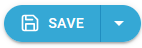
If you click the small arrow on the right you can see extra save options:
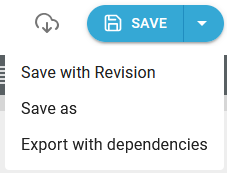
The options are:
Apart from these options you also have these icons to the left of the save icon:

From the left to the right they are:
Save with revision
This enables you to save a description of the changes together with the template in the template revision log. The save is not a full revision, but only your description of the changes.
The pop up window for the revision looks like this:
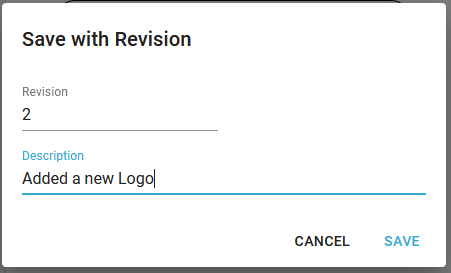
The save is also covered here. The revision log can also be displayed in the designer.
Export with dependencies
If you choose this, then you will see this pop up window:
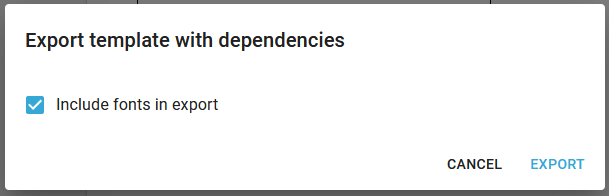
Where you can choose to also export any fonts, that are used in the template. When you click export, then a zip file is downloaded with the name ng2txp_<template>.zip
Click this icon:

If you want to open an existing template.
Upload a template
You can upload an .ift template directly to the designer with this icon:

Then you are prompted for the .ift file to upload.
Convert to email
If you want to convert a normal template into an email template, then you can click this icon in the top right in the designer:

If you click this icon the template is now considered an email template and the template name is Untitled template and you need to save the template as a new email template with the extension .ifm.
Download
You can download the changed template as an .ift file to your local PC, if you select this option. The actual download action depends on the browser, but you should expect InterFormNG2 to download a file, that is named the same as the template with the extension, .ift into the download folder of your PC. This will only download the template itself. Normally you should consider an export with dependencies instead,