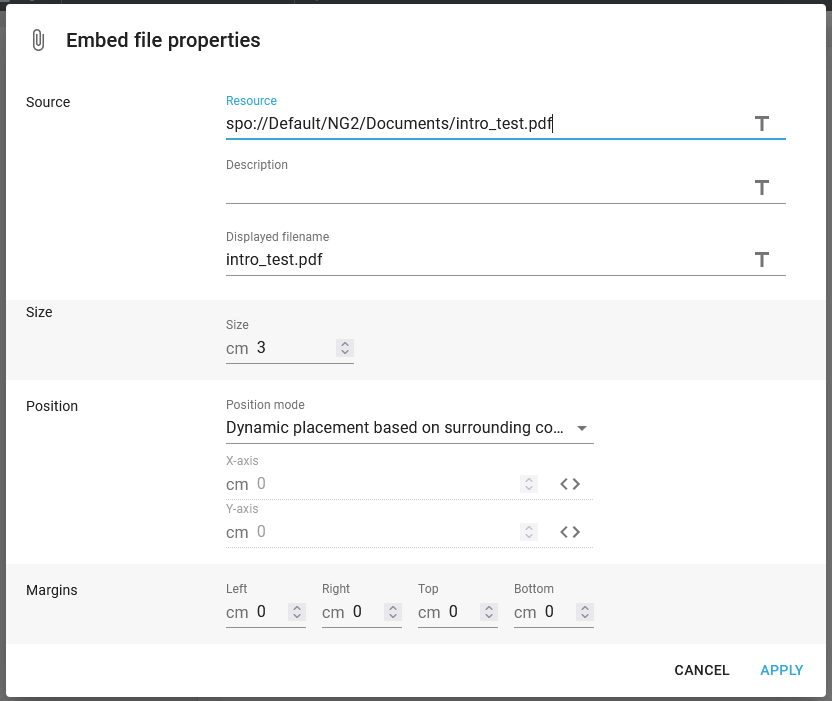With the Sharepoint integration module you can create/updates a document in SharePoint online from the current workflow payload. Note that the size of the document to upload must be less than 4 MByte.
Office 365 Configuration
In order to use the SharePoint workflow component and other SharePoint functionality, Office 365 connection parameters have to be configured in tenant settings.
However, you first need to create an app registration in Azure Active Directory Admin Center: https://aad.portal.azure.com
1.From the left side menu, navigate to Azure Active Directory -> App registrations -> Register an application (or New registration).
2.On this screen, enter a suitable name for the app, for instance "InterForm" and select "Accounts in this organizational directory only (XXX.XXX only - Single tenant)". Leave "redirect URI" undefined.
3.An Application (client) ID and Directory (tenant) ID have been generated for you. Now click the link by "Client credentials".
4.Under "Client Secrets" use the "New client secret" button to create a secret. Select any expiry time that you like, but note that you have to create a new secret when it expires.
5.Now that you have created a secret, immediately make a copy of the value in the "Value" column, as you will not be able to see this again later.
6.From the left side menu select API Permissions → Add a permission → Microsoft Graph → Application Permissions. In the list expand "Sites" and select "Sites.ReadWrite.All". Finally press the button "add permissions".
7.The permissions must now be approved by a user with one of the roles Global Administrator, Application Administrator or Cloud Application Administrator.
You can read more about this app registration process on: https://docs.microsoft.com/en-us/graph/auth-register-app-v2
InterFormNG2 configuration
In InterFormNG2 tenant settings from the top navigation bar and scroll down to the section "Office 365":
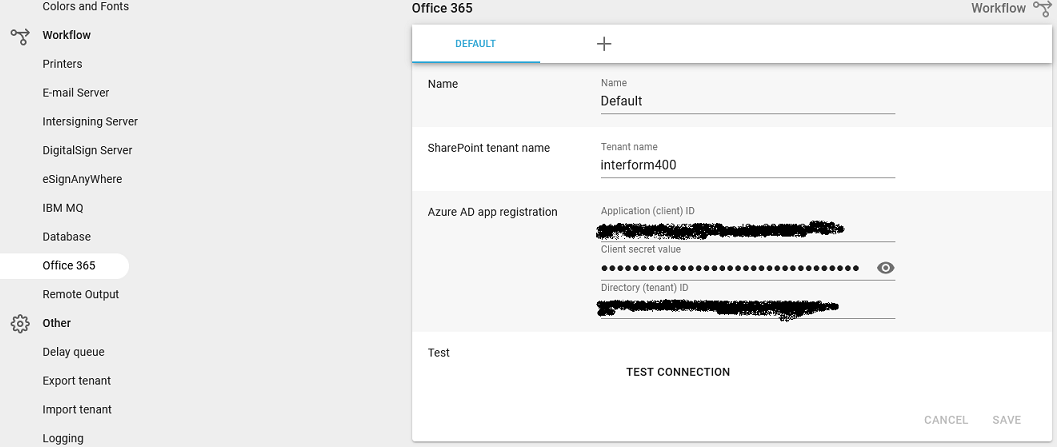
As SharePoint tenant name, you need the tenant name for your SharePoint online account. If you access SharePoint with https://mytenant.sharepoint.com then your tenant name is "mytenant".
For the other three settings values, use the values that were created in the app registration process above.
You can use the "test connection" button to check if a connection can be established with these settings.
Related workflow components
These are the related Sharepoint workflow components:
Sharepoint set column values. Sets column values to a document, that previously has been uploaded to Sharepoint.
To Sharepoint document library (simple). Uploads to a Sharepoint library on a Sharepoint online site.
To Sharepoint document library (with columns). Upload to a Sharepoint library with meta data values.
Embed files from Sharepoint
After you have uploaded document to sharepoint you can even embed files from Sharepoint in the embed file design element.