It is possible to monitor the output queue monitoring jobs in Auto Forms Control for errors. This means that you can set up an e-mail address (or an e-mail group) to inform you, if the particular monitoring job stops with an error message. The error monitor checks every for every 10 to 600 seconds for new error messages, and sends an email if a job has stopped with an error message. Each error message will only be reported in a single email.
A related function is the Auto Forms Control Error recovery which helps you to decide what happened with an input spooled file, that was only partially processed.
Prerequisites
•A prerequisite for the error monitor is, that SMTP has been correctly configured, so that it is possible to send emails from InterForm400.
•You need to setup an email sender for the monitor emails.
•You need to setup an email receiver for each monitored output queue.
•You need to activate and setup the monitor.
The error-monitor is set up via these options in InterForm400:
1.You need to activate and setup the monitor in the InterForm400 configuration.
2.You can override the default email address to send the emails to in the configuration, by setting up an email per monitored output queue as described below.
Email per monitored output queue
You can setup a default receiver for the Error emails, but you can also overrule this to a specific email address per monitored output queue. This is done with the options below.
80. Administering InterForm400
50. Email administration
6. Work with E-mail addresses for monitored AFC jobs
Then you will see a list of all monitored output queues in Auto Forms Control:
Work with AFC jobs to be monitored MON100D
Position to . . . . . . AFC Job
Type options, press Enter. 2=Change 5=Display
Opt AFC Job Description E-mail address/group AALBORG test af Aalborg BACKUP AFC_DEFC Globale Überwachungsdefinitionen China AFC_INPUT1 Job for sample printout TEST2 AFPDS TEST DAMPV Damp DEMOIDX InterArchive Demo DUPSPLF1 Duplicate spooled files HOWDY HP4250 HP4250 IAFC Test IAFC IK test@interform400.com INTERN InterN INTERNWP Intern WinPrint More... F3=Exit F5=Refresh F12=Cancel F20=From address No sender address has been registered. Press F20 to register an email address |
The email receivers
To add or change the e-mail address to send to (in case of an error message), select 2=Change for the monitored output queue:
Change e-mail addresses for monitored afc jobs MON110D
AFC Job . . . . . . . . : AALBORG
E-mail address/group . . . BACKUP
F3=Exit F4=Prompt F12=Cancel
|
Here you can enter either a single e-mail address or an e-mail group. You can use the F4=Prompt to display all the defined email groups and to select the group from this list.
The email sender
A prerequisite for the email monitor is, that you have registered a sender email address, that is used for these error emails.
You setup the email address for the sender on a specific screen of the InterForm400 configuration.
Configure InterForm400 APF101D 24/25 Do you want the system to monitor AFC-jobs for errors and report errors by sending emails?
Monitor . . . . . . Y (Y N)
How many seconds delay between run of monitor job?
Seconds . . . . . : 300 (10 - 600)
Wich email address should be used as sender of error emails?
Email address . . : sender@mydomain.com
F3=Exit F12=Cancel
|
The error email
An example of an error email is shown below:
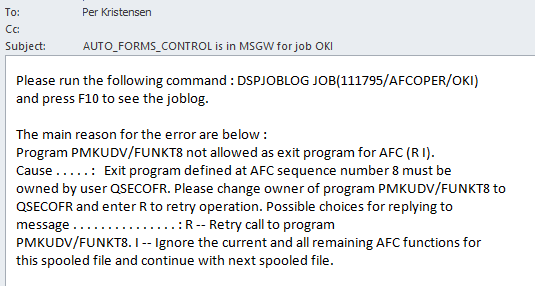
The subject includes the name of the job, that is in error and the first line in the contents refers to the specific job in error.