This appendix describes the use of export and import in details.
This section contains this:
•An overview of all possible cross references - to help you to remember what to export/import.
•Explaination of what will be exported when selecting 3. Copy resources used in already copied overlays - and what will not be exported.
•Explaination of option 4. Copy auto download defs and soft font members for all copied fonts
•Warnings/hints during import.
•What will be updated if you rename resources in the export or import library.
•A list of the resources, that cannot be exported/imported.
•The Multiple Export Libraries feature (MEL) - for concurrent export.
•The Import InterForm400 Resources (IMPAPFRSC) command.
Overview of possible cross references
This is an overview of the cross references in InterForm400:
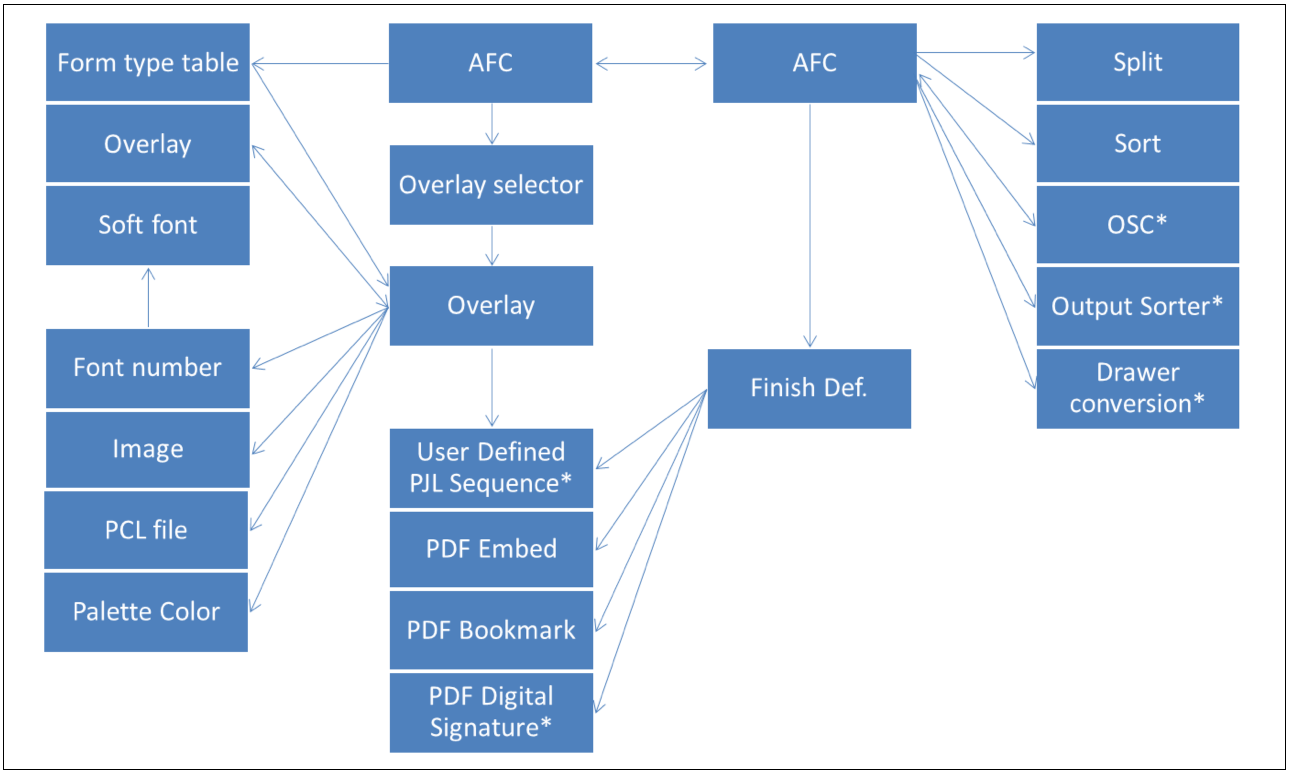
(Image with cross references: * indicates a resource, that cannot be exported/imported)
The image above illustrates the InterForm400 resources and how they refer to each other. From the image you can e.g. see that AFC definitions can refer to other AFC definitions as well as overlay selectors, finish definitions, split definitions, sort definitions, OSC (indirectly by moving spooled files), indirectly to output sorter definitions and printer drawer conversions.
An overlay selector refers to overlays, which can refer to other overlays as well as fonts, images, PCL files, palette colors and user defined PJL sequences (for stapling).
When you want to export a setup you can refer to the image above to be sure, that you are exporting/importing all the necessary resources. Resources and objects, that cannot be exported are listed here.
3. Copy resources used in already copied overlays
During the export procedure you can use option 3. Copy resources used in already copied overlays after you have exported one or more overlays. This will export any resource referred to by the overlays:
Font numbers
Images
Palette colors
PCL files
Overlays
Overlays referred to by the already exported overlays as either suboverlays or conditioned overlays are also exported with this feature. Any of the resources above, that are referenced in these suboverlays or conditioned overlays are also exported.
Any soft fonts linked with the font numbers and auto download setup are NOT exported with this feature. You will need e.g. to run option 4. Copy auto download defs and soft font members for all copied fonts to do that.
4. Copy auto download defs and soft font members for all copied fonts
After running option 3. Copy resources used in already copied overlays it usually a very good idea to run option 4. Copy auto download defs and soft font members for all copied fonts. With this any referred soft fonts and referenced auto download setup are also copied for export.
The auto download and soft fonts for PCL are only copied for export if they are used in a printer group, which includes the output queue *ALLPCL, which refers to all PCL output. (Any auto download for other PCL printer groups cannot be exported).
Warnings/hints during import.
When you are importing resources you will be warned if the resources already exists. Via option 4. Transfer resources to production library you may see something like this:
Confirm transfer of all resources to production library IMP820D
Press F10 to transfer all resources to production. Press F3 or F12 to cancel.
Resource Type Notice DEMOIMAGE *COLORIMG Exists 4656 *FONT Exists 5012 *FONT ACME *IMAGE Exists DEMOIMAGE *IMAGE Exists SAMPLE/CUST1001 *OVERLAY Exists SAMPLE/FOOTER *OVERLAY Exists SAMPLE/MAIN *OVERLAY Exists
End F3=Exit F10=Transfer all resources to production F12=Cancel
|
The text ‘Exists’ on the right means, that the resource already exists in the production and that the import will overwrite the existing object if you go on with the import by pressing F10. If you regret the import with F3 or F12 you can do a selective import instead.
With option 3. Work with resources in import library you can do a selective import and here you might get even more detailed information when importing font numbers:
Work with Font Definitions in Import Library IMP432D
Position to . . . . . . Font number
Type options, press Enter. 1=Transfer to production 4=Delete 7=Assign new font number
Opt Font number Description Notice Recommended font 4656 Code 39 (7.69 CPI, 28.32 points) Exists 4656 5012 Arial 12 Normal 5018 *
End F3=Exit F12=Cancel
|
When importing like this you might even get a suggestion for a different font like above. Here the font 5012 is being imported. There is no such font number in production, but yet InterForm400 informs you, that the font you are installing is identical to the font 5018, which is already in production - so you should consider to use that instead.
If you have not copied any of the other objects into production, you can now rename the font number with option 7=Assign new font number where some references in the import library to the font number will also be changed. Renaming resources in the import or export library in this manner is covered below.
Renaming resources in the export or import library
It is possible to rename objects/resources while exporting and importing. It is important to do that at the right time.
For exports you can rename the resources (via option 3. Work with resources in export library) after you have copied all the required resources into the export library and prior to running option 4. Work with distributions, where the export file is packed. That is, any update of cross references are done for the resources, that has already been copied for export.
For imports you can rename the resources (via option 3. Work with resources in import library) after you have run option 2. Receive distribution into import library and prior to moving any resources into production via either option 3. Work with resources in import library or 4. Transfer resources to production library.
Below you see an image indicating what cross references, that are updated if you chose to rename a resource in the export of import library like described above:
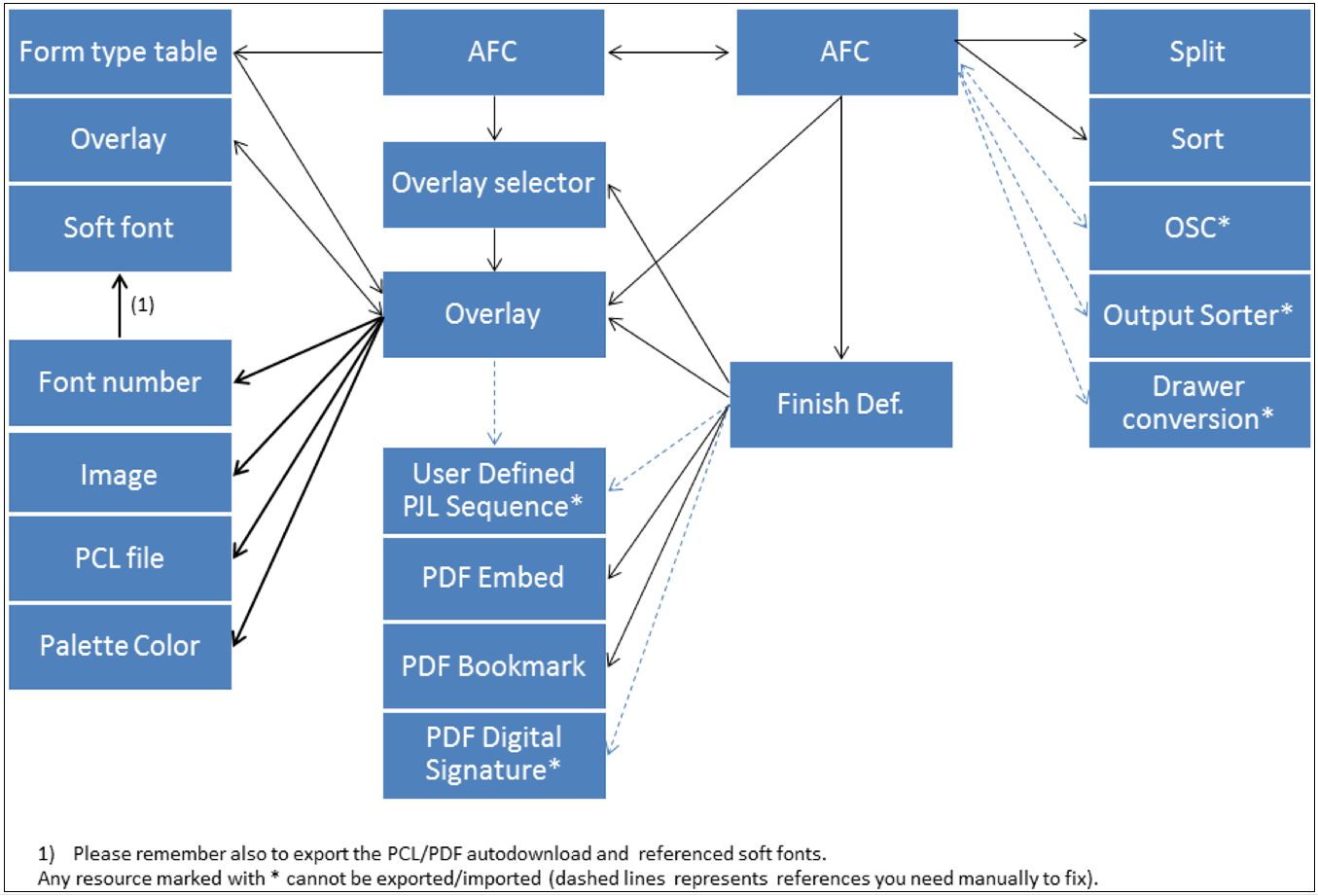
Check list when renaming resources
•If you have renamed an output in AFC:
If the output queue referenced by name in any of these functions in AFC:
1 = Merge with overlay
3 = Transform *AFPDS to *USERASCII
4 = Copy Spooled File
5 = Move Spooled File
- and this AFC queue is also inside the export/import library, then these lines are automatically updated to refer the new output queue.
If a split definition is referring to the output queue by name, then you will need to update this reference manually.
If you are using OSC (Output Schedule Control) to put spooled files on this queue, then you will need to update the OSC definitions.
If you are moving or creating new spooled files on this output queue in a user program, then these will also need to refer to the new output queue. (Such programs can e.g. be called via function 8 in AFC or from a split definition).
•Run the PRTXREF command before rename:
The cross reference list can help you to identify what resources are referring to the resource, that you intend to rename.
Resources that cannot be exported/imported
It is not all resources, that can be exported and imported. This may be quite important to notice if you e.g. want to move an installation from one machine to another or if you want to merge to InterForm400 installations into one.
These are the resources/settings, that cannot be exported/imported:
•The user output queue setting.
•The work with email senders list.
•Any referenced user programs.
•Configuration in general.
•The email log.
•ZPL downloaded resources in flash memories.
•Substitution ZEBRA internal fonts.
•The AFPDS copy spooled file CPI & LPI table.
•User setup.
•Digital certificates.
•User defined PJL sequences.
•Output sorter (output bin support).
•Drawer/tray conversion tables.
•Output Schedule Control (OSC) settings
•License code
•Auto download setup for PCL printer groups, that does not include the outq *ALLPCL
•Spooled file inspector setup
•Form type tables