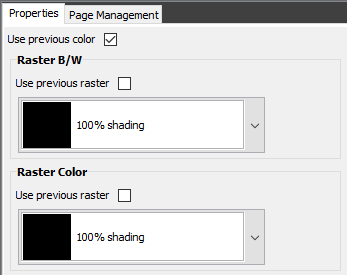Ink

Use this element to change the ink with which you are ‘writing’ for subsequent elements in the element list. You can set both a shade of gray (from white to black) and a color for the color output. The ink element has effect, until the next ink is found. Remember to set both black/white ink and a color ink if needed. The best shades of gray in color PDF is created by creating your own gray color, and combine that with a 100% black. Use the 100% white shading option to e.g. print white text inside a black frame.
You can define your own colors as described in the Work with palette colors section.
Additional information of the Ink can be found here.
It is a good idea to check out the color support section.
The ink element looks like this (if you uncheck the Use previous check boxes):
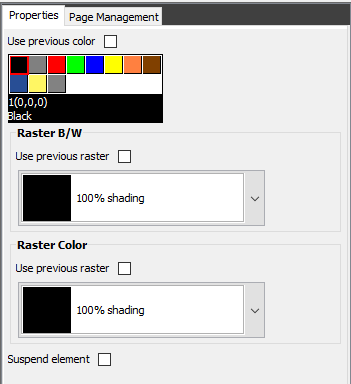
Watermarks
You can add a watermark, if you insert an ink element just prior to the text or black/white image, that you want to use as a watermark, and another ink just after in the element list:
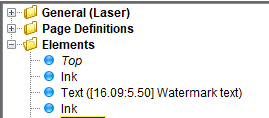
The first ink should change the raster into a specific percentage (remember to set it for both black/white and color), or it can change the color to a light shading for color only:
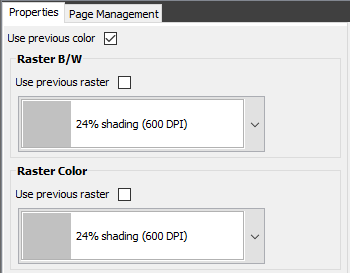
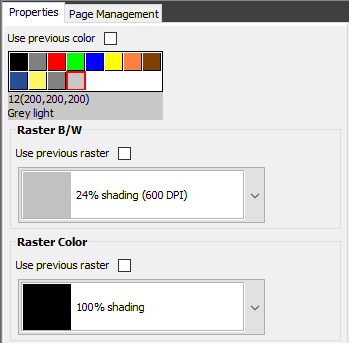
The last option is recommended, if you create color PDF files, as this will create a smooth, homogeneous output.
The last ink should set the color back to black (if changed) and the raster back to 100%:
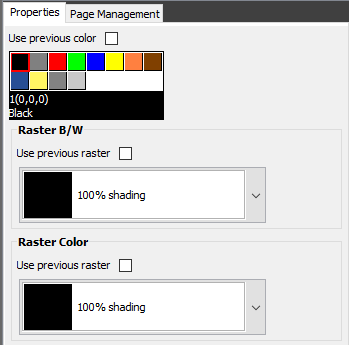
This video shows how you can use the ink element to add watermarks in your PCL/PDF output:
Reverse elements
(The ink element is not supported for label print, but if you want to print reserve on label printers, you just overlap the elements, and the printer will automatically reverse the overlapping part).
It is possible to print in reverse i.e. white text (or other elements like e.g. a white image) inside a black box like so:
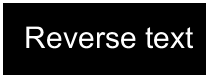
That is done like below:
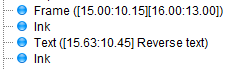
The elements are defined as below:
Insert as black frame:
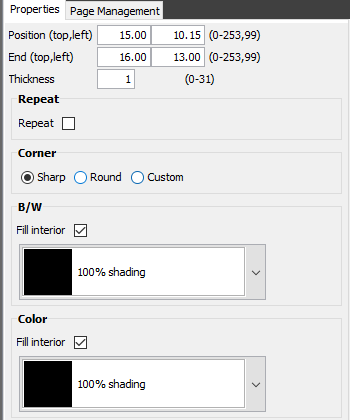
The first ink:
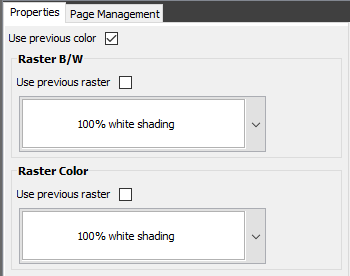
The last ink: