It is possible to export the InterFormNG resources e.g. for duplicating a setup or for support cases. The export is done via the web interface. You logon to the web interface as described here. In the web interface you find the export option under ‘Tools’ and ‘Export’.
Inside the web interface you select the template(s) and/or the other resources, that you want to export.
You can select multiple templates by holding down the <Ctrl> key and selecting the various templates and/or use the <Shift> key and then click on the first and last of the templates to select a sequence.
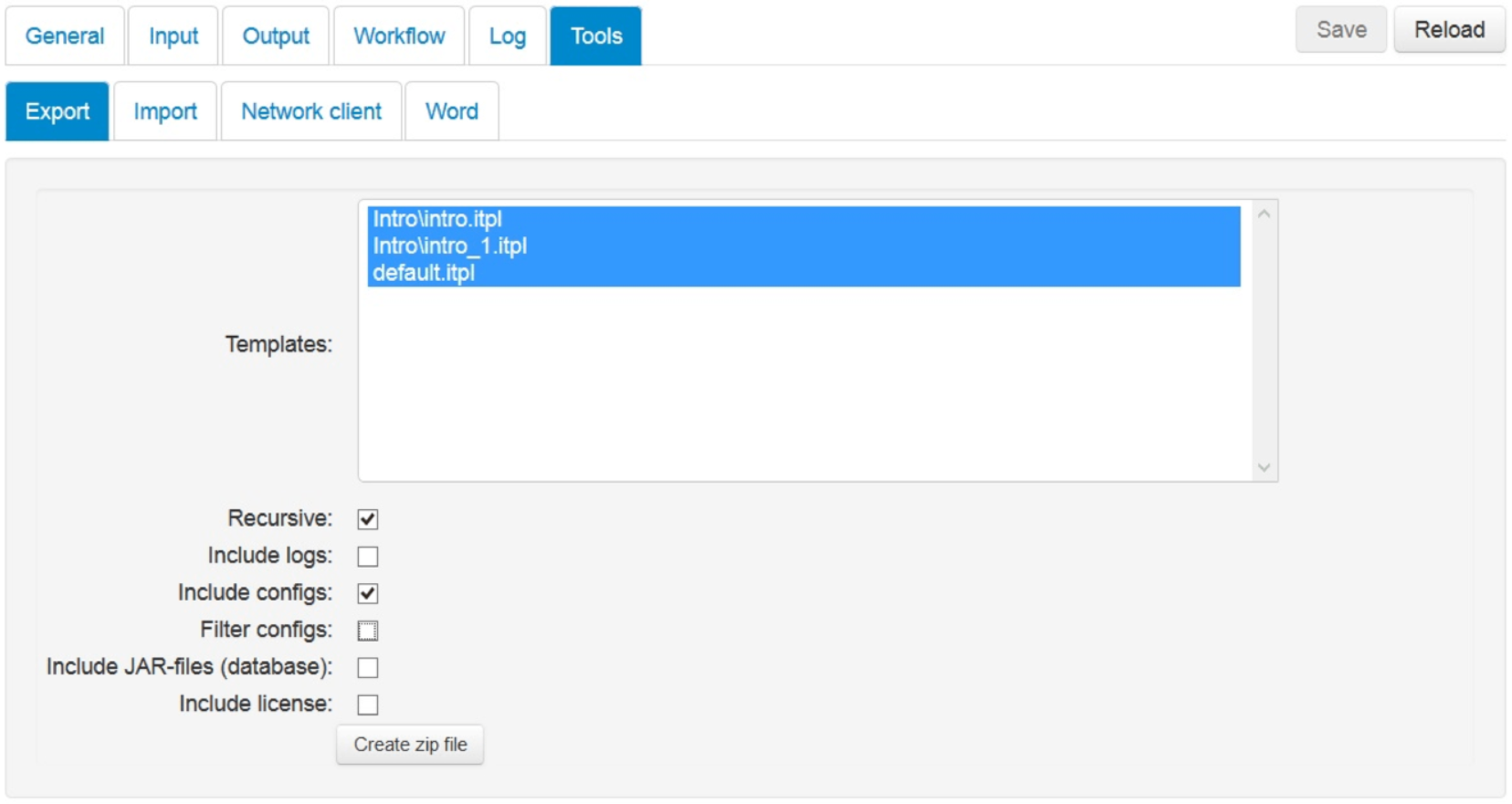
The options are:
Recursive
Include any subtemplates, fonts, images, translation files and other resources, that the selected templates are referring to.
Include logs
Include the newest log files in the export file.
Include configs
Include the configuration files to make it possible to reproduce the setup completely on another machine.
Filter configs
If you have selected configs for export, then you can chose to filter to export only specific data. You can e.g. chose to export only the workflow (template selection) setup, if you are a vendor and you want to distribute the rules, that links input files with specific templates. You can also chose to exclude the list of printers and/or passwords e.g. for email accounts.
Include JAR-files (database)
Include Jar files used for database references.
Include license
Include the active license file.
When you click the ‘Create zip file’ icon a zip file will be created in {INTERFORMNG_HOME}\resources with the selected resources. When you click the 'Create zip file' icon a zip file is created, and you get a link to the zip file. Click the link and you can save (or open) the zip file.