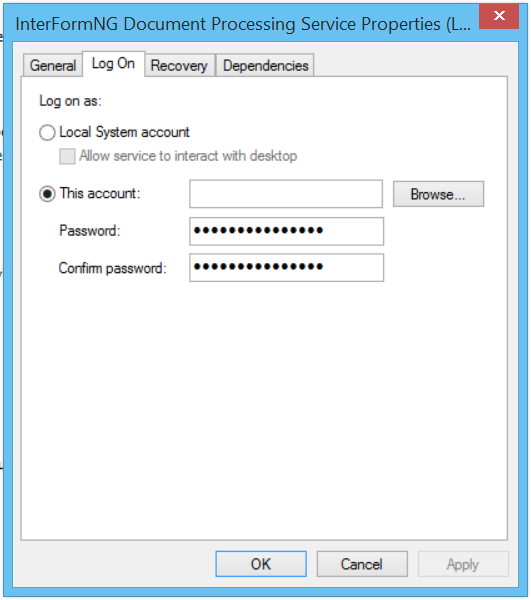In order to make InterFormNG process the input files, you need to start the processor service. The processor service also need to be restarted in case you change the configuration of InterFormNG (except for printers and workflow) or if you e.g. add a new font.
The installation of the processor service is covered here Installing InterFormNG on Windows.
This section explains how to start, stop and restart the processor service on the Windows platform.
The processor service can be started and stopped via installed apps, or via Control panel.
Start/Stop via Apps
If you search your apps for start or stop you will find these apps:
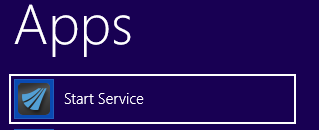
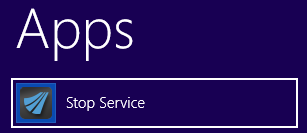
You can use these apps to either start or stop the processor service.
You can also start/stop by selecting these programs:
Starting the Document Processor service:
<Start>, ‘All Programs’, ‘InterFormNG', ‘Service’ and ‘Start Service’
Stopping the Document Processor service:
<Start>, ‘All Programs’, ‘InterFormNG', ‘Service’ and ‘Stop Service’
A DOS window may briefly be opened and closed to indicate that the request is being executed
Start/Stop via Control panel
Alternatively you can start, stop and restart these services from the Windows Control panel in this way:
1. Go into Control Panel.
2. Select ‘Administrative Tools’ and then ‘Services’:
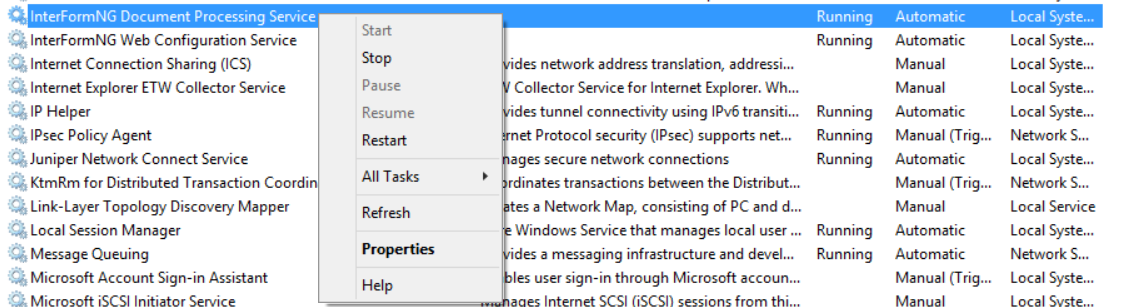
Now you can right click on the service like above and select 'Start', 'Stop' or 'Restart'.
Run Processor service as a specific user
In some installations you might want to run the services under a specific user (e.g. an administrator) to give the service the sufficient authority. If you want to do that, you can set the user in this manner:
In windows go into the Control panel and select ‘Administrative Tools’ and then ‘Services’:
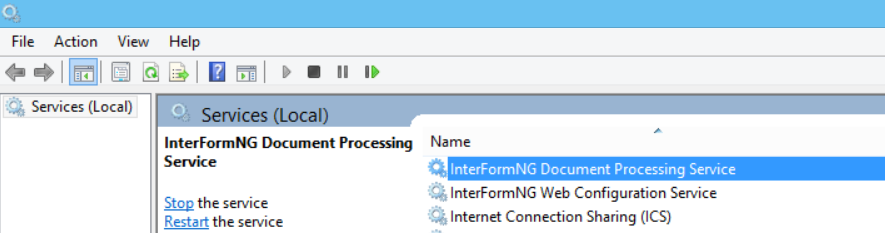
Now double click on the service in question (InterFormNG Document Processing Service) and after selecting the ‘Log on’ tab you can set a specific user to use for this service: