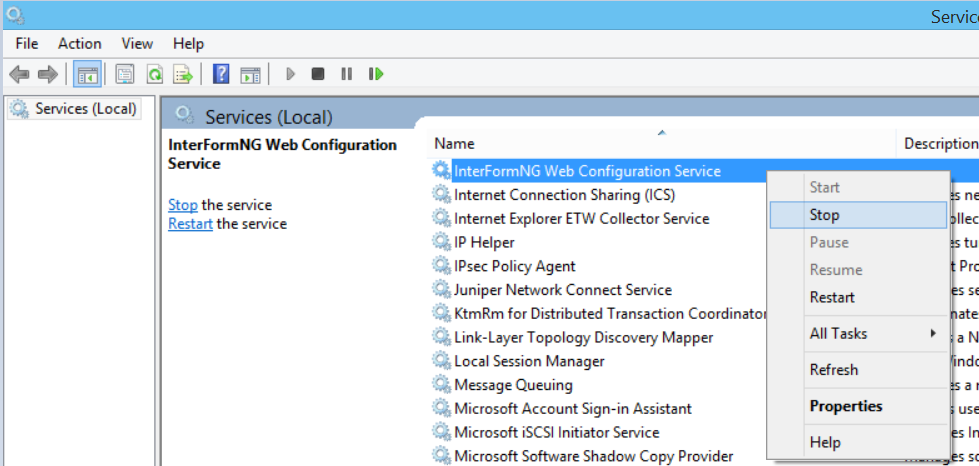You need to install and start the Web service in InterFormNG in order to be able to configure the product.
The installation of the Web configuration service is covered here Installing InterFormNG on Windows.
This section explains how to start, stop and restart the Web configuration service on the Windows platform.
The Web service can be started and stopped via installed apps, or via Control panel.
The configuration of the port number is described here Configuring InterFormNG.
If the web service is unable start, you should do as explained here Troubleshooting or check the log of the web service as explained here The Log files.
Start/Stop via Apps
If you search your apps for start or stop you will find these apps:

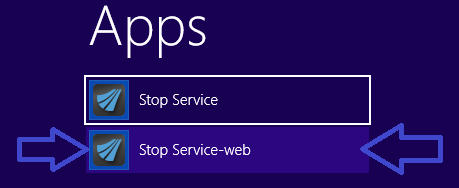
You can use these apps to either start or stop the Web service.
You can also start/stop by selecting these programs:
Starting the Web service:
<Start>, ‘All Programs’, ‘InterFormNG', ‘Service-web’ and ‘Start Web-Service’
Stopping the Web service:
<Start>, ‘All Programs’, ‘InterFormNG', ‘Service-web’ and ‘Stop Web-Service’
A DOS window may briefly be opened and closed to indicate that the request is being executed.
Start/Stop via Control panel
Alternatively you can start, stop and restart these services from the Windows Control panel in this way:
1. Go into Control Panel.
2. Select ‘Administrative Tools’ and then ‘Services’: