The many ways to align fixed positioned elements is covered here. The section below covers an option to align multiple, fixed positioned elements relatively to each other.
(Currently this alignment option does not reposition line elements, but this may be changed without warning in future versions of InterFormNG2).
After you have selected the relevant design elements in the designer you can click this option in the upper right corner:
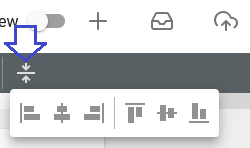
When you click the icon the 6 options are shown as above. Here you choose which kind of alignment you want. Each of them are described below.
Note: Remember that the alignment change is not saved before you actually save the template. If the change of alignment is not what you want, then you can of course undo/redo the change (as any other change in the designer) with these icons:

The alignment options are (left to right):
2.Align on center (horizontally).
5.Align on center (vertically).
Align to left
Aligns with the leftmost edge of all the selected elements. All selected elements are repositioned horizontally, so that the left edge of all the elements is the same.
Align on center (horizontally)
Finds the middle of the selected elements as the middle of the leftmost edge and rightmost edge of all the elements. All elements are then repositioned, so that they are horizontally centered around this position.
Align to right
Aligns with the rightmost edge of all the selected elements. All selected elements are repositioned horizontally, so that the right edge of all the elements is the same.
Align to top
Aligns with the top edge of all the selected elements. All selected elements are repositioned vertically, so that the top edge of all the elements is the same.
Align on center (vertically)
Find the middle of the selected elements as the middle of the top edge and bottom edge of all the elements. All elements are then repositioned, so that they are vertically centered around this position.
Align on bottom
Aligns with the bottom edge of all the selected elements. All selected elements are repositioned vertically, so that the bottom edge of all the elements is the same.