A template is the design or form, that you can create in the designer. Here you can setup the conversion from an input XML file or spooled file into a graphical result.
You can actually create two kinds of templates:
1.Normal templates, that are used as described above. They are used when you want to design a form for printing or PDF output.The manual mainly covers these templates.
2.HTML templates. These templates can be used, if you want to generate a dynamic HTML output. The resulting HTML file is a result of a merge between the HTML template and an input XML file.
You can convert a normal template into an HTML template and vise versa, but you need to keep the limitations of the HTML templates in mind.
Refer to the section: Open an existing template, if you want to change a template.
This video shows how you can create a small template:
You can create a new template in several ways as described below. You store the templates in a tree structure, so you can organize the templates as you please.
You can create new folders first via the library of InterFormNG2, but you can also create new folders, when you save the new template.
A new template can be created in these ways:
1.From the library while working with templates. Here you can click 'New template'. This will start the designer with a new, empty template called 'Untitled template':

2.Open the designer. Here a new 'Untitled template' is initially created. You can then chose to save this new template as a specific name.
3.You can click the '+ NEW' icon on the right top of the designer, if you are already editing another template. If you have any unsaved changes, then you will be warned and asked to confirm if these changes can be dropped.

If you click the arrow down icon on the right edge of this icon you can also choose to create either a normal template or an HTML template:
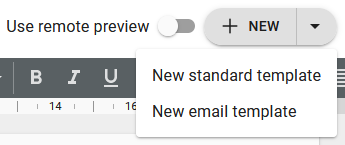
Edit an existing template
If you want to edit an existing template in the designer, then you have 3 options to select it:
1.The dashboard displays the last templates, that was edited. If you click the template here, then you jump directly into the designer with this template opened.
2.You can click the template in the list inside the Library.
3.In the designer you can click this icon in the upper right corner to open an existing template:

Inside the view you can decide, if you want to view the list of templates as a simple detail list or as thumbnails with these icons on the upper right:

The detailed and thumbnail lists are shown here.