InterFormNG2 is delivered with some predefined colors as shown below:
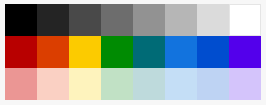
But you are not limited to just these colors.
1.You can add new colors to this list with the Red, Green and Blue (RGB) combination of your choice.You can do that both in the settings for a tenant e.g. to add a special company color and you can create any combination when you refer to a color in e.g. the container elements, lines, tables and texts.
2.You can also add dynamic colors i.e. you can create an XPath expression to set a dynamic color e.g. based on e.g. variables and/or data from an input file.
You can add such dynamic colors in the header of the designer, if you select a color option:
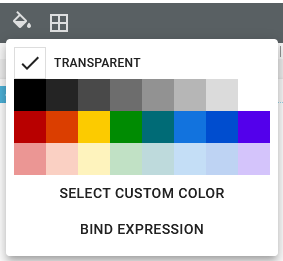
If you here click the bind expression option in the bottom you can now add your XPath expression. The XPath expression is to define the color in the format #RRGGBB, where RR is the red component as a hexadecimal value, GG is the green component of the color in hex and finally is of course BB the blue component in hexadecimal.
This is e.g. a valid XPath expression for a color:
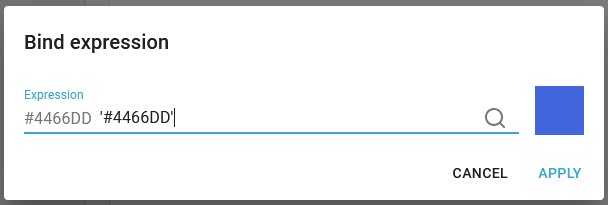
This can be used, if you want to create an output with alternating colors, which is called green bar paper (or pyjamas paper) like so:
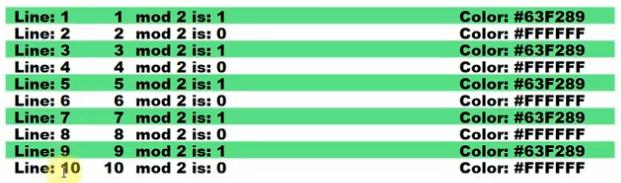
The video below shows how this can be setup in InterFormNG2: