This option sets the default set of colors and the default text style (font settings) to use in your templates.
In order to setup the color and font defaults, you first need to sign in as described here.
Then you click Colors and Fonts on the left below Designer:
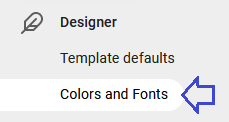
Then the default colors and font options are shown:
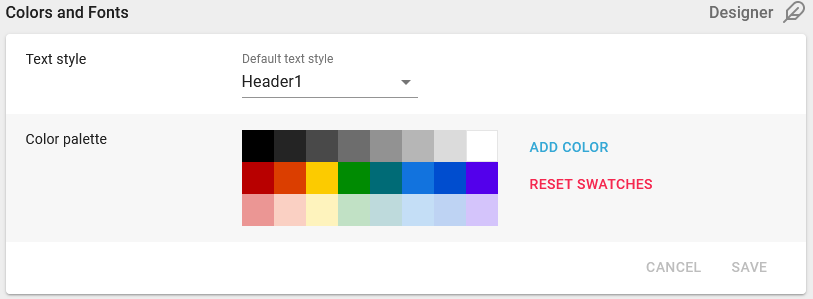
The two parameters are:
Here you can select the default text style to use for new texts in templates. You can select between the text styles created in the library.
Color palette
The list of colors available in the designer for various element types: Texts, containers (both for filling and borders), tables and lines. On these elements you can select between the colors defined above - or specify custom colors on the fly in these design elements. Click the add color icon to add a new color to this list. You can also add new colors in each of the designer elements.