This is relevant for PCL printing only.
If you want to select between simplex (print only on the front of the pages) and duplex (print on both front and back) and/or select a specific tray on the printer, then you can use the workflow component, set printing properties. The workflow component is however a bit limited, as the settings in the workflow component are fixed for the complete print output.
That is why the designer element, Print settings has also been added, which can set the same settings dynamically for the current page.
Alternatives are:
Set fixed PCL commands on the printers advanced PCL settings.
You can also consider to add extra PCL commands in the workflow with the components, Set printing properties, Extra PCL commands or set paper type or by setting the PCL commands as the value for the predefined variable, interform.destination.printer.pcl.pcl.
You can insert the element with this icon:

The element has these parameters:
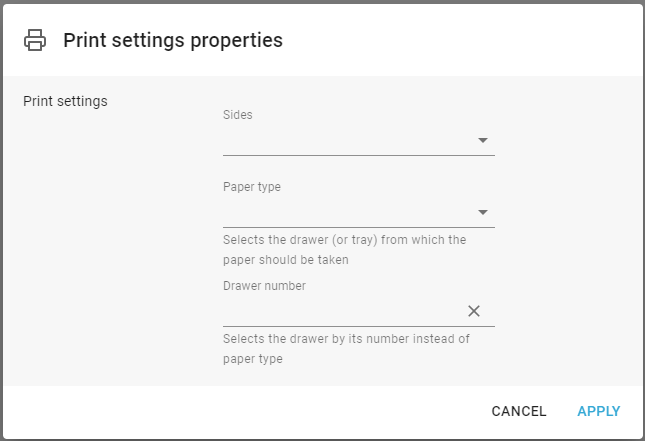
Sides
Here you select between duplex and simplex.
Paper type
Select betweem multiple, predefined paper types. This can be used in order to select a specific tray on the printer as you can set the paper type for each physical tray via the printer menu (or web interface for the printer).
Drawer number
Instead of selecting the drawer indirectly via the paper type above you can also select the printer drawer/tray via the drawer number. This number is however not the physical drawer number, but the PCL drawer number. You might need to do some testing to identify which PCL drawer number you need to select in order to make the printer select a specific drawer.
You should only select either a paper type or a drawer number.
If you combine the workflow print settings with this design element, then the design element will overrule the workflow component setting.